Changing the wallpaper for the desktop background on Windows 11 is easy!
Everyone probably knows how easy it is ► to change the desktop when Windows is not activated, but there is also the regular procedure for changing the background image under Windows 11!
1.) ... Change the desktop background under Windows 11!
2.) ... What should you watch out for when selecting an image as a desktop background?
1.) How to change the desktop background in Windows 11!
1. Start the Windows 11 settings ( Windows + i )2. Go via Personalization to ► Background
3. Now simply click on the background image with the right mouse button
(for multiple Windows 11 desktops set individually or for all)
4. Optionally, you can set a personal picture using the button "browse photos"
See also: ► save desktop layout !
| (Image-1) Change the desktop background on Windows 11! |
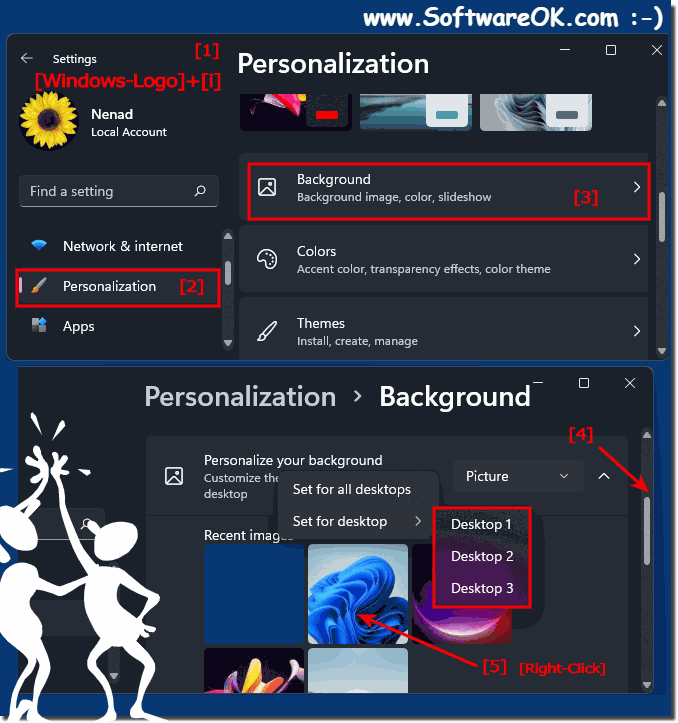 |
2.) What should you watch out for when selecting an image as a desktop background?
Note that the "Picture" option only applies to the currently active desktop. If you are using multiple desktops via the virtual desktop feature in Windows 11, you can specify a different picture for each virtual desktop. and "Slide Show", this applies to all of your virtual desktops at the same time.
See also: ►► How can I use multiple virtual desktops under Windows 10/11!
| (Image-2) Desktop wallpaper on Windows 11! |
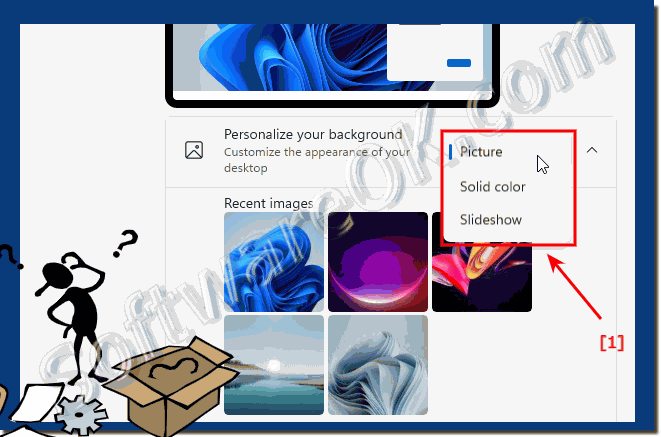 |
