PowerShell shortcut on Windows 11, 10, ... Desktop is quite practical to start PowerShell quickly via a desktop button and can be created quickly!
1.) ... Create a PowerShell desktop shortcut under Windows 11, 10, ...!
2.) ... Run PowerShell as administrator and pin to Start or Taskbar!
3.) ... Is PowerShell still appropriate for Windows 11?
4.) ... Questions and short answers about PowerShell, shortcut and Co.!
1.) Create a PowerShell desktop shortcut under Windows 11, 10, ... !
1. Keyboard shortcut Windows + D to focus the desktop2. Click on a free space on the desktop
3. As always> New > Create shortcut
4. As target powershell
5. As name for example PowerShell
(... see Image-1 Point 1 to 7)
| (Image-1) PowerShell desktop shortcut on Windows 11! |
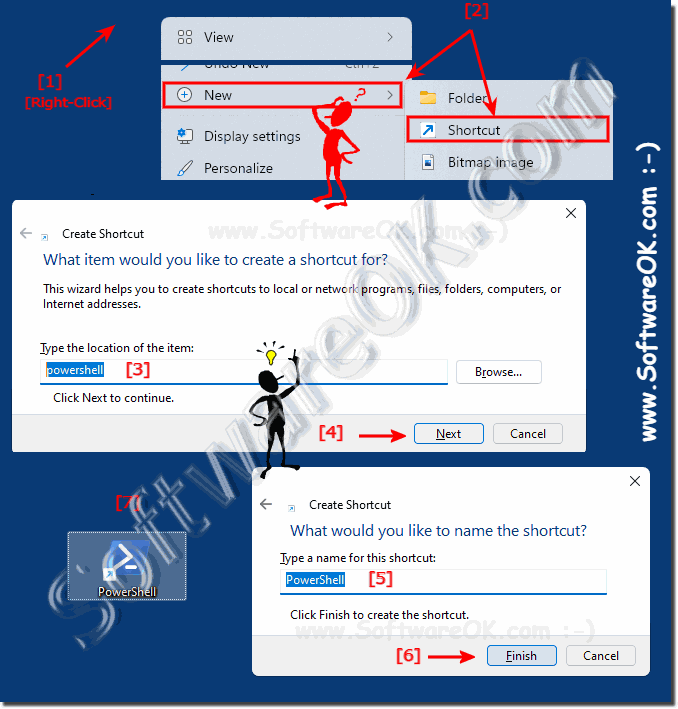 |
2.) Run PowerShell as administrator and pin to Start!
1. Right-click on the ► Powershell desktop shortcut that you just created
2. Start directly as administrator
3. Or attach it to Start
4. You can run PowerShell at any time with the key combination Windows + R + powershell
| (Image-2) PowerShell on Windows 11 Start or Task-Bar! |
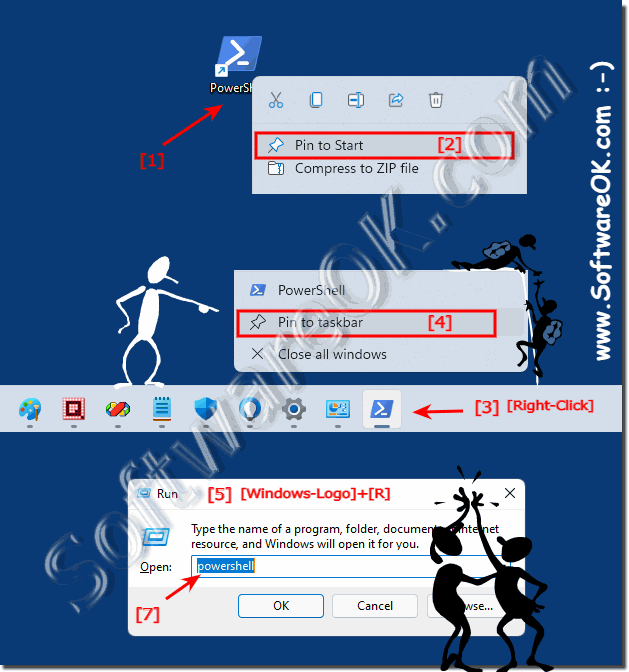 |
3.) Is PowerShell still appropriate for Windows 11?
Many now believe that PowerShell is no longer necessary at all, but that's not entirely true because even though the terminal exists, it's just a shell that wraps around PowerShell and the command prompt, it's just an interpretation of the output.
Both the command prompt and the popular PowerShell under Microsoft Windows operating systems are very powerful tools and can make working on the Windows PC easier for recurring tasks. It's no different with Windows 11, using these tools is very popular and practical. Here you can find some information and tips about the command prompt and PowerShell under Windows in my little FAQ
►► PowerShell FAQ ►► FAQ Windows Command Prompt
Overall, the question of whether PowerShell is up to date depends on your individual requirements and the environment in which you work. If you operate in the Windows world and need to automate tasks or perform administrative tasks, PowerShell is still an extremely relevant and powerful option.
4.) Questions and short answers about PowerShell, shortcut and Co.!
1. How do I create a PowerShell desktop shortcut on Windows 11?
Press the Windows + D keyboard shortcut, right-click on an empty space on the desktop, select "New" and then "Shortcut", type "powershell" as the target and name the shortcut.
2. Can I launch PowerShell as an administrator from a desktop shortcut?
Yes, right-click on the shortcut and select "Run as administrator".
3. How can I pin a PowerShell shortcut to the Windows 11 Start menu?
Right-click on the PowerShell shortcut and select "Pin to Start".
4. What are the steps to create a PowerShell shortcut on the desktop?
Press Windows + D, right-click on the desktop, select "New" and "Shortcut", type "powershell" and name the shortcut.
5. How do I add a new shortcut for PowerShell on my Windows 11 desktop?
Right-click on an empty space on the desktop, select "New" and then "Shortcut", enter "powershell" as the target and name the shortcut.
6. What do I need to do to open PowerShell with administrator privileges?
Right-click on the PowerShell shortcut and select "Run as administrator".
7. How do I use the Windows + D keyboard shortcut to focus on the desktop?
Press the Windows and D keys at the same time to minimize all windows and display the desktop.
8. What is the fastest way to launch PowerShell from a desktop shortcut?
Double-click the created PowerShell desktop shortcut.
9. Can I create a shortcut for PowerShell on Windows 10 in the same way as I do on Windows 11?
Yes, the steps to create a PowerShell shortcut are the same on Windows 10 and Windows 11.
10. What are the benefits of a PowerShell desktop shortcut?
It allows quick access to PowerShell directly from the desktop.
11. How do I name a new PowerShell shortcut on desktop?
When creating the shortcut, you can set the name or change it afterwards by right-clicking on the shortcut and selecting "Rename".
12. Can I launch PowerShell at any time using the Windows + R keyboard shortcut?
Yes, press Windows + R, type "powershell" and press Enter.
13. How can I create a PowerShell shortcutg so that it appears in the Start menu?
Right-click on the PowerShell shortcut and select "Pin to Start".
14. What is the exact path I need to enter when creating a PowerShell shortcut?
Enter "powershell" as the path to create the shortcut.
15. How do I run a PowerShell shortcut as an administrator?
Right-click on the PowerShell shortcut and select "Run as administrator".
16. What are the steps to create a shortcut for PowerShell?
Press Windows + D, right-click on the desktop, select "New" and "Shortcut", enter "powershell" as the target and name the shortcut.
17. How do I pin a created PowerShell shortcut to the Start menu?
Right-click on the PowerShell shortcut and select "Pin to Start".
18. How do I change the name of a created PowerShell shortcut on desktop?
Right-click on the shortcut, select "Rename" and enter the new name.
19. Can I create a PowerShell shortcut on other versions of Windows?
Yes, the steps to create a PowerShell shortcut are similar on other versions of Windows.
20. How do I use the Windows + D keyboard shortcut to quickly get to the desktop?
Press the Windows and D keys at the same time to minimize all windows and display the desktop.
21. What are the steps to create a new shortcut on the Windows desktop?
Press Windows + D, right-click on the desktop, select "New" and "Shortcut", enter the path or application, and name the shortcut.
22. Can I pin a desktop shortcut for PowerShell to the taskbar?
Yes, after you create the shortcut on the desktop, you can drag and drop it to the taskbar to pin it there.
23. How do I run PowerShell with administrator privileges from a shortcut?
Right-click on the PowerShell shortcut, select "Run as administrator" and confirm the corresponding query.
24. What commands are required to start PowerShell from the Run window?
Press Windows + R, type "powershell" and press Enter to open PowerShell from the Run window.
25. How do I create a shortcut for PowerShell that runs directly as an administrator?<B1126>
Create a normal shortcut for PowerShell on the desktop, and then follow the steps to run the shortcut as an administrator.
