Logging out via a desktop shortcut under MS Windows OS is also quite easy to create a big button to log out, why not if it is feasible!
1.) ... The Logout desktop shortcut!
2.) ... The logout symbol!
3.) ... Log off on Windows what happens then?
1.) The Logout desktop shortcut!
1. As always, click on a free space on the desktop2. As always ► New ► Create shortcut
3. As target shutdown.exe /l /t 0
4. As a name, for example, logout or log-off
(... see Image-1 Point 1 to 7)
| (Image-1) Log off desktop shortcut on Windows 11/10! |
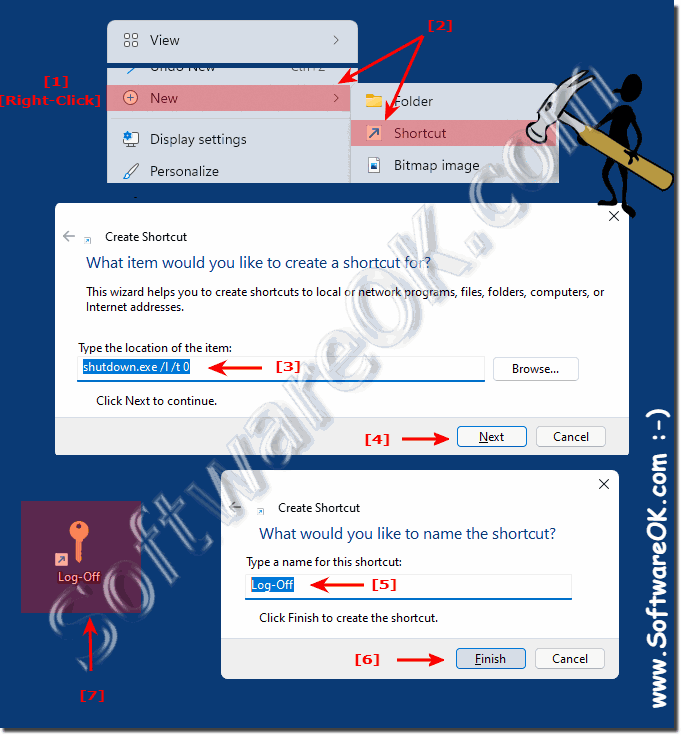 |
2.) The logout symbol!
If you want to download it: ► Windows-Log-Off-Button.zip
Many icons can be found in:
C:\Windows\system32\SHELL32.dll
C:\Windows\system32\imageres.dll
1. Simply click the icon with a Right-click to open the properties
2. And select the symbol yourself using the "Change Icon ..." button !
(... see Image-2 Point 1 to 7)
| (Image-2) Log out desktop shortcut icon! |
3.) ... Log off on Windows what happens then?
Logging in and out of Windows is not always necessary, but it makes sense! If you log out of MS Windows 11, 10, ..., all apps, applications, ... used are closed, but the PC is not switched off by logging out. Another user can log in without having to restart the PC as long as multiple users have been created under Windows 11 . Even if another user switches off the PC, your information will not be lost as you have properly logged off! You don't necessarily have to sign out on Windows 11. Optionally, you can just lock the PC as long as there is no risk of someone/other users logging into their accounts on the login screen and gaining unauthorized access to their PC.
See also:
►► Force Windows 10/11 logout!
►► Where is the start sound, logoff, logon (enable) in Windows 10/11?
►► Error message: This program prevents Windows from being logged off?
Logging out of a Windows operating system causes the current user to be logged out of their user account. Here's what usually happens when you log out of Windows the following things are done:
- Your user profile will be closed.
- All open programs and windows will be closed.
- Any changes you have made to settings or files will be saved.
- Your computer will be made accessible to other users.
When you sign in with a Microsoft account, your credentials for Microsoft services such as OneDrive, Outlook, and Skype are also saved.
Specifically, the following will happen:
- Your user profile will be closed. This means that all data and settings unique to your account will no longer be available. This includes things like your desktop settings, your Start menu customizations, and your saved files.
- All open programs and windows will be closed. This also applies to programs running in the background.
- Any changes you have made to settings or files will be saved. This also applies to changes you have made to system settings.
- Your computer will be made accessible to other users. This means other users can log in with their own accounts.
When you log out of Windows, you will see a login screen. From here you can log in with a different account or shut down the computer.
Here are some tips for logging out of Windows:
- Save your work before logging out. Make sure all open programs and windows are saved before logging out.
- Close all programs you are not using. This will help the logout process complete more quickly.
- Use Windows Key + L to quickly log out. This is a convenient way to log out when you're away for a short time.
In summary, logging out of Windows causes your current session to end, all open applications to close, and you to return to the login screen. It is important to log out if you share your computer with others or if you want to ensure that your user session has ended before you leave the computer.
