The free mouse tracks program with various adjustments and options is very popular on all MS Windows 11, 10, ... desktop operating systems!
1.) ... The free mouse trace program
2.) ... Who needs so many and so long mouse traces on the desktop?
3.) ... These were the suggestions for improving the Magic Mouse Tracks program!
1.) The free mouse trace program
Discover the free mouse tracking program with numerous customization options!2 Dive in and test the settings for the Magic Mouse Trails on your Windows desktop!
(... see Image-1)
Enjoy a personalized mouse experience with Magic Mouse Trails and customize your mouse trails according to your preferences!
| (Image-1) Magic mouse tracks for all MS Windows OS! |
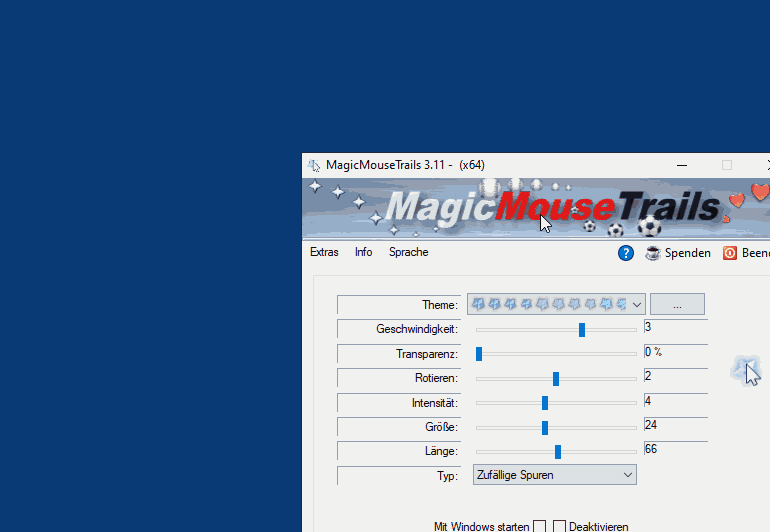 |
2.) Who needs so many and so long mouse traces on the desktop?
There are several scenarios in which extensive and long-lasting mouse trails on the desktop can be useful:
1. Presentations and training:
During presentations or training, tracking long mouse trails can be useful to show viewers exactly what actions were taken on the screen. This can be particularly important when complex processes or functions need to be explained.
2. Documentation and troubleshooting:
When documenting problems or troubleshooting, recording long mouse trails can help capture the exact history of a particular action. This is particularly useful for technical support staff or software developers to diagnose and resolve problems.
3. Art and Design:
Artists and designers can use extensive mouse trails to document their creative processes or to demonstrate specific design elements. This can help get feedback or improve the design process.
4. Interactive Presentations:
In interactive presentations or exhibitions, extensive mouse trails can be used to show users how to interact with a particular application or product. This can help improve the user experience and make complex features more accessible.
Overall, long desktop mouse trails can be useful in various scenarios to document actions, explain processes, or enhance interactive experiences.
3.) These were the suggestions for improving the Magic Mouse Tracks program!
Here are some suggestions for improving your MagicMouseTrails program:
The suggestions for improvement have been implemented!
1. Mouse Tracks Settings:
Add various setting options to the program to adjust the size, transparency and duration of the mouse tracks. This allows users to customize the mouse trails to their own preferences and prevent them from becoming too overwhelming or invasive.
2. User Guide:
Include a user-friendly guide that explains how to best use the program and how to use the mouse trail effects most effectively. This allows users to utilize the program's full potential without going overboard.
3. Multi-monitor support:
Consider the use of multiple monitors and ensure that mouse tracks are visible on each monitor without obscuring the view of other elements.
4. Troubleshooting feature:
Implement a feature that allows users to temporarily turn off mouse trails when necessary, especially while troubleshooting or concentrating on specific areas of the screen.
5. Mouse Resolution and Accuracy:
Consider the quality of the mouse tracks in relation to the resolution and accuracy of the mouse. If applicable, provide recommendations for higher resolution mice for more precise mouse tracking.
6. Customize for specific needs:
Consider implementing features that allow users to customize the mouse tracks based on their specific needs and usage. This allows users to adapt the mouse tracks precisely to their workflows.
The suggestions for improvement have been implemented, ensuring that MagicMouseTrails is a user-friendly and effective tool that improves mouse usage on Windows without being disruptive or overwhelming.
