In the Explorer views, the files are not automatically re-sorted if this option is activated in the File Explorer list view!1.) ... Activate the automatic re-sorting of the data!
|
| (Image-1) Deactivate sorting for new objects in File Explorer! |
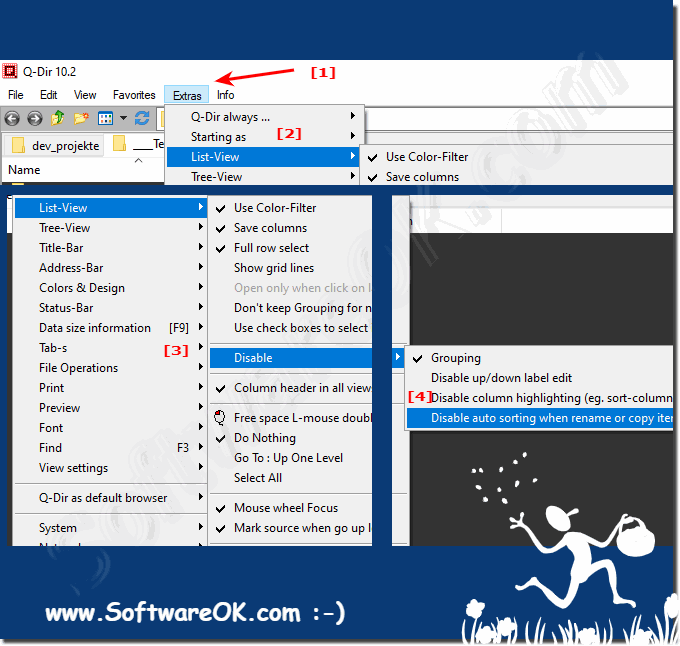 |
Deactivating the automatic sorting when renaming or copying elements can be so easy if you activate or deactivate the right option!
2.) Further tips if the data is not automatically sorted in the Quad File Explorer!
If the files in Windows Quad File Explorer are not automatically sorted, this may be due to the current Quad File Explorer settings. Here are some steps you can take to ensure your files are sorted automatically:
Check sorting settings:
In Quad File Explorer, click the View tab at the top. Make sure the "Sort by" option is selected and select an appropriate sorting option, e.g. E.g. “Name”, “Date” or “Type”. This will automatically sort the files according to your chosen criteria.
Check view settings:
Go to the View tab and check the options under Layout and Group By. Make sure the Auto Arrange option is checked.
Change sort order:
Typically, files are sorted in ascending order (A to Z or oldest to newest). If you want to change the sort order, click the column header (e.g. "Name" or "Date") to toggle between ascending and descending order.
Save folder view settings:
Explorer folder save settings, how can I adopt the setting of the explorer bar, folder, in the Quad Explorer for Windows so that this setting is retained every time the window is opened, often asked question, unlike in Windows Explorer with the few Options as applied to all folders, you have advanced settings here, for more viewing options for each of the 4 explorers!
►► Column settings of the Explorer view are not saved?
Restart Windows Quad File Explorer:
Sometimes restarting Windows Quad File Explorer can help resolve possible file display issues. To do this, press "Ctrl + Shift + Esc" to open Task Manager. Under "Processes," search for "Windows Quad File Explorer," select it, and click "Restart."
If the files are still not sorted automatically, it could indicate a problem with your Windows operating system or your Quad File Explorer. In this case, it might be helpful to update your operating system to the latest version or check for system integrity issues. You may also consider reinstalling Quad File Explorer or contacting support for further assistance.
FAQ 139: Updated on: 6 October 2023 09:02
