NoLockScreen.OK for Windows 11, 10, ... , is the right Tool for Windows if often Turn Off or On the Lock Screen!
►►► ... Download NoLockScreen.OK!
Info:
You typically disable the Windows 11 und 10 lock screen using the Local Group Policy Editor Lock Screen Entry. The missing in Windows 10 Home. This registry trick for NoLockScreen is still possible!
Or Download NoLockScreen.OK and do it faster and easier! In this case simply click Turn On or Turn Off to disable and enable the Lock Screen. (... see Image-1 Point 1)
You typically disable the Windows 11 und 10 lock screen using the Local Group Policy Editor Lock Screen Entry. The missing in Windows 10 Home. This registry trick for NoLockScreen is still possible!
Or Download NoLockScreen.OK and do it faster and easier! In this case simply click Turn On or Turn Off to disable and enable the Lock Screen. (... see Image-1 Point 1)
| (Image-1) Easy Turn Off and On the Lock Screen with NoLockScreen.OK! |
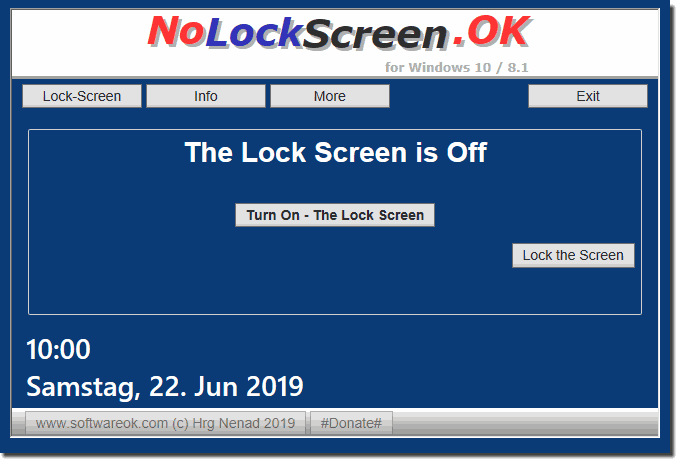 |
When Windows 10 is locked by the user, such as a keyboard shortcut (Windows + L), a default lock screen is displayed on which system or third-party apps can display information. So the theory. Personally, I do not know anyone who really uses these features. This lock screen is usually annoying you have to press an additional button to get to the actual registration.
In Windows 10, you can disable the lock screen that appears in front of the login screen. This saves you one click and goes directly to the mask to select the user name and enter the corresponding password. We show how it works. This will disable the lock screen. If you want to display it again later, you do not necessarily have to delete the newly created registry entries. In this case simply click Turn On or Off to reset the value of NoLockScreen to 0 . Incidentally, setting Group Policy does not do anything else.
