The ms-settings:network-ethernet URI leads directly to the Ethernet network settings in Windows 10 und 11 .
These settings provide the ability to configure, manage, and diagnose Ethernet connections. Here is a detailed description of the availability of this URI in different versions of Windows, along with the associated build numbers:
1. ms-settings:network-ethernet
2. Availability under Windows
3. Other useful commands in the Windows settings
1. The Command ms-settings:network-ethernet
1. Press Windows R to open the input field.2. Enter the command ms-settings:network-ethernet to continue.
(Additionally, use the command for a desktop shortcut.)
3. Click OK or press [Enter] to complete the operation.
(... see Image-1 Point 1 to 3)
You now have access to the settings described in your Windows 10, 11 or 12.
In this way, the following problems and questions can be answered.
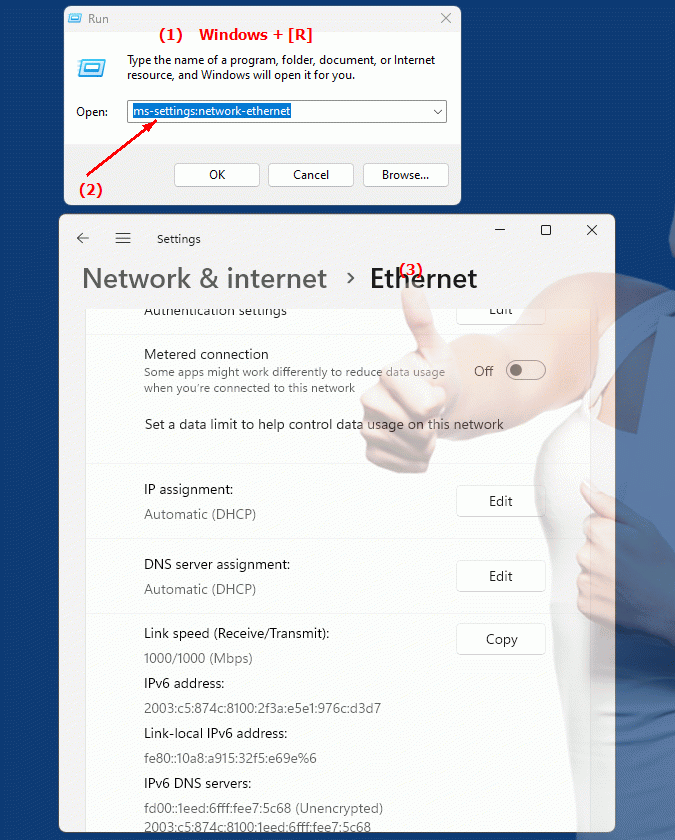
1b. In this way, the following problems and questions can be answered.
Where can I find Ethernet settings in Windows?How do I set network Ethernet settings in Windows?
What role do the Ethernet settings in Windows play in network configuration?
Are there differences in network Ethernet setting options between different versions of Windows?
Can you access network Ethernet settings from the Settings menu in Windows?
How do I change the DNS settings for my Ethernet port in Windows 10?
2. Availability in Windows 10, 11 and 12 (starting with the build numbers)!
Availability by Windows version
1. Windows 10:
- Available from:
Windows 10 Version 1607 (Build 14393)
- Description:
In Windows 10 version 1607 and later, the URI "ms-settings:network-ethernet" leads to the Ethernet settings in the Networking section of Windows Settings.
- Features:
- Connection Properties:
Users can view and change details such as IP address, DNS server, and network security settings for the Ethernet connection.
- Network Diagnostics:
Access diagnostic tools to troubleshoot and resolve Ethernet connection issues.
- Network Sharing:
Configure settings for sharing files and printers over the Ethernet network.
2. Windows 11:
- Available from:
Windows 11 Version 21H2 (Build 22000)
- Description:
In Windows 11, the URI "ms-settings:network-ethernet" is still available and leads to the updated Ethernet settings found in the Network section of Windows 11 Settings.
- Features:
- Modernized user interface:
Ethernet network settings have been modernized in Windows 11 with an improved user interface.
- Advanced configuration options:
Windows 11 provides additional features and options for managing Ethernet connections, including more detailed configuration options.
- Troubleshooting:
Improved diagnostics and troubleshooting tools for network issues, specifically tailored to the new features in Windows 11.
3. Windows 12:
- Available from:
Windows 12 is expected to be released in 2024.
- Description:
In Windows 12, the ms-settings:network-ethernet URI is expected to continue to be available, with possible enhancements and improvements in network configuration and user interface.
- Expected improvements:
- Additional features:
Windows 12 may offer additional features for managing and configuring Ethernet connections.
- Improved Interface:
An improved user interface for network and Ethernet settings is to be expected, possibly with more customization options and usability improvements.
- Optimized network diagnostics:
Advanced diagnostic and troubleshooting tools aligned with the latest technologies and network standards.
Description of the function
The URI "ms-settings:network-ethernet" opens the page in Windows Settings that deals with Ethernet connections. On this page, users can perform the following tasks:
- View and edit connection properties:
- IP Address Assignment:
Users can configure the IP address either automatically (DHCP) or manually.
- DNS Server:
Configuration of the DNS server address used to resolve domain names.
- Network Security:
Review and change security options, such as encryption settings, if applicable.
- Perform network diagnostics:
- Troubleshooting:
Users can use diagnostic tools to identify and resolve Ethernet connection issues.
- Connection Tests:
Tools to test network connection and troubleshoot connection problems.
- Network sharing and configuration:
- File Sharing:
Configure how files and printers can be shared on the network.
- Network Status:
Check the current status of the Ethernet connection, including network speed and connection.
- Advanced network settings:
- Proxy Settings:
Adjust the proxy settings for connecting over the Ethernet network.
- IP and DNS Options:
Manually configure IP and DNS options for better network management.
Application
To change the Ethernet network settings, users can enter the URI “ms-settings:network-ethernet” in the address bar of the Start menu or Run dialog. This direct link opens the specific page in Windows Settings that allows to reach all relevant configuration and diagnostic options for Ethernet connections.
These features are important for managing wired networks, which often provide a more stable and faster connection than wireless networks. The ability to configure and diagnose Ethernet connections is critical for network administration and troubleshooting in Windows.
