The "ms-settings:privacy-appdiagnostics" command opens the app diagnostic data privacy settings in Windows 10 und 11 .
These settings allow users to configure the collection and management of diagnostic data sent by apps to Microsoft. This data helps diagnose problems and improve application performance.
1. ms-settings:privacy-appdiagnostics
2. Availability under Windows
3. Other useful commands in the Windows settings
1. The Command ms-settings:privacy-appdiagnostics
1. Open the Run window using Windows R.2. All you need to do is use the command: ms-settings:privacy-appdiagnostics
(You can also use the command to create a desktop shortcut.)
3. You can confirm by pressing the OK button or [Enter].
(... see Image-1 Point 1 to 3)
You now have the option to access the settings described above in your Windows 10, 11 or 12.
This can solve the following questions and difficulties.
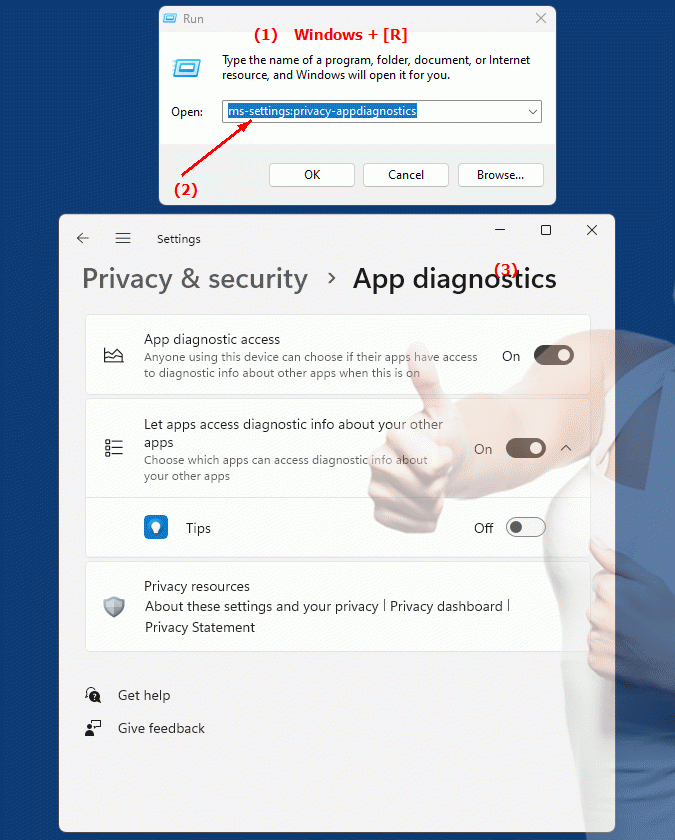
1b. This can solve the following questions and difficulties.
What are the steps to open the app diagnostic data privacy settings in Windows?How can I configure the collection and management of diagnostic data sent by apps to Microsoft?
What are the main purposes of configuring these settings?
How can users diagnose problems and improve application performance by adjusting app diagnostic privacy settings?
What role does the data described in the question play in troubleshooting and improving application performance?
In which area of ??Windows can you find the app diagnostic privacy settings?
What choices does a user have to customize how apps collect and manage diagnostic data?
How can you ensure that app diagnostic privacy settings are used to diagnose problems and improve application performance?
2. Available in Windows 10, 11, 12 and the corresponding build numbers!
Here is a detailed description of the availability and build numbers of this feature in the different Windows versions:
Windows 10:
- Availability:
From Windows 10 version 1903 (May 2019 Update)
- Build number:
The feature is available starting with build 18362. In this version, privacy settings have been further developed, including the management of diagnostic data for apps. The "ms-settings:privacy-appdiagnostics" URI has been introduced to allow users to access the specific privacy settings for app diagnostic data.
Windows 11:
- Availability:
From Windows 11 version 21H2 (first official release)
- Build number:
The feature is available in builds 22000 and later. Windows 11 takes the privacy settings from Windows 10 and integrates them into the new design of the operating system. The "ms-settings:privacy-appdiagnostics" URI opens the same page for managing diagnostic data, but within the redesigned Windows 11 user interface, which offers additional options and a modernized view.
Windows 12:
- Availability:
From Windows 12 (first preview or stable versions)
- Build number:
The exact build number may vary depending on the release stage, but the feature is built into the early testing versions and subsequent stable builds of Windows 12. Windows 12 builds on the privacy settings of Windows 11 and could offer additional improvements or new options for managing diagnostic data.
Summary:
The "ms-settings:privacy-appdiagnostics" command is available in Windows 10, 11, and 12 and allows access to privacy settings for app diagnostic data. The feature is available starting with build 18362 in Windows 10 and has been retained in Windows 11 and Windows 12, with each version potentially offering additional customizations or improvements to managing diagnostic data.
