It is very easy to uninstall or remove Delete.On.Reboot. Whether from your Windows 11, 10, 8.1, or other Windows operating systems!Content:
1.) ... Uninstall Delete.On.Reboot.
|
| (Image-1) Uninstall Reboot deletion program from windows! |
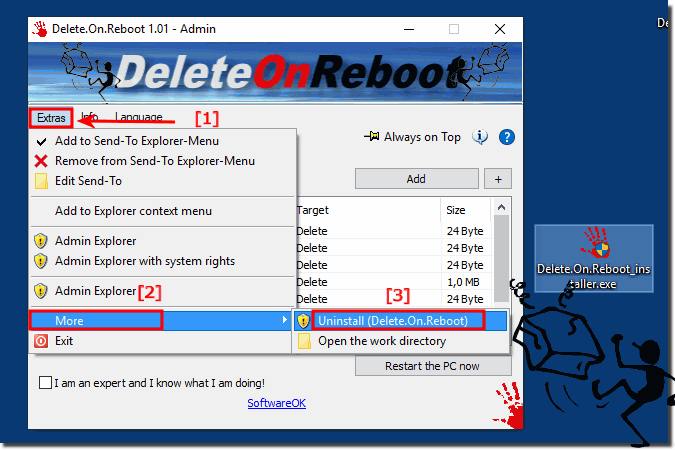 |
2.) Program parameters for Delete.On.Reboot.
Program Arguments (Commando Lines)- uninstall
-?Install
- portable_install
Rename :
Delete.On.Reboot.exe
Delete.On.Reboot_Install.exe
Delete.On.Reboot_Portable_Install.exe
3. Delete.On.Reboot portable Installation!
| (Image-2) Portable Delete On Reboot Tool for all Windows MS-OS! |
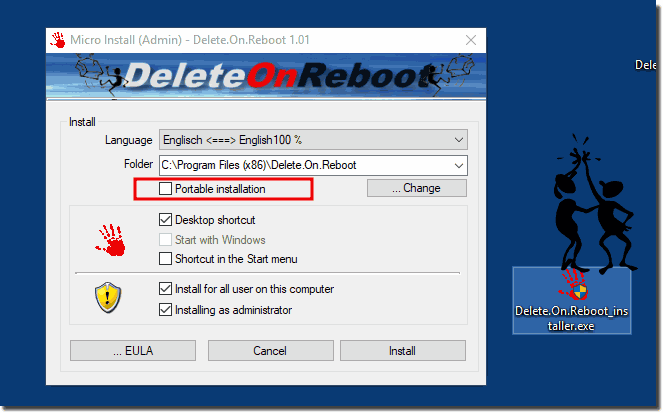 |
4.) Delete Questions and Answers Remove Windows when restarting and Co.!
1. How do I uninstall "Delete.On.Reboot" on Windows 11?
Go to Main Menu ► Tools ► More ► Uninstall or use the Control Panel.
2. What program parameters does "Delete.On.Reboot" support?
"-?uninstall", "-?install", "-?portable_install".
3. How do I perform a portable installation of "Delete.On.Reboot"?
Create or copy the Delete.On.Reboot.ini file to the working directory, or run portable_install.
4. Where is the "Delete.On.Reboot.ini" file created by default?
In the %APPDATA%/Delete.On.Reboot folder.
5. What are the steps to uninstall "Delete.On.Reboot" from the main menu?
Go to Main Menu ► Tools ► More ► Uninstall.
6. How to uninstall "Delete.On.Reboot" from Control Panel?
Close the program and uninstall it from Control Panel ► Programs and Features.
7. What does the program parameter "-?uninstall" mean for "Delete.On.Reboot"?
He uninstalls the program.
8. Can I uninstall "Delete.On.Reboot" on a Windows Server operating system?
Yes, the uninstall also works on Windows Server operating systems.
9. Which version of "Delete.On.Reboot" should I use?
Always use the latest version of "Delete.On.Reboot".
10. How do I close the "Delete.On.Reboot" program before uninstalling it?
Quit the program from the main menu or the Task Manager.
11. What do I do if "Delete.On.Reboot" is still running and I want to uninstall it?
Close the program and then uninstall it from the Control Panel.
12. What steps are shown in Image-1 to uninstall "Delete.On.Reboot"?
The steps show how to uninstall the program from the main menu and Control Panel.
13. How do I copy the "Delete.On.Reboot.ini" file for portable use?
Copy the Delete.On.Reboot.ini file to the working directory of Delete.On.Reboot.
14. How does the program parameter "-?install" work in "Delete.On.Reboot"?
He installs the program.
15. What is the difference between "Delete.On.Reboot.exe" and "Delete.On.Reboot_Install.exe"?
"Delete.On.Reboot.exe" is the main executable, while "Delete.On.Reboot_Install.exe" is used for installation.
16. How can I find installed programs in Windows 10?
Go to Control Panel ► Programs and Features or use the Settings app under Apps.
17. Can I uninstall "Delete.On.Reboot" on a Windows 8.1 operating system?
Yes, the uninstall also works on Windows 8.1.
18. What is the purpose of the "Delete.On.Reboot_Portable_Install.exe" file?
It is used to carry out a portable installation.
19. How do I perform a portable installation of "Delete.On.Reboot" if the "Delete.On.Reboot.ini" file does not exist?
Create the "Delete.On.Reboot.ini" file in the working directory and run the portable installation.
20. What features can I find under "Extras" in the main menu of "Delete.On.Reboot"?
Options like More and Uninstall.
21. How do I update "Delete.On.Reboot" to the latest version?
Download the latest version from the official website and install it.
22. What does Picture-2 show in relation to the portable installation of "Delete.On.Reboot"?
Image-2 shows the steps to perform a portable installation.
23. How do I uninstall "Delete.On.Reboot" from a Windows 12 operating system?
Go to Main Menu ► Tools ► More ► Uninstall or use the Control Panel.
24. What does the parameter "-?portable_install" mean in "Delete.On.Reboot"?
It performs a portable installation.
25. Can I uninstall "Delete.On.Reboot" without administrator privileges?
No, administrator privileges are required to uninstall.
26. How do I find the "Delete.On.Reboot.ini" file in the "%APPDATA%" directory?
Navigate to "%APPDATA%/Delete.On.Reboot" in File Explorer.
27. What steps do I need to follow to uninstall "Delete.On.Reboot" from "Programs and Features"?
Go to Control Panel ► Programs and Features, find "Delete.On.Reboot" and select Uninstall.
28. How do I change the name of the file "Delete.On.Reboot.exe"?
Right-click on the file, select Rename, and enter the new name.
29. Can I use the portable version of "Delete.On.Reboot" on a USB stick?
Yes, the portable version can be used on a USB stick.
30. What do I do if uninstalling "Delete.On.Reboot" fails from the main menu?
Try to uninstall the program using the Control Panel.
31. What operating systems does "Delete.On.Reboot" support?
Windows 12, 11, 10, 8.1 and various Windows Server operating systems.
32. How can I make sure I'm using the latest version of "Delete.On.Reboot"?
Check the official website and download the latest version.
FAQ 2: Updated on: 1 June 2024 12:37
