Somewhat different to Sticky Notes, the handy shortcuts on the Windows 11, 10, ... etc. desktop can always be in the foreground!Info:
You can switch to this very easily note tool so that it behaves like Windows Sticky Notes. The short notes on the Windows desktop can be safely used even on older versions of MS Windows operating systems, whether it is a Windows desktop, tablet, Surface Pro / Go, or even a server operating system. Content: 1.) ... Disable Sticky notes on the Windows desktop is always in the foreground!
|
| (Image-1) Short note on the Windows desktop foreground window! |
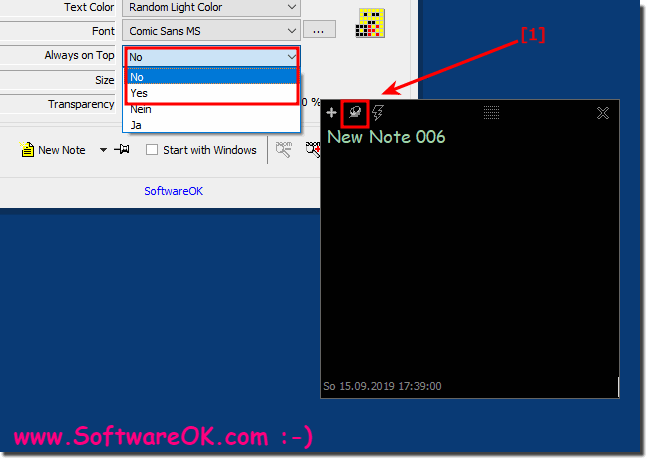 |
Sticky notes let you attach the electronic equivalent of traditional notes across your entire Windows desktop. In Windows 10, 8.1, 7.0, ..., you can use sticky notes as reminders on the screen. You can even color them to keep track.
2.) Why to put the notes just on the desktop in the foreground?
If you have an important note and you want to be able to read the contents of the desktop note over all the other Windows windows, it may prove beneficial.
Tip:
If you want a clean desktop or do not want your notes to deface your desktop design, you can also create a completely separate desktop for sticky notes! Press the Windows key + the Tab key on your keyboard to display the Windows 10 Task view. Then click the New Desktop option at the top of the screen .
Adding notes or sticky notes to the foreground desktop can be useful for a variety of reasons:
Visibility:
If you want to keep important information or tasks in front of you, placing notes on the foreground desktop is an effective method. They are constantly visible and remind you of important things.
Quick Access:
Desktop Notes provides quick access to information without having to open applications or search through files. They are always at hand.
Organization:
You can create different notes for different purposes and arrange them on the desktop to keep them neatly organized. This can help you structure your thoughts and prioritize tasks.
Reminders:
Desktop notes can serve as reminders. You can write down appointments, important appointments or to-do lists on it to make sure you don't forget anything.
Creativity:
Some people also use desktop notes to capture creative ideas, sketches, or inspiration. This can be especially helpful when working on projects that require ongoing creative input.
Info:
However, it is important not to overcrowd the desktop notes as this can reduce efficiency. Make sure you only display the most important information on the desktop in the foreground to minimize distractions and increase your productivity.
However, it is important not to overcrowd the desktop notes as this can reduce efficiency. Make sure you only display the most important information on the desktop in the foreground to minimize distractions and increase your productivity.
FAQ 3: Updated on: 9 October 2023 21:36
