If you have read the instructions and have not found any duplicate pictures from your iPhone, this question arises!But the rule is different, many iPhone disciples are very satisfied, especially the hybrid smartphone and iPhone users, who use both devices for business, private, ... or other reasons, positive feedback has always come back here, but now it remains important question, why can't I find duplicate pictures from my iPhone! This guide or: smartphone, iPhone, camera image comparison!Content: 1.) ... Wrong settings because you have not set too small a tolerance!
|
| (Image-2) Find easy duplicate of pictures based on Similarity! |
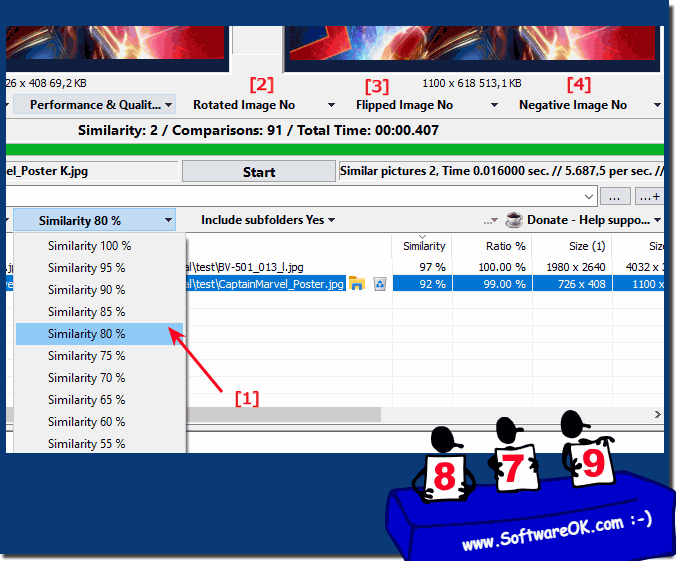 |
2.) There are simply no duplicate pictures on the iPhone!
It is not uncommon to accept a simple fact that you don't take as many photos as you thought and that you don't have duplicate or similar images / photos on your iPhone is also a shame. You are simply a too orderly person who naturally does not take duplicate pictures.
3.) What else should I consider with the image comparison software?
It is important that you experiment with the different setting positions for the image comparison software and that you simply look into the fact that you are not taking as many photos as you thought. Of course, if you only have 10 to 100 pictures, you cannot find duplicate pictures. However, many have photos on their iPhones and benefit from the large amount of images that can be compared quickly, it also works really well to compare all photos with so little effort after the vacation, wedding, christening, or other events, especially when you've made thousands.Experimenting with Settings:
It is advisable to experiment with the different settings of the image comparison software to get the best results. Depending on the type and quality of your images, certain settings may work better than others. Take the time to adjust the settings and get the most out of the software.
Set realistic expectations:
It is important to have realistic expectations of image comparison software. If you only have a small number of images, you may not find significant duplicates. Understand the limitations of the software and adjust your expectations accordingly.
Awareness of the amount of images:
Some users may be surprised at how many images they actually have stored, especially on their mobile devices. Be aware that even a seemingly small number of images can take up a significant amount of storage space, and finding and removing duplicates can be a useful storage optimization measure.
Efficiently organize photos:
Image comparison software is great for quickly and efficiently organizing photos by specific events or topics. After a vacation, a wedding, a baptism or other event, you can compare all your photos and create duplicate-free albums in just a few simple steps.
Backup original images:
Before deleting duplicates or organizing images, make sure you have backup copies of your original images. This provides you with additional security in case something goes wrong or important files are accidentally deleted.
By keeping these points in mind, you can get the most out of image comparison software and efficiently manage and organize your image collection.
FAQ 21: Updated on: 24 April 2024 04:48
