At first, the Find.Same.Images.OK will create the Image signatures of Images. And then compare if it necessary. Based on your personal search settings.Find Rotated Images, Flipped Images or Negative images. If you select more settings the Find.Same.Images.OK has more to do. In this case if you search for rotated images four comparisons per image. 1.) ... The operation of the image comparison software on Windows 11, 10, ... etc.!
|
| (Image-1) Comparison of the Images! |
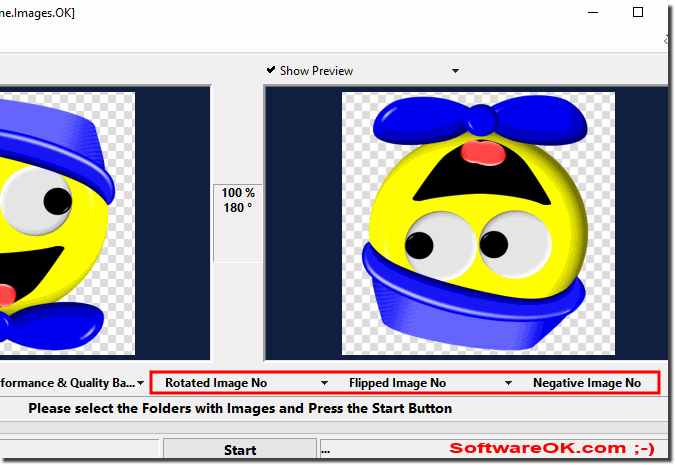 |
2.) The images can be opened directly in the standard program from the dual preview!
(... see Image-2 Point 1)
| (Image-2) After comparing the image open in the standard image View program! |
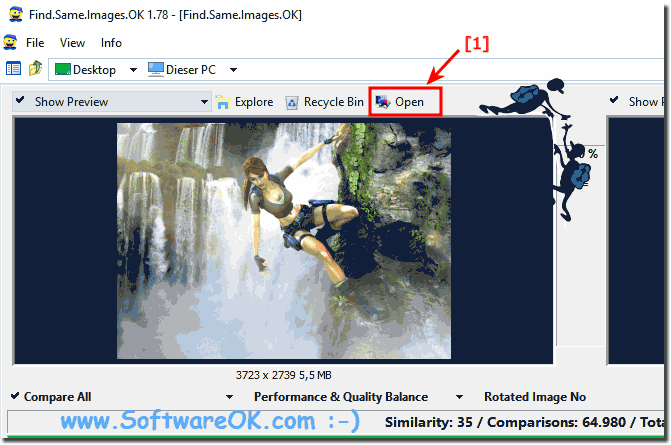 |
Image comparison Info:
There is a small problem with this image comparison tool, as well, the images to be compared need not have a square shape. If the images are rectangular, they will not be truncated automatically, which means that you will always get a complete comparison between the images. It is an easy way to automatically determine the difference between two images is the use of this Windows computer software, this done for you. There are also software such as Adobe Photoshop, which also provides the ability to analyze an image to see the difference accurately. However, it is not suitable for users who are not concerned with graphic design and Photoshop is expensive and not so user friendly. Here's a free tool that lets you compare and find the differences between two nearly identical or similar looking images.
First, Find.Same.Images.OK creates the image signatures of photos. And then compare it if necessary. Based on your personal search preferences.
Look for rotated images, flipped images, or negative images. As you select more settings, the Find.Same.Images.OK function has more to do. In the case if you are looking for rotated images, look for four comparisons per image.
3.) Technical and sober thoughts on how the image comparison software works!
In general, all image comparison software is a type of application or tool designed to compare images with each other and identify similarities or differences between them. The way such software works can vary depending on the specific needs and features, but here are the basic steps and technologies used in image comparison software: Image capture: First,the
images need to be captured or uploaded to the software. This can come from various sources such as cameras, scanners, image databases or the Internet.
Image processing:
The software processes the images to ensure they are in a suitable format and can be analyzed. This can include removing noise, adjusting contrast and brightness, or changing the image size.
Feature Extraction:
In this step, certain features are extracted from the images. These can be, for example, color features, texture features, shapes or certain visual patterns. The selection of features depends on the goals of the image comparison software.
Similarity Calculation:
The software uses algorithms to calculate the similarity between images based on the extracted features. Various techniques such as neural networks, machine learning or classic image processing algorithms are used.
Comparison and Analysis:
After the similarity is calculated, the software can classify or group the images accordingly. Depending on the use case, this could be, for example, identifying duplicates in an image collection, searching for similar images in a database, or recognizing specific objects in images.
User interaction:
In many cases, image comparison software allows for user interaction to refine or review the results. For example, users can choose which images should be considered similar or provide the software with additional information.
Use cases:
Image comparison software is used in various fields, including medicine (for identifying diseases from images), forensics (for identifying suspects from surveillance images), e-commerce (for product recognition), art (for style analysis), and many others.
Info:
It is important to note that the performance and accuracy of image comparison software depends heavily on the algorithms used and the qualitative characteristics of the images. Advances in machine learning and artificial intelligence have helped image comparison software become more powerful and versatile.
It is important to note that the performance and accuracy of image comparison software depends heavily on the algorithms used and the qualitative characteristics of the images. Advances in machine learning and artificial intelligence have helped image comparison software become more powerful and versatile.
FAQ 4: Updated on: 10 October 2023 12:31

