It is quite helpful to see the overall time / length of the media mp3, audio, video files in an Explorer column under Windows!
1.) ... total playing time, total duration, total audio time from the folder, however!
2.) ... What should I note about this feature and what else is coming?
3.) ... What about the duration column under Windows 10?
4.) ... Don't forget to activate the internal Q-Dir!
5.) ... Who needs the total playing time, total playing length of the entire folder?
6.) ... Points to consider regarding total playing time, total playing length of the entire folder!
The solution is in Quad Explorer Q-Dir from Ver. 7.88 and was created at the request of Windows Explorer users on Windows 10, the elegant solution of the total length of the playing time was a many user request but is also understandable if you have many audiobook folders with mp3 chapters and these can read in the file bar What is the total playing time (total playing time of the folder) of this audiobook?
1.) Total playing time, total duration, total audio time from the folder, however!
1. Start file explorer Q-Dir2. And activate the column length
3. Hold down the Ctrl key
4. and briefly click on the "Length" column with the left mouse button
4. and briefly click on the "Length" column with the left mouse button
5. Without detours, the total playing time of a folder is recorded and displayed
This option can be very time-consuming to deactivate repeat Ctrl + left mouse click. It is only valid for the tab in which it was activated!
| (Image-1) Total length of the media in an Explorer column under Windows 10, 8.1! |
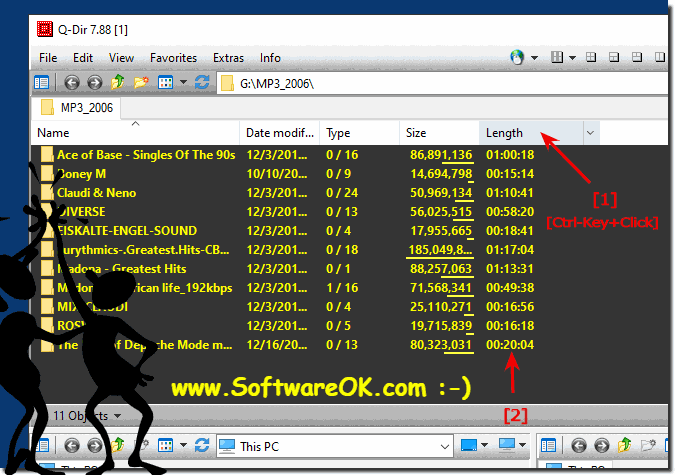 |
2.) What should I consider in this function and what else is coming?
Currently I'm working on more columns. Gambling for suggestions I'm open, is so to speak a functioning beta solution to get an overview of the total length of the audio and video, which also works with current Windows in a roundabout way but not so convenient! This is currently valid for the current Q-Dir session because I want to test it a while and make sure file management does not suffer for any reason.3.) What about the duration column on Windows 10?
I can not say for sure, but I believe that there are two reasons. First, MS had many problems with the duration column in XP. The problem is that the duration is actually part of the metadata in these files. This means that you can enter any value for the duration. The other problem is more general. For many formats, the duration field is eliminated because the translation is difficult. Many languages do not have their own word, which means "length of time". They only use "length", which caused great confusion for these users!
5.) Who needs the total playing time, total playing length of the entire folder?
The total playing length of an entire folder can be useful for several purposes:4.) Don't forget to activate the internal Q-Dir!
With the F9 key! ( ...see image-2 point 1 )
| (Image-2) Total playing length for media in an Explorer column under Windows 10, 8.1, ...! |
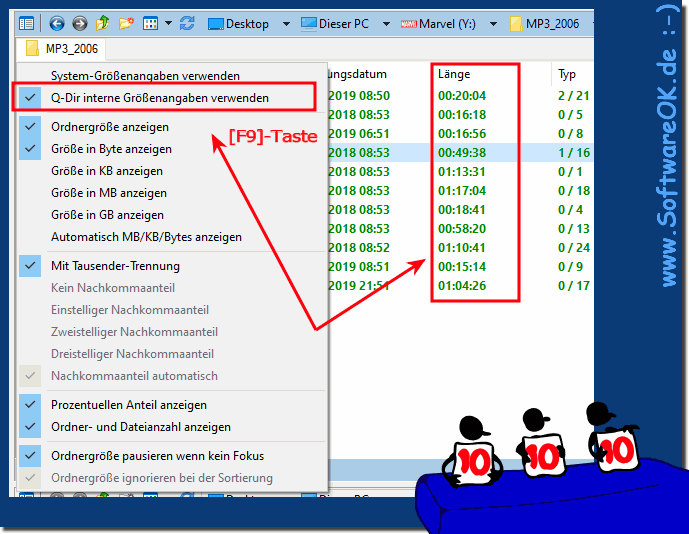 |
5.) Who needs the total playing time, total playing length of the entire folder?
The total playing length of an entire folder can be useful for several purposes:1. Organize media libraries:
If you have a large collection of music, videos, or other media, viewing the total playing length of a folder can help you better organize and manage your collection.
2. Planning playlists:
For example, if you're creating a playlist for a party or a long car trip, it can be helpful to know the total playing length of a folder to ensure the playlist has the desired duration.
3. Storage space management:
By viewing the total playing length of a folder, you can also better estimate how much storage space your media collection takes up overall. This can be particularly important if you need to distribute your files across different storage media.
4. Content Overview:
Total game length can give you a quick overview of how extensive a particular media collection is. This can be helpful in making decisions about which media you want to keep and which you may be able to archive or delete.
Overall, displaying the total playing length of a folder can make managing your media library more efficient and convenient.
6.) Points to consider regarding total playing time, total playing length of the entire folder!
There are a few points to note regarding the total playing length of an entire folder:1. File formats:
The total playing length is only displayed for media supported by your file explorer. In most cases, these are common audio and video formats such as MP3, WAV, MP4, etc. Other file formats that are not supported by your explorer may not be included in the total game length.
2. Subfolders:
The total game length usually only refers to the files in the current folder and not to subfolders. If you want to display the total playing length for all files in a folder and its subfolders, you must do so separately for each folder.
3. Accuracy:
The total playing length is calculated by summing the playing lengths of all media in the folder. These lengths are usually derived from the files' metadata. It is important to note that this metadata is not always accurate. Therefore, the total game length may be an approximation and may differ from the actual game length, especially if the metadata is incorrect or the files are corrupted.
4. Storage Space:
The total game length gives you an overview of how much space the media takes up in the folder. This can be useful for monitoring and managing the available space on your drive.
5. Update:
The total game length is usually updated dynamically as new files are added or existing files are changed or removed. However, you may need to manually refresh the view to ensure the total game length is correct.
By considering these aspects, you can effectively use the total playing length of a folder and better manage your media collection.
