The option to read the details of the columns in the list view must be enabled (activated) in GetWindowText on Windows 11, 10, ... etc. and MS Server OS!1.) ... Read out columns for each column row in the list view!
|
| (Image-1) Read the columns details from each row in the list view! |
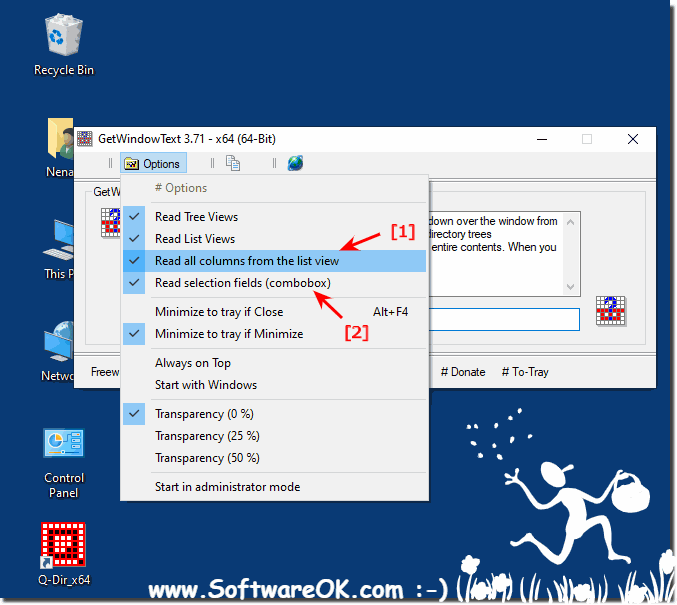 |
2.) I want to create a C++ tool that reads the columns for each row!
To create a C++ tool that reads the columns for each row in a list view, you can use the Windows API functions. Here is a simple example that reads the information from a list view in a Windows application:#include <windows.h>
#include <commctrl.h>
#pragma comment(lib, "comctl32.lib")
LRESULT CALLBACK WindowProc(HWND hwnd, UINT uMsg, WPARAM wParam, LPARAM lParam);
int WINAPI
WinMain(HINSTANCE hInstance, HINSTANCE hPrevInstance, LPSTR lpCmdLine, int nCmdShow)
{
// Initialization of Common Controls
INITCOMMONCONTROLSEX icex;
icex.dwSize = sizeof(INITCOMMONCONTROLSEX);
icex.dwICC = ICC_LISTVIEW_CLASSES;
InitCommonControlsEx(&icex);
// Creation of the main window
HWND mainWindow = CreateWindowEx(0, WC_LISTVIEW,
L"List View Example",
WS_OVERLAPPEDWINDOW | WS_VISIBLE,
100, 100, 400, 300, NULL, NULL, hInstance, NULL);
// Add some dummy data
LVCOLUMN lvColumn;
lvColumn.mask = LVCF_WIDTH | LVCF_TEXT | LVCF_SUBITEM;
lvColumn.cx = 100;
lvColumn.pszText = L"Column 1";
lvColumn.iSubItem = 0;
ListView_InsertColumn(mainWindow, 0, &lvColumn);
lvColumn.cx = 150;
lvColumn.pszText = L"Column 2";
lvColumn.iSubItem = 1;
ListView_InsertColumn(mainWindow, 1, &lvColumn);
// Add some dummy rows
LVITEM lvItem;
lvItem.mask = LVIF_TEXT;
for (int i = 0; i < 5; ++i)
{
lvItem.iItem = i;
lvItem.iSubItem = 0;
// Placeholder for later data
lvItem.pszText = LPSTR_TEXTCALLBACK;
ListView_InsertItem(mainWindow, &lvItem);
// Placeholder for later data
ListView_SetItemText(mainWindow, i, 1, LPSTR_TEXTCALLBACK);
}
// Set the callback for displaying the data
ListView_SetCallbackMask(mainWindow, LVIS_SELECTED);
ListView_SetExtendedListViewStyle(mainWindow, LVS_EX_FULLROWSELECT);
// Show the main window
ShowWindow(mainWindow, nCmdShow);
MSG msg = {};
while (GetMessage(&msg, NULL, 0, 0))
{
TranslateMessage(&msg);
DispatchMessage(&msg);
}
return 0;
}
LRESULT CALLBACK
WindowProc(HWND hwnd, UINT uMsg, WPARAM wParam, LPARAM lParam)
{
switch (uMsg)
{
case WM_DESTROY:
PostQuitMessage(0);
return 0;
case WM_NOTIFY:
if (((LPNMHDR)lParam)->code == LVN_GETDISPINFO)
{
NMLVDISPINFO* lvDispInfo = (NMLVDISPINFO*)lParam;
int row = lvDispInfo->item.iItem;
int col = lvDispInfo->item.iSubItem;
// Here, you can provide the data
// for the specified row and column
// In this example, we use dummy data
if (col == 0)
{
// Data for the first column
swprintf_s(lvDispInfo->item.pszText,
lvDispInfo->item.cchTextMax, L"Row %d, Col %d", row, col);
}
else if (col == 1)
{
// Data for the second column
swprintf_s(lvDispInfo->item.pszText,
lvDispInfo->item.cchTextMax, L"Data %d", row);
}
return 0;
}
break;
}
return DefWindowProc(hwnd, uMsg, wParam, lParam);
}
This example creates a simple main window with a list view, adds some dummy data, and uses the LVN_GETDISPINFO notification type to dynamically retrieve the data for each row and column. Note that this is a basic example and you will need to adapt it to your specific needs.
3.) Advantages and disadvantages of such a list view selection tool!
A tool for reading columns in a list view can be useful in various scenarios, but it also has some advantages and disadvantages:
Advantages:
Data access and analysis: Such a tool allows users to quickly access and analyze data, especially when it comes to is to present information in tabular form.
Automation: This can be useful for automating tasks when you need to extract specific information from a list instead of checking it manually.
Efficiency: It improves the efficiency of monitoring information, especially when it comes to large amounts of data. Users can filter or search by specific criteria to find relevant information.
Ease of use: If the tool is well designed, it can provide a user-friendly interface that makes it easy to interact with the data.
Cons:
Privacy: If the tool is used to access sensitive information, privacy issues may arise, especially if it is not properly secured.
Abuse: In the hands of users with malicious intent, such a tool can be used to steal or manipulate data.
Dependency on GUI elements: If the tool relies heavily on the graphical user interface (GUI), it may be vulnerable to changes in the GUI structure, which may lead to incompatibilities.
Lack of structured interfaces: In some cases, applications or systems may not provide clear application programming interfaces (APIs) or interfaces, which can complicate the development of such tools.
Maintenance Requirements: If the structure of the list view in the application changes, the tool may need to be updated to continue working properly.
Trustworthiness: It is necessary to ensure that the tool is trustworthy and does not perform malicious actions to protect the integrity of the data or system.
Before using such a tool, it is important to ensure that it is used in accordance with legal regulations and the policies of the affected applications. It should be used transparently and responsibly to minimize potential risks.
FAQ 1: Updated on: 18 November 2023 14:26
