The solution is very simple to define the mouse tracks yourself in MagicMouseTrails or to change the texture!Everyone is familiar with the Windows standard mouse pointer, but this is about something else, these are the famous mouse tracks that everyone can use for free, once installed you never want to miss them again, so it makes more sense to know how to change these mouse tracks can, just experiment with the mouse tracks and benefit from the long mouse tracks forever on Linux and Mac. 1.) ... Changing the mouse tracks and the order!
|
| (Image-1) Define the mouse trails on Windows itself! |
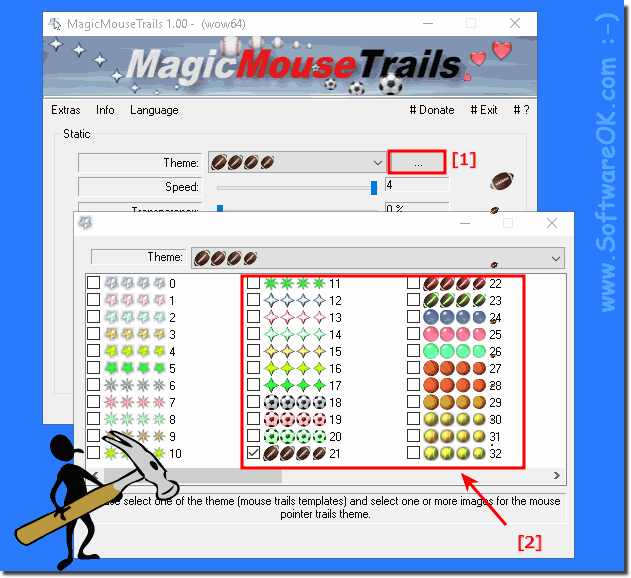 |
2.) What should I pay attention to with this type of mouse trails on Windows?
It is important that you do not overstimulate the visual appeal if you are new to mouse tracking, otherwise the program will be very invasive, which will result in it being disruptive. With subtle little mouse trails that don't far exceed the standard Windows mouse trails, it is the best introduction to the Magic Mouse Trails experience, many users who use it for the first time overdo the mouse trails effects, which leads to it being annoying and you don't want to use it anymore!
Very large mouse trails can obscure the screen and block the view of other elements. This is particularly the case when working on multiple screens.
Mouse trails can be helpful in troubleshooting because they show which areas of the screen were used. However, they can also lead to sources of errors not being identified because they can distract the user's attention.
Mouse trails can be helpful, but they also have some limitations. They should therefore only be used when they are actually necessary.
The quality of mouse tracks depends on the resolution and accuracy of your mouse. Low-resolution mice have less precise tracks, while high-resolution mice leave more precise tracks.
These limitations and considerations may vary depending on your mouse's specific needs and intended use. It's important to consider these aspects to get the best possible experience with your mouse.
3.) Are there any restrictions on the mouse tracks?
As you can see, the virtual mouse tracks are very easy to customize and bring joy to any Windows system. No matter whether you use these virtual mouse tracks under Windows 10, 11 or other MS Windows Server and NT systems. The choice of mouse tracks is your own decision, as is the length, type and speed of the mouse tracks.System resources:
Mouse trails hardly use any additional system resources, even if they are very detailed or animated. This means you won't have any performance problems, even on older or less powerful computers.
Compatibility with other applications:
Some applications or games may be affected by mouse trails, especially when running in full screen mode. It is important to ensure that mouse trails do not interfere with the functionality of other programs.
User Preferences:
Although mouse trail customization options are flexible, some users may not like mouse trails or prefer a more subtle appearance. It is important to take into account the preferences of different users and, if necessary, provide options to enable or disable mouse trails.
Accessibility:
Some users with certain disabilities or limitations may be impacted by mouse trails. It is important to ensure that mouse trails do not impact accessibility and to provide accessibility options when appropriate.
Nevertheless, mouse trails offer an interesting way to improve user experience and personalize mouse navigation on Windows systems. Taking these limitations into account and implementing appropriate solutions can ensure that mouse trails are accessible and useful to a wide range of users, regardless of their individual needs and preferences.
FAQ 2: Updated on: 28 April 2024 18:41
