If you want to use the screen magnifier as a work tool, so that the mouse and keyboard have full function and you can continue to work normally on the screen while enlarging.This feature is available from One-Loupe 2.0 on Windows 10, 11, 12, etc., Server 2022,2019,2016, ....Content: 1.) ... Magnifier at the click of a mouse!
|
| (Image-1) The screen magnifier in Working Mode! |
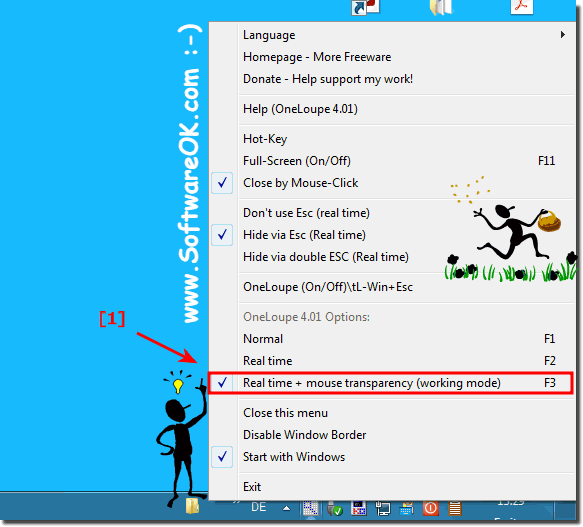 |
There are many other optical devices, but let's focus on the magnifying glass, which is necessary for working in many areas! As a real device is quite simple, unlike microscopes and other magnifying devices. It is useful not only in biology or medicine, but also in archaeology, banking, and jewelry. This device cannot be dispensed with in forensic science and watchmaking workshops, in the repair and manufacture of radio equipment and in other fields.
This digital screen magnifier is not much different and as an alternative it is also suitable for the new Windows 10 operating system to magnify various objects on the screen. When you work on a computer, sometimes you need to zoom in on some objects: or you need to zoom in on the text, images, other elements, a certain part of the monitor screen, etc.
Magnifier is suitable for this, the use of Magnifier works on Windows 10, as well as Windows 7 and Windows 8. With the magnifier, you can zoom in on all the elements on the screen at once, or zoom in to show only part of the screen.
2.) Questions and answers on this topic of the screen magnifier!
1. How do I activate the working mode of the screen magnifier in One-Loupe 2.0?
To activate the working mode of the screen magnifier in One-Loupe 2.0, simply click on the One-Loupe Tray icon and select the appropriate option from the menu.
2. Which operating systems support One-Loupe 2.0 Magnifier?
The screen magnifier of One-Loupe 2.0 is supported for Windows 10, 11, 12 and server versions from 2016 onwards.
3. What is the function of the One-Loupe Tray icon?
The one-loupe tray icon offers the possibility to activate the working mode of the screen magnifier and to make other settings.
4. Can I continue to work with my mouse and keyboard while Magnifier is full-screen?
Yes, during the full-screen mode of the screen magnifier, you can still work with your mouse and keyboard to get the full functionality.
5. In which areas is a magnifying glass indispensable?
A magnifying glass is indispensable in fields such as biology, medicine, archaeology, banking, jewelry, forensic science, and watchmaking workshops.
6. What other optical devices are comparable to the screen magnifier?
Other optical devices that are comparable to the screen magnifier are, for example, microscopes and telescopes.
7. What are the advantages of digital screen magnifier compared to other magnifiers?
The digital screen magnifier offers the advantage that it can be used flexibly and makes it possible to enlarge screen content without having to use a physical device.
8. How can the screen magnifier be used in biology?
In biology, the screen magnifier can be used to view and analyze the smallest details of organisms or tissues.
9. What is the function of the screen magnifier in banking?
Magnifier in banking allows employees to zoom in and review small print documents, such as checks or forms, to minimize errors and ensure accuracy.
10. Why is the screen magnifier important in forensic science?
In forensic science, the screen magnifier is important for examining and analyzing the smallest details such as fingerprints, fibers, or other evidence, which can be crucial for solving crimes.
11. What special requirements do watchmaking workshops have for a magnifying glass?
Watchmaking workshops need magnifiers with high magnification and excellent optical quality to examine minute details of movements and mechanisms and to perform precise repairs.
12. How does the use of the screen magnifier work in the repair of radio equipment?
In the repair of radio equipment, the screen magnifier enables technicians to inspect small components and printed circuit boards, inspect solder joints and identify faults, which makes the repair process easier and maintenance work more efficiently.
13. Are there differences in the functionality of Magnifier between Windows 10, 7, and 8?
The basic functionality of Magnifier is similar on all supported versions of Windows, but there may be minor differences in the available settings and interface.
14. Can Magnifier only enlarge text or other elements on the screen?
Magnifier can magnify not only text, but also images, graphics, and other elements on the screen to make them more visible to users with visual impairments or for detailed inspections.
15. What possibilities does the screen magnifier offer to enlarge the monitor screen?
Magnifier offers the ability to zoom in on the entire screen content at once, or select only a specific area to improve visibility and readability.
16. Is the screen magnifier also suitable for Windows 11 and 12?
Yes, the One-Loupe 2.0 Magnifier is also suitable for Windows 11 and 12 and offers the same features as in previous versions of Windows.
17. What is the function of the screen magnifier in work mode?
In work mode, Magnifier allows you to zoom in on the screen while maintaining the full functionality of the mouse and keyboard, allowing users to continue working seamlessly.
18. How easy is it to activate Magnifier via the One-Loupe Tray icon?
Activating the Magnifier via the One-Loupe Tray icon is very simple and only requires a click of the mouse to open the menu and select the appropriate option.
19. Why is it convenient to be able to continue using the mouse and keyboard while zooming with the magnifier?
It's convenient to still be able to use the mouse and keyboard while zooming with Magnifier, as this increases efficiency and allows users to seamlessly switch between zooming in and interacting with the screen.
20. What is the significance of the screen magnifier in archaeology?
In archaeology, the screen magnifier enables the detailed examination and analysis of artifacts, inscriptions and other finds to gain insights into past cultures.
21. Can the screen magnifier only magnify visual objects or also texts?
Magnifier can magnify both visual objects and text, making it a versatile tool for users with visual impairments or for detailed inspections.
22. How is the screen magnifier used in jewelry?
In jewelry crafts, the screen magnifier allows for accurate inspection of jewelry, fine details, and engravings to ensure high-quality work and minimize errors.
23. In which areas of medicine is the screen magnifier used?
In medicine, the screen magnifier is used to examine and analyze medical images, X-rays, and the smallest anatomical structures, which is crucial for diagnosing and treating patients.
24. How is Magnifier different from other magnifiers?
Screen magnifier differs from other magnifiers because of its digital nature and integration with computer systems, which allows for seamless interaction with digital content.
25. What role does the screen magnifier play in the production of wireless technology?
In wireless manufacturing, the screen magnifier enables accurate inspection of printed circuit boards, components, and solder joints to ensure product quality and reliability.
26. Is the screen magnifier only intended for professional use or also for private use?
The Magnifier is suitable for both professional and personal use and can be used by anyone who needs to enlarge the screen content.
27. How can the screen magnifier help in the banking industry?
Magnifier can help the banking industry zoom in on small print documents such as checks or forms for better reading and reviewing, increasing accuracy and efficiency at work.
28. What is the function of the One-Loupe Tray icon other than activating the Magnifier?
The One-Loupe Tray icon also offers the possibility to make further settings for the screen magnifier, such as adjusting the magnification level or selecting special modes.
29. Are there any special settings for Magnifier in full-screen mode?
Yes, in the full-screen mode of Magnifier, special settings can be made to adjust the zoom behavior or configure other features to optimize the user experience.
30. Can the screen magnifier also be helpful for people with visual impairments?
Yes, Magnifier can be extremely helpful for people with visual impairments by allowing them to zoom in on screen content and thus read and navigate better.
31. How can the screen magnifier be used in architecture?
In architecture, the magnifier can be used to examine and analyze detailed plans, drawings, or engineering diagrams to create precise designs or verify existing structures.
32. What additional features does One-Loupe 2.0 offer compared to previous versions?
One-Loupe 2.0 may offer additional features such as improved performance, advanced customization options, or new tools to optimize the user experience and increase productivity.
33. Can use Magnifier on devices other than PCs become?
Screen Magnifier is primarily optimized for use on PCs, but depending on the supported operating systems and platforms, it may also be able to be used on other devices such as tablets or laptops.
FAQ 4: Updated on: 1 June 2024 09:37
