Rarely that Windows 10 or Windows 11 crashes and then the mouse pointer does not work!Everyone knows the system data check on Windows 11 and 10 , but if the large mouse pointer no longer appears on the desktop for a reason, or it works, you are annoyed. Mostly it is because some other programs are missing after update, or that you have cleaned your PC and deleted it by mistake, often because you have selected too much with various PC cleaners or other cleaning software, so that it has resulted in a serious mouse pointer stick loss. The mouse pointer stick loss problem is also easy to fix! Content: 1.) ... Check the mouse pointer staff working directory!
|
| (Image-3) From Windows 10 crash large mouse pointer is gone problem! |
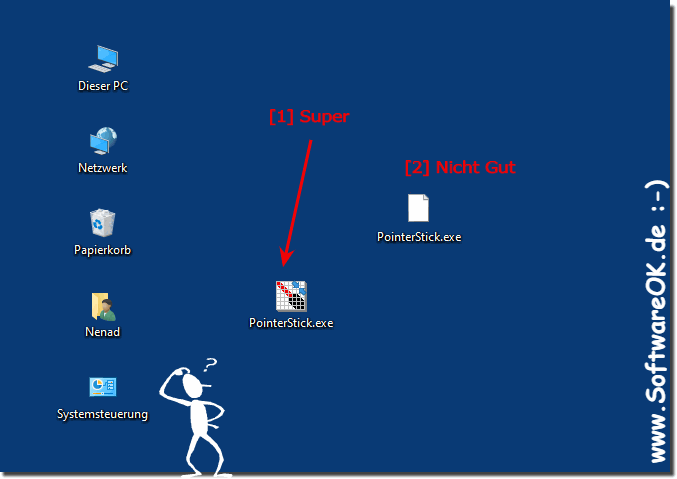 |
2.) Restore the mouse pointer staff by reinstalling!
1. In the download area you will find the mouse pointer stick2. Open the download folder in the file explorer
3. Place the mouse pointer stick on the desktop by simply dragging and dropping it
4. Start the mouse pointer stick
5 Optionally activate "Start with Windows" to have the clock start automatically with Windows
( ... see Image-2 )
The mouse pointer stick does not have to be installed, you can easily start the desktop pointer from the desktop , so it is instant can be used on your Windows desktop.
| (Image-4) Restoration of the mouse pointer rod by reinstallation! |
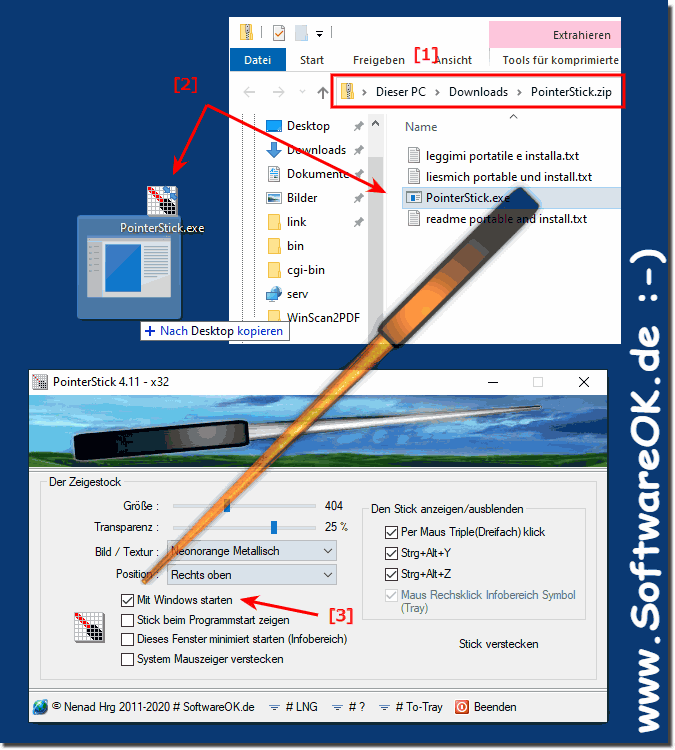 |
3.) What can I do if all measures do not work!
Try to start the mouse pointer with the Windows Defender disabled, if it works there, then you may not have any problems with the mouse pointer in the 32 bit version, simply by removing the 32 bit version from Use the mouse pointer stick in the 32 bit version has no functional disadvantages!See also: Portable use of Pointer Stick + Windows 10 problems!
| (Image-5) Back on Windows 10 the nice big mouse pointer is back! |
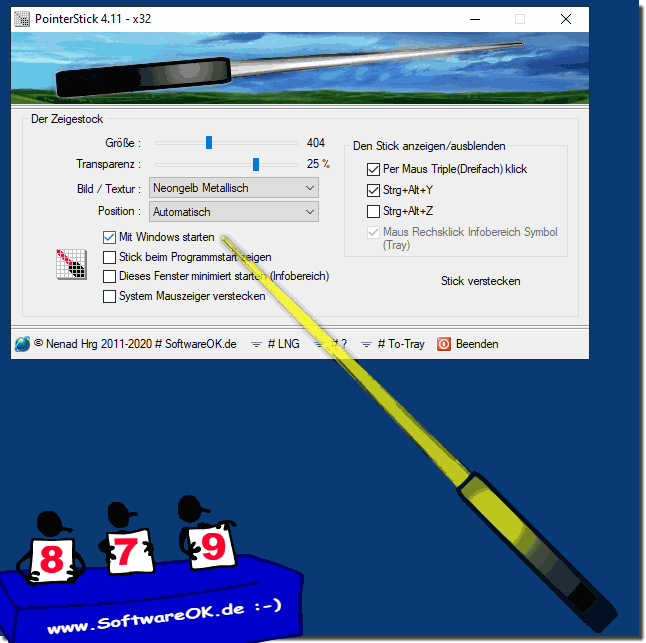 |
FAQ 8: Updated on: 25 July 2021 09:42
