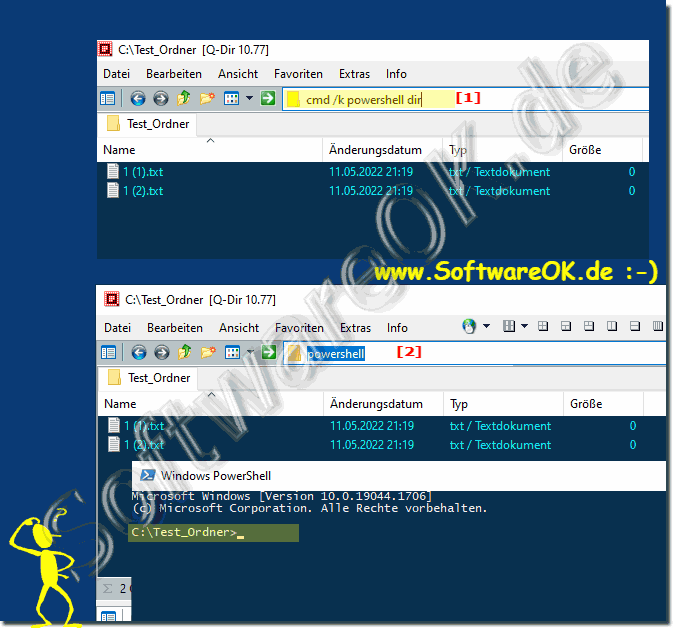|
Open PowerShell directly in each folder?
| | |
 Its easy to enable Hyper-V PowerShell on MS Windows Desktop and Server to handle, optimize, virtual PCs and virtual hard disks, Hyper-V is already  If the help for the modules cannot be updated on MS Windows 11, 10, Desktop or other Microsoft Server operating systems, the solution Content: 1.  Its not exactly easy, but you can create ZIP files folders, archives and unpack them with PowerShell from version 5.0 on all MS Windows 11, 10, and  Sometimes you just want to download files with PowerShell under MS Windows 11, 10, or Microsoft Server For example, to download a file from an Internet  It is very popular to simply empty the recycle bin, using the command line and PowerShell on all MS Windows 11, 10, Desktop and also MS Server operating  Resetting TCP/IP with PowerShell under MS Windows 11, 10, Desktop and Server OS can be helpful for network problems Contents: 1. Reset TCP/IP connection  If necessary, you can simply have the battery status determined via the command line under all modern Windows 11, 10, desktop operating systems, why | |
»» My question is not there in the FAQ |
|
|
|
|
|
| |
|
|
|
| Asked questions on this answer: |
|
|
- How to integrate PowerShell scripts into your workflow?
- How to increase productivity by opening PowerShell directly?
- Is there a way to use PowerShell commands for remote management?
- Which versions of Windows support opening PowerShell in any folder?
- What customization options does PowerShell offer users?
- How can you further increase efficiency when working with PowerShell?
- How to quickly open PowerShell in any folder?
- Can you also use PowerShell for non-technical tasks?
- Which explorer can you use as an alternative to File Explorer?
- What action does one take to execute a PowerShell command directly in the folder?
- How to reduce the complexity of PowerShell commands?
- Why is it convenient to start PowerShell directly in a specific folder?
- Is there a way to open PowerShell without File Explorer?
- How to ensure PowerShell commands are executed safely?
- Is there an alternative to opening PowerShell directly in a folder?
- On which operating systems does the method to open PowerShell directly work?
- Is there a way to customize the address bar in File Explorer?
- How to run PowerShell commands in File Explorer address bar?
- What is the address bar in File Explorer for?
- What role does PowerShell play for administrators and developers?
- What steps are required to open PowerShell in a folder?
- What is the function of the address bar in File Explorer?
- How can you ensure that PowerShell commands are executed exactly where they are needed?
- What is the command to open PowerShell in File Explorer's address bar?
- What are the advantages of opening PowerShell directly compared to the traditional method?
- What security precautions should you take into account when working with PowerShell?
- Why is running PowerShell commands directly in the folder helpful?
- How to quickly get to the desired directory in File Explorer?
- How to quickly open PowerShell on different versions of Windows?
- Is there a way to combine PowerShell commands with other scripting languages?
- Can this method also be used on Windows Server operating systems?
- How does PowerShell integrate with File Explorer?
- Which tools can administrators and developers use more efficiently with PowerShell?
|
|
Keywords: powershell, open, directly, each, folder, here, solution, without, much, effort, windows, server, operating, systems, Questions, Answers, Software
|