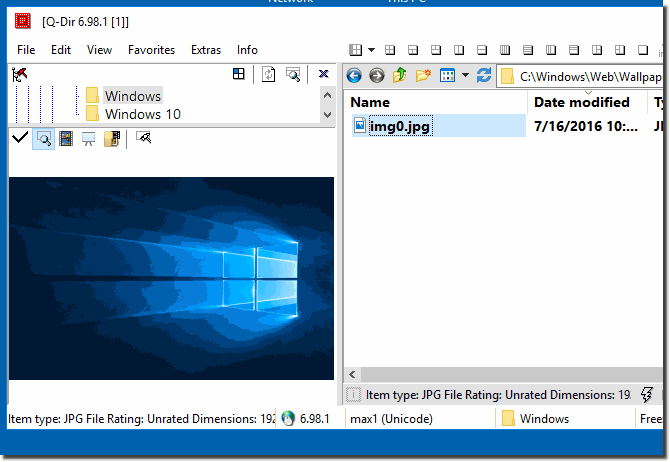|
Problem, PDF preview does not work for me with Q-Dir 4.15 x64?
| | |
 This is a Windows-7 and Windows 10/11 old list view sorted column bug but in the newest Quad-Dir is this Problem fixes and resolved If Please disable the  Yes, the folders tabs are in File Manager Quad-Explorer from Version 4.0 in every explorer view of Q-Dir. Moving the folder tabs is possible from the  Please install the Quad-Explorer x64 on Windows 11 and 10 x64 or older x64 Version of MS Windows OS. Image-1 Use Q-Dir X64 on x64 Windows  The search for this little helper is now over minimize to tray Contents: 1. Minimize Quad File Explorer to the taskbar notification area 2.  Yes, you can easily display the folder size in a column, or in the status bar on Windows 11, 10, and MS Server OS. It is really easy to activate the  In Firefox navigation between tabs, the standard navigation buttons for this function are Ctrl-PageUp and Ctrl-PageDn why not in Q-Dir  If you want to see the full name of the folder on the tab, it is quite easy in the Quad Explorer Tabs are one of the most popular functions among pro users | |
»» My question is not there in the FAQ |
|
|
|
|
|
| |
|
|
|
| Asked questions on this answer: |
|
|
PDF preview does not work for me with Q-Dir 4.15 x64 and Adobe Reader 9.3.1.
Do you have any suggestions to try? Otherwise Q-Dir is GREAT!!! Thank you.
|
|
Keywords: problem, preview, does, work, with, q-dir, pdf, Questions, Answers, Software
|