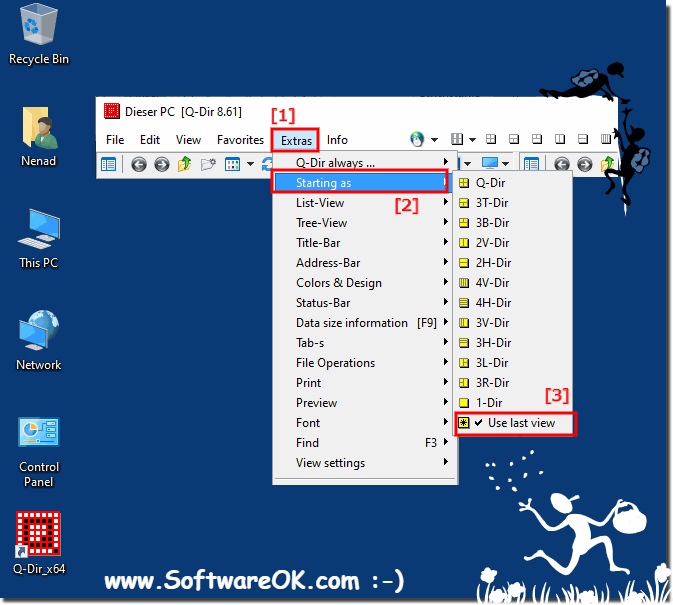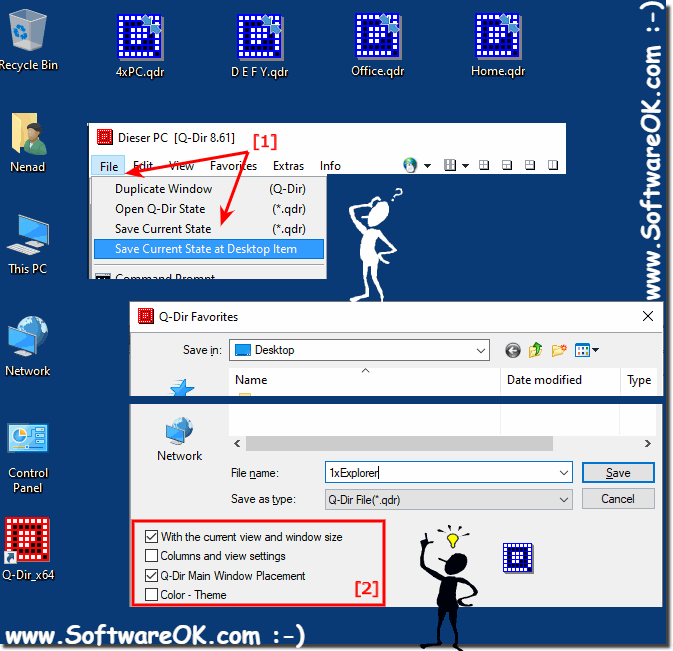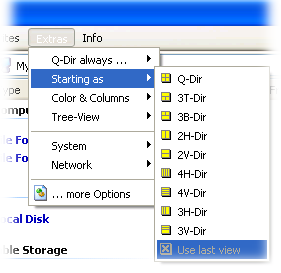|
Start with last setting, no lost the File-Explorer Views and settings?
| | |
 The Color Syntax for MP3 Files in the File Explorer Q-Dir for all Windows OS, you can activate or deactivate it at any time  The example to Change Column Settings in Q-Dir, Is the same like Windows MS-Explorer 1.Click Choose Details on the View menu  The pictures and posters printing function in Q-Dir is from the system, is available on Windows 10/8.1 and Windows Server OS Select and click  To preview images from each explorer View, you can easily activate the image preview in Q-Dir  Here is the solution how to keep selected object in Explorer View, at back and forward navigation this solution is for Windows 10, 8.1, 7  Favorites and Quick links in the Filemanager Q-Dir, a Favorite is for all for explorer Views and other settings  If you wish, that the column settings will be saved, of all Explorer view in Q-Dir and icon size, please enable this option Content / Tip / Solutions: 1. | |
»» My question is not there in the FAQ |
|
|
|
|
|
| |
|
|
|
| Asked questions on this answer: |
|
|
- The Quad-Windows-Explorer The Quad-Windows-Explorer Q-Dir has been opening with 4 "My Computer" views, having "forgotten" the most recent "views" when it was last closed. Am I doing something to cause this?
- Why again opens 4 times my computer, in The Quad-Windows-Explorer Q-Dir how to save settings!?
- The program saves the settings made in an .ini file. However, this file is not read in when restarting! Why? I always have to start the .ini file by hand?
- However, The Quad-Windows-Explorer Q-Dir does not keep the settings that I used last. As soon as I restart the computer, everything goes back unfortunately. How can you save these settings permanently? Do I have to register for this? If so, where exactly?
- Hi, Q-dir doesn't rememember last opened folders / disks. When I close it and start again it starts with folders used earlier, but not he last ones.
- I can not find how to configure the option to remember the last session. Could you tell me how to do it?
- As of recently, Q-Dir Quad Explorer on Windows 10 no longer starts with the view last used. Either it is not saved or it is not retrieved on startup. As an attachment I have attached the picture after start as well as a screenshot of the settings.
- Please save all tabs as they opens. if i do hard reset The Quad-Windows-Explorer The Quad-Windows-Explorer Q-Dir losts all opened tabs.?
- The Quad-Windows-Explorer Q-Dir Does does not remember directory settings in WinXP I just had the opportunity to download and try The Quad-Windows-Explorer Q-Dir again after several months. On my WinXP it does not remember the directory paths for each window after closing the application and then reopening it. This is not the case with my Vista Laptop. On my Vista PC The Quad-Windows-Explorer Q-Dir remembers it's previous directory settings?
- After updating to version 9.27, the preset folders in the individual displays are lost. I always start with Quad Explorer on MS Windows in Q-Dir with 4 quadrants in each quadrant, I always preset the folders C: /, D: /, E: /, F: /. After restarting Quad Explorer on MS Windows or after restarting the system, this PC is displayed in all 4 quadrants, this was not the case in previous versions, can I set somewhere that the view is always retained?
- First I want to tell you how great I'm since yesterday and I found The Quad-Windows-Explorer Q-Dir. I was using explorer++, but I know it won't work to 10. And The Quad-Windows-Explorer Q-Dir is far better than Explorer++ My question is easy. There is just few thing I'm not able to do. The main one, in portable mode (but I guess it will be the same when integrated with the system), after exiting The Quad-Windows-Explorer Q-Dir on a multiple tab (1-Dir), when I restart it, it won't open the same opened folders. I found that I can save qdr, but I want it automatic.?
- The Quad-Windows-Explorer The Quad-Windows-Explorer Q-Dir was opened with 4 "My Computer" views and "forgot" the last "Views" when it was last closed. Am I doing something to cause this?
- I tested this on 3 different computers. When I try to copy a file to another area in The Quad-Windows-Explorer Q-Dir where the file exists, the "Replace or skip file" confirmation dialog box appears on the left side of the screen - not in the middle. The confirmation dialog box "Delete file" is displayed in the middle. The message "Replace or skip file" that appears on the left seems to be only with The Quad-Windows-Explorer Q-Dir. When I copy The Quad-Windows-Explorer Q-Dir's OUT to File Explorer, the "Replace or skip file" dilalog appears in the middle. if If you copy IN from Explorer to The Quad-Windows-Explorer Q-Dir, the window on the left will appear.
|
|
Keywords: q-dir, opens, times, computer, last, setting, lost, solution, start, alternative, explorer, windows, settings, select, option, Questions, Answers, Software
|