The solution is very simple to create a new folder in Microsoft's Windows 11, 10, ... etc. File / File Explorer with a keyboard shortcut!1.) ... The keyboard shortcut to create a new folder in File Explorer!
|
| (Image-1) Keyboard shortcut for new folders in MS File Explorer? |
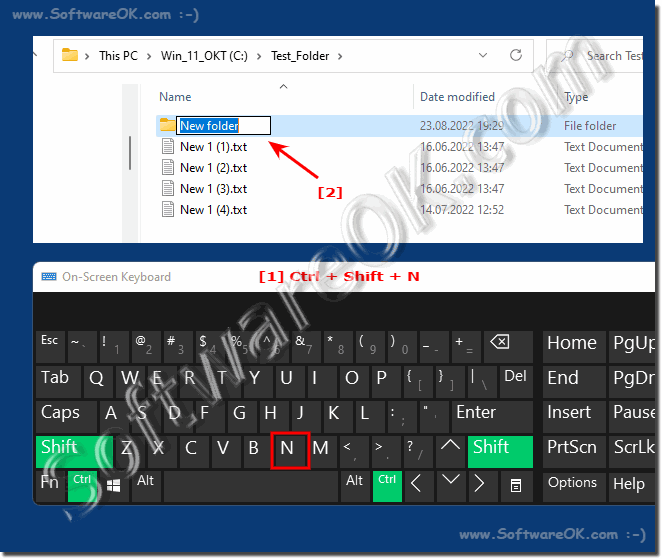 |
Info:
This is a hotkey to create a new folder, just press Ctrl + Shift + N each time in an open File Explorer window or in the popular Quad-Explore . The automatically created folder will appear immediately and can be renamed to a more useful folder name. For some of Windows users For those who work primarily with computers, it's not fun to always point and move the mouse and click the commands. Keyboard shortcuts are a great way to speed up your workflow and better organize your PC tasks. If you want to create a new folder. you don't need a quick guide to creating new folders using keyboard shortcuts .
This is a hotkey to create a new folder, just press Ctrl + Shift + N each time in an open File Explorer window or in the popular Quad-Explore . The automatically created folder will appear immediately and can be renamed to a more useful folder name. For some of Windows users For those who work primarily with computers, it's not fun to always point and move the mouse and click the commands. Keyboard shortcuts are a great way to speed up your workflow and better organize your PC tasks. If you want to create a new folder. you don't need a quick guide to creating new folders using keyboard shortcuts .
Windows 11, 10, 8.1, .... has a shortcut to create a new folder!
2.) Advantages and disadvantages when creating! from new folder in Windows File Explorer!
Here are some pros and cons of creating a new folder in Windows File Explorer:Pros:
1. Efficiency:
Using keyboard shortcuts like Ctrl + Shift + N is faster than navigating menus to create a new folder. This saves time and increases efficiency, especially for repeated actions.
2. Ease of Use:
Keyboard shortcuts provide an easy-to-use way to perform commonly used actions without having to use the mouse. This can increase productivity and make navigation easier.
3. Consistency:
Using keyboard shortcuts to create a new folder provides a consistent method no matter where you are in File Explorer. This helps avoid confusion and makes the system more user-friendly.
Cons:
1. Learning Curve:
New users may need to invest time getting used to and learning the keyboard shortcuts. This can be frustrating at first and temporarily reduce efficiency.
2. Forgetting the keyboard shortcuts:
There are chances that users forget or mix up the keyboard shortcuts, especially if they are not used frequently. This could lead to errors and require additional effort to recall.
3. Barrier for people with disabilities:
People with motor disabilities or other disabilities may have difficulty using keyboard shortcuts, which could limit their ability to easily create new folders.
Overall, keyboard shortcuts like Ctrl + Shift + N provide a quick and efficient way to create new folders in Windows File Explorer, but they can present a learning curve for some users and a potential hurdle for users with limitations.
FAQ 124: Updated on: 27 April 2024 17:45
