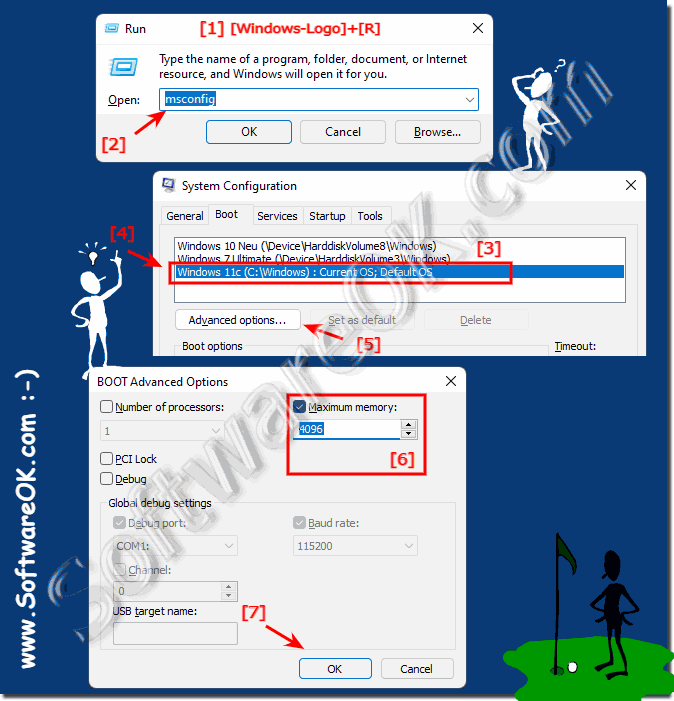The solution is very simple to set the maximum working memory under Windows, this works under Windows 11,10, ... and MS Server OS!Every user who has tested the memory for errors or measured the memory speed may want to observe the behavior of Windows with less memory in order to track down any Windows system crashes . This is the fastest solution without opening the PC case must, regardless of whether on Windows 11, 10, 8.1, ... or MS-Server 2022, 2019, 2016, .... Adjusting the RAM to be used on Windows desktop and server!1. Please start the command msconfig [Windows + R] 2. Then go to the Start tab . 3. Select the operating system (in this case Windows 11) 4. Click ► "Advanced options" 5, Activate and set maximum memory in the Advanced Options window ! PS: The information is in MB (mega-byte 4096 = 4GB). 6. Now just click the OK Button and restart the MS Window OS! (... see Image-1 Point 1 to 7) After restarting Windows, only the specified RAM is used, in this case it would be 4 gigabytes!
Windows 11, 10, 8.1, 7 as well as MS Server and the maximum memory
Windows limits the memory capacity of your computer. With 32-bit operating systems, this limit is 4 GB of RAM. 64-bit operating systems can use a lot more. However, if your Windows 64-bit PC is having trouble recognizing all of your computer's memory, there may be a quick fix. Many users of the 32-bit version of Windows were disappointed that not all 4 GB of memory could actually be used by the operating system. Many opted for the 64-bit version of Windows 7, but still struggled to get the operating system to recognize and use all of the memory installed on the PC. Typically, your computer hardware and Windows work together to identify the hardware present in your PC. This includes the RAM that you have installed. Occasionally, your computer doesn't know what you have and you may have less memory than you actually have. Assuming this isn't a hardware failure, there is a trick you can try. Correct the maximum memory size for all Windows 64-bit OS. The amount of memory installed on your PC does not necessarily correspond to the amount that Windows 11, 10, 8.1, ... can address with 64-bit. Address simply means use. Fortunately, you can specify how much memory Windows should address at 64-bit at startup. The amount of memory installed on your PC does not necessarily correspond to the amount that Windows 11, 10, 8.1, ... can address with 64-bit. Address simply means use. Fortunately, you can specify how much memory Windows should address at 64-bit at startup. The amount of memory installed on your PC does not necessarily correspond to the amount that Windows 11, 10, 8.1, ... can address with 64-bit. Address simply means use. Fortunately, you can specify how much memory Windows should address at 64-bit at startup. FAQ 73: Updated on: 8 August 2021 09:50 |
| |||||||||||||||||||||||||||||||||||||||||||||||||||||||||||||||||||||||||||