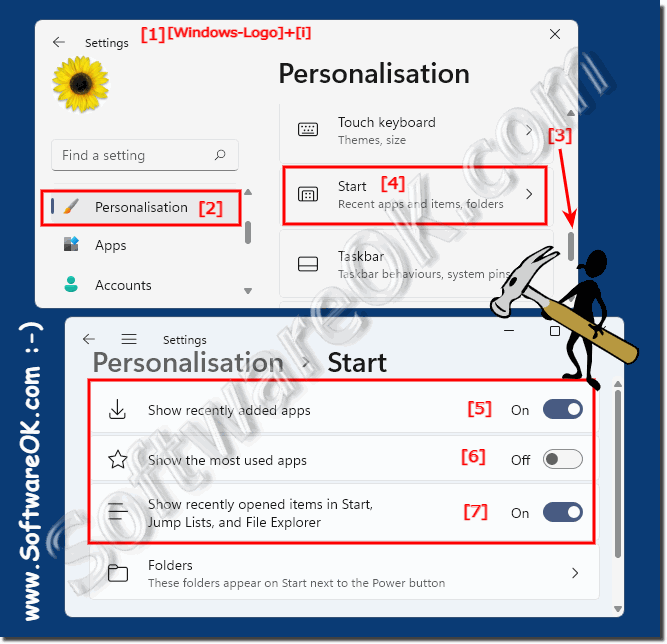Disable files, folders, apps, recently used in the Windows 11 Start!
How do I hide recently used files, folders, apps, ... in the start menu of MS Windows 11 OS!
Private matters are very important to some Windows users, which is understandable, so you want to avoid unnecessary traces under MS Windows 11!
Content:
start settings, set the switch"Show recently opened items in start, jump lists and file explorer" to "Off" .
... see Image-1 Point 1 to 7 )
The rounded window corners are not displayed in Windows 11!
(Image-1) Files, folders, apps, recently used in the Windows 11 start menu!
FAQ 25: Updated on: 22 May 2024 08:37
Windows
Every now and then you want to know which version of MS Windows 11 you have installed, this is as always, no problem 1. Finding out the Windows 11
The driver installation setting is also in the device installation settings under MS Windows 11 Contents: 1. The device installation settings in
You dont need to upgrade to MS Windows 11, Microsoft will continue to support Windows 10 until October 14, 2025. The automatic update and support will continue
No Windows 11 and Windows 10 require roughly the same space on the hard drive However, if you do not reinstall Windows 11, additional storage space will
For all versions, Microsoft provides an ISO file that you can use to update or install offline. Contents: 1. Internet connection with Windows 11 installation?
You can indirectly upgrade the Windows 7, 8.1, to Windows 11 for free, but a direct one is not possible Not always possible from 2024 You can still use
In order to start the applications, programs, as an administrator, you do not need an extra administrator run dialog on Windows 11 There are practical
»» My question is not there in the FAQ
Asked questions on this answer:
How can I hide recently opened files and folders in the Start menu on Windows 11?
When I open the Start menu, I no longer see recent files under Recommended Windows 11?
How can I hide the recently opened folders in the Windows 11 Start menu for all users of my computer?
In the Windows 11 Start menu, I see Recommended with a list of files and folders, where do I turn this off?
On Windows 11, can I remove certain files or folders from the list of recently opened items in the Start menu?
How can I temporarily hide the recently opened files in the Windows 11 Start menu?
What effect does hiding the recently opened items in the Windows 11 Start menu affect the performance of the system?
Are there any alternative methods to hide the recently opened files in the Windows 11 Start menu without using the settings?
How do I turn off the display of recent files in the Start menu in Windows 11?
Can I control the display of recently opened items in Windows 11's Start menu based on file type?
Is there a way to configure the display of recently opened items in the Windows 11 Start menu for specific user accounts?
Of course, here are 33 different questions that revolve around hiding/hiding the recently used files and folders in the Windows 11 Start menu:?
Is there a way to automatically hide the recently opened items in the Windows 11 Start menu when I log out?
What other settings can I adjust along with hiding the recently opened items in the Windows 11 Start menu?
What are the security and privacy benefits of hiding the recently opened items in the Windows 11 Start menu?
Is there a way to hide the recently opened files from other users in the Windows 11 Start menu?
Can I change the display of recently opened items in the Windows 11 Start menu via the registry?
What privacy concerns should be considered when deciding to hide the recently opened items in the Windows 11 Start menu?
How can I hide the recently opened items in the Windows 11 Start menu without affecting the default applications?
How does hiding the most recently opened items in the Windows 11 Start menu affect the user experience?
How can I customize the recently opened items in the Windows 11 Start menu so that they don't appear in the Jump List?
How can I hide the recently opened files in the Windows 11 Start menu without opening Settings?
How can I configure the most recently opened items in the Windows 11 Start menu to appear only for certain applications?
What options do I have to customize the display of recent files in the Start menu on Windows 11?
Settings Start Menu Sidebar Options Start Turn off recent items in Start?
Can I also remove the most recently opened items in the Windows 11 Start menu from search?
Is there a way to filter the most recently opened items in the Windows 11 Start menu based on location?
I don't need Jump Lists for File Explorer can I toggle these Recent Items startup settings in Startup?
How do I hide the recently opened folders in the Windows 11 Start menu to protect my privacy?
The Start menu is missing recently opened files under Recommended in Windows 11?
Is there a way to control the display of recently opened items in the Windows 11 Start menu using Group Policy?
How can I customize the most recently opened items in the Windows 11 Start menu so that they are only visible to certain user accounts?
How can I remove the recently used files and folders from the view in the Windows 11 Start menu?
What are the steps required to remove the last opened files from the Start menu on Windows 11?
Is there a way to hide the most recently opened items in the Windows 11 Start menu?
How can I make the last opened files appear again in the Windows 11 Start menu after hiding them?
Can I change the display of recently opened items in the Windows 11 Start menu from the Command Prompt?
Is there a way to temporarily hide the recently opened items in the Windows 11 Start menu while I'm performing certain tasks?
Where can I hide the recommended files in the Windows 11 Start menu?
The last files and folders of Windows 11 are in the Start menu, don't want them?
Is there a way to disable the recently opened items in the Windows 11 Start menu for individual applications while keeping them visible to others?
Keywords: windows, 11, 10, rescent, files, folders, used, start, menu, hide, recently, first, open, settings, example, Questions, Answers, Software