It is not that easy to switch to the classic start menu in Windows 11, which is known from Windows 10!1.) ... Switching to the classic start menu in Windows 11!
|
| (Image-1) Activate the classic start menu on Windows 11 out of 10! |
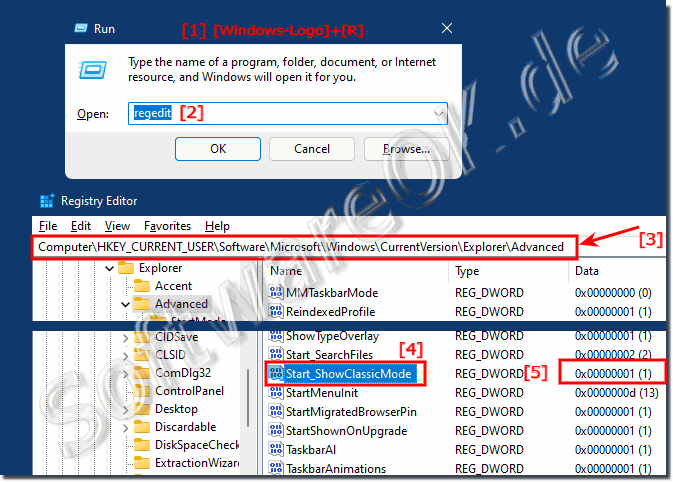 |
2.) The classic start menu under Windows 11!
And this is what it looks like, i started the winver command to show that it is on MS Windows 11!
| (Image-2) Classic start menu on Windows 11! |
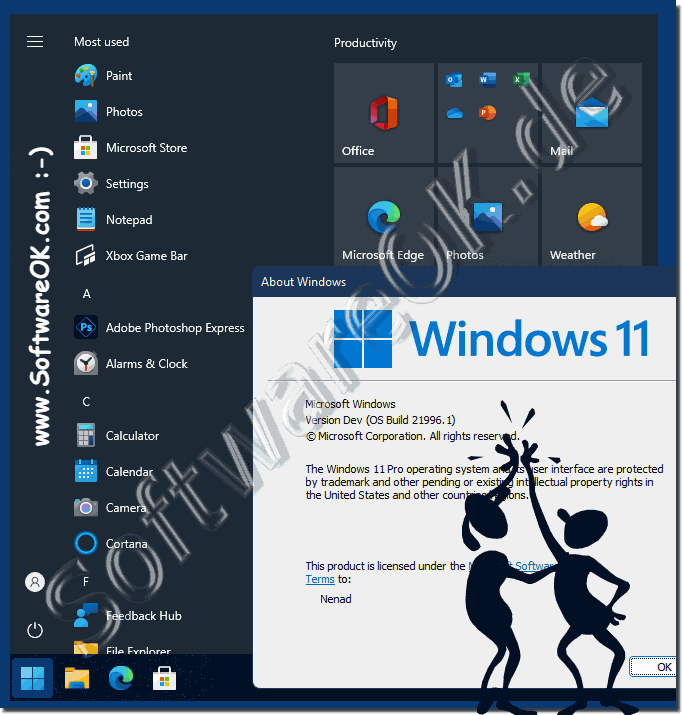 |
3.) ... Here are the registry scripts to save typing / clicks!
In the archive there is the Menu-Alt.reg and Menu-Neu.reg as well as restart_explorer.bat so that you don't have to log out!
Download: ► Klassisch-Windows-11-Menu-Scripts.zip
| (Image-3) Classic start menu scripts Windows 11 from old and new! |
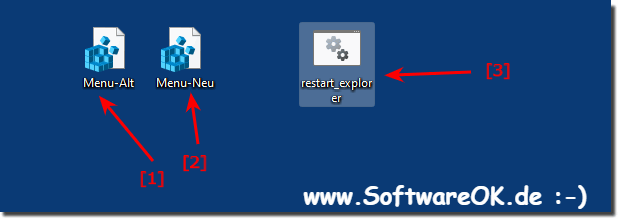 |
4.) ... Similar registry interventions and information!
► Deactivate the preview in the Windows 10/11 taskbar, but how?
► Deactivate animations in the Windows 10/11 taskbar and settings!
► Customize the system tray icons of the Windows 11 and 10 taskbar in a classic way!
► Activate / deactivate the volume control in the notification area of the taskbar!
FAQ 49: Updated on: 26 August 2023 06:40
