Not infrequently, the volume control disappears in the info area of the Windows 11, 10, 8.1, ... taskbar!
Turning on and off the notification area taskbar icons is somewhat more complicated, but not impossible, unlike under Windows 7, because the advanced system settings are not needed on all versions of Microsoft's Windows 11 and 10 OS, whether it's a Windows desktop, tablet, or Surface Pro / Go, or even a server operating system is.
Content / Solution / Tip:
1.) ... The elegant solution to customize notification area icons taskbar!
2.) ... What can I do with problems with info area icons?
3.) ... With Windows 11 it is now overflow so please use overflow!
See also: ... Windows 10 beginners !
1.) The elegant solution to customize notification area icons taskbar!
1. Please open the Windows 10 settings simply Windows-Logo + I and enter the text "taskbar not" .
2. And customize the icons
It works but good and is convenient especially when using the Windows 10 startup sound.
| (Image-1) Windows-10 and Volume control in the notification area of the taskbar! |
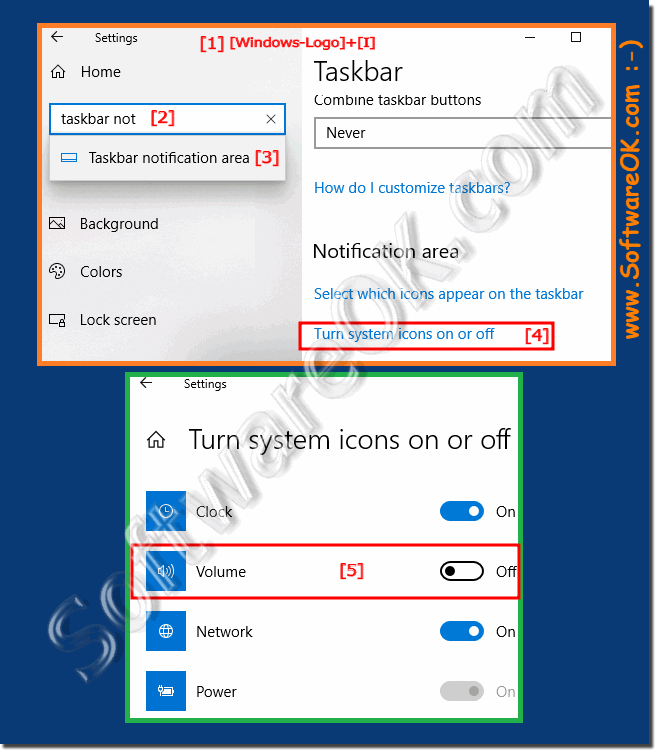 |
2.) What can I do if I have problems with InfoSymbols?
Nevertheless problems with the "info area symbols". What can I do if I still have issues with "info bar icons" is a frequently asked question. Restart the Windows operating system, please perform a correct Windows restart here. If the problem persists, start the system data check on Windows 10!
3.) ... With Windows 11 it is now overflow so please use overflow!
1. Open the Windows 11 taskbar settings (right click)
2. Please scroll / click on " Taskbar corner overflow"
3. Activate simply required symbols
See also: ► the new Windows 11 Explorer context menu!
| (Image-2) Safely remove drives in Windows 11 taskbar is back! |
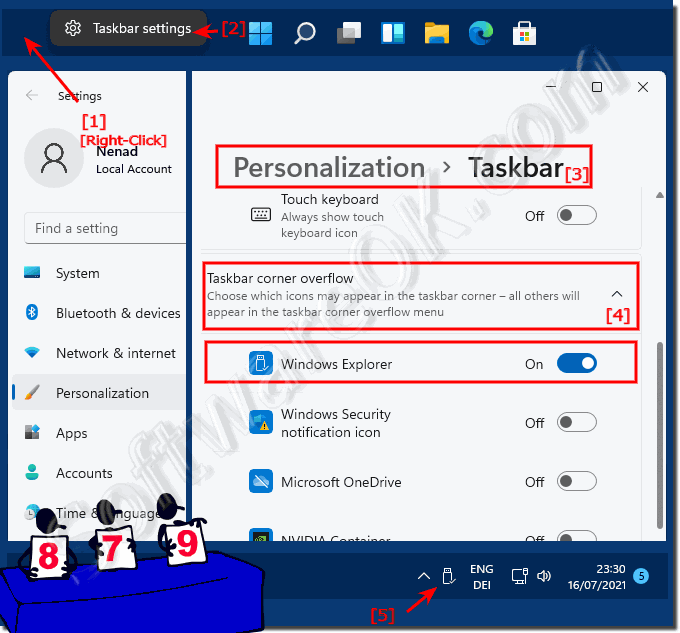 |
