Windows 11 is provided with a startup sound by MS, but deactivating it is also quite easy!Unlike Windows 10, the MS Windows 11 has a new start sound. This function is activated by default and sounds after login. Windows 10 users are now tuned without a start sound. When Windows 11 starts, you can deactivate the startup sound at any time and reactivate it again and again. 1.) ... Disable / enable Windows 11 startup sound!
|
| (Image-1) Switch on / off Windows 11 startup sound! |
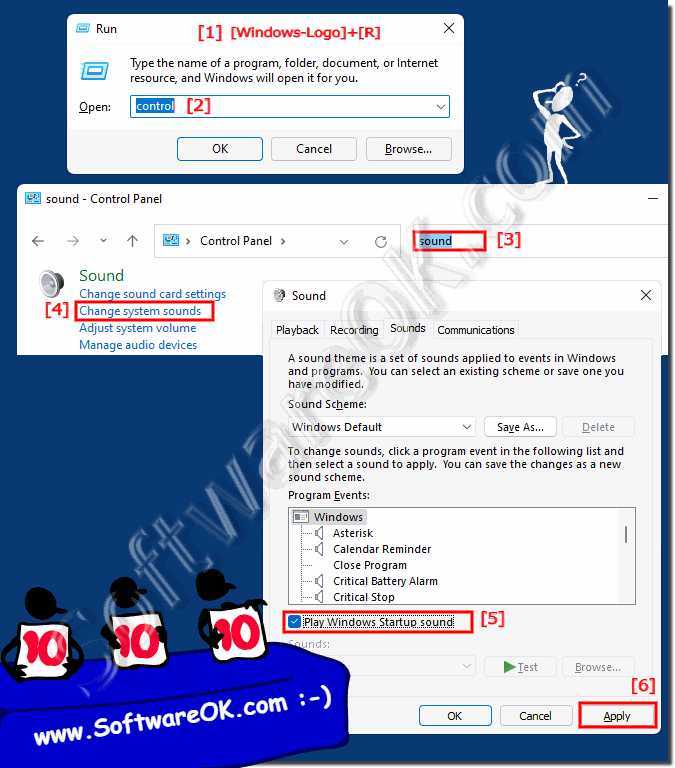 |
2.) Windows 11 without and with startup sound in the new settings!
It is also well hidden in the Windows 11 settings to get to this sound option!
1. Start Windows 11 Settings as usual
2. Go to Personalization on the left-hand side
3. Scroll to Themes on the right-hand side
4. Scroll again to "Sound Windows Standard" ◄ just click on it
(... see Image-2 Point 1 to 4)
| (Image-2) Open Windows 11 standard sound settings! |
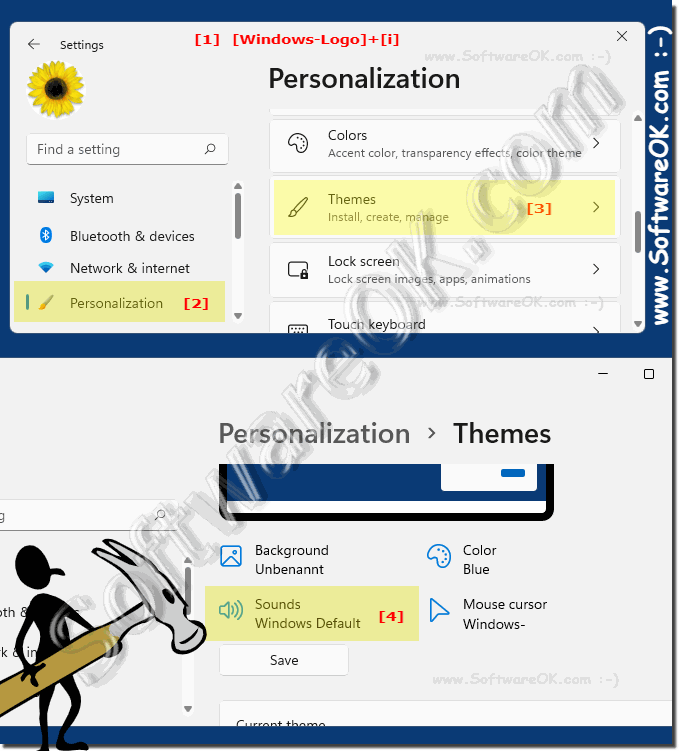 |
3.) Why would anyone disable the startup sound on Windows 11?
If you're using your Windows 11 PC in a meeting or in a quiet area, you probably don't want this startup sound to play. Luckily, you can turn off the startup sound in Windows 11.
Or simply mute the sound or reduce it using the speaker control!
1. Shortcut Windows + A
2. And click on the loudspeaker symbol
(... see Image-3 Point 1 and 2)

Or simply mute the sound or reduce it using the speaker control!
1. Shortcut Windows + A
2. And click on the loudspeaker symbol
(... see Image-3 Point 1 and 2)
| (Image-3) Deactivate the Windows 11 sound! |
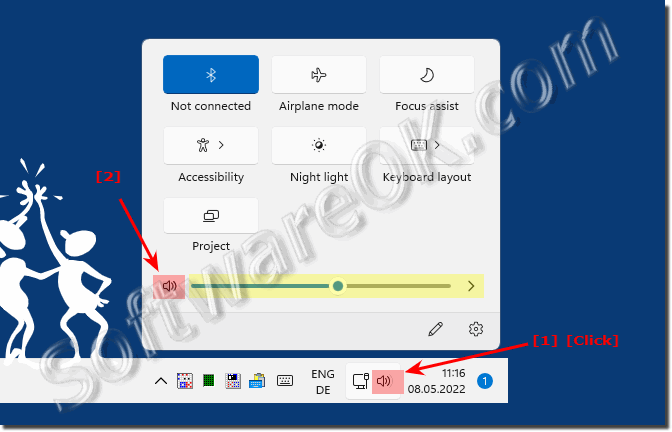 |
4.) Questions and answers about startup sound on Windows 11 and Co.!
1. How do I turn off startup sound in Windows 11?
Open the Control Panel, navigate to the Sound Settings, and turn off the startup sound.
2. What is the difference between Windows 10 and Windows 11 startup sounds?
Windows 11 has a new, different startup sound compared to Windows 10.3
. How can I find the startup sound in Windows 11 Settings?
In Settings, go to Personalization, then Themes, and click on "Sounds: Windows Standard".
4. Why should you disable Windows 11 startup sound?
To avoid disturbances in quiet environments or meetings.
5. What are the steps to enable startup sound in Windows 11?
Open the Control Panel, go to the Sound Settings, and turn on the startup sound.
6. Where can I find the sound settings in the Windows 11 Control Panel?
In the Control Panel under "Hardware and Sound" > "Sound".
7. Can Windows 11 startup sound be reactivated after disabling?
Yes, by following the same steps as disabling it and re-enabling the startup sound.
8. How do I turn off the startup sound completely in Windows 11?
Navigate to the Sound Settings in the Control Panel or Personalization Settings and turn off the startup sound.
9. What do I need to do to disable startup sound from Windows 11 personalization settings?
Open Windows 11 Settings, go to Personalization, then Themes, and click on "Sounds: Windows Standard".
10. Why is the startup sound enabled by default in Windows 11?
The startup sound is enabled by default to provide audible feedback to the user when the system boots up.
11. How can I disable startup sound in Windows 11 in a meeting?
You can turn off the startup sound in the sound settings before joining the meeting, or mute the volume on your device.
12. Which keyboard shortcut opens volume control in Windows 11?
The Windows + A keyboard shortcut will open the Action Center, from where you can access the volume control.
13. How do I find the item "Sounds: Windows default" in Windows 11 settings?
Go to Windows 11 Settings, select Personalization, then Themes, and click "Sounds: Windows Standard."
14. What is the purpose of the startup sound in Windows 11?
The startup sound is used to give the user acoustic feedback and signal the boot process of the operating system.
15. How to mute Windows 11 startup sound while logging in switch?
You can mute the startup sound by turning down the volume on your device or muting the sound during the sign-in process.
16. What settings need to be changed to disable startup sound in Windows 11?
The sound settings must be changed, either via the Control Panel or the Windows 11 Settings under Personalization > Themes > "Sounds: Windows Standard".
17. Is the startup sound in Windows 11 similar to Windows 10?
No, Windows 11 has a new startup sound compared to Windows 10.18
. How do I change sound settings in Windows 11?
The sound settings can be changed in the Control Panel under "Hardware and Sound" > "Sound" or in Windows 11 Settings under Personalization > Theme > "Sounds: Windows Standard".
19. Can I only partially disable the startup sound in Windows 11?
No, the startup sound can either be completely deactivated or activated, there is no option for partial deactivation.
20. Which option in Windows 11 Settings allows you to disable the startup sound?
The "Sounds: Windows Standard" option under Personalization > Theme allows you to disable the startup sound.
21. How can I completely turn off the startup sound in Windows 11?
Open the sound settings either from the Control Panel or Windows 11 Settings, and disable the startup sound there.
22. Is there a way to disable startup sound in Windows 11 only in certain situations?
No, the startup sound can only be activated or deactivated globally, there is no way to control it depending on the situation.
23. How do I find the sound settings via the sound icon in Windows 11?
Click on the sound icon in the Windows 11 taskbar to quickly access the sound settings.
24. Can I replace the Windows 11 startup sound with a different sound?
Yes, you can replace the startup sound with a different sound by selecting the appropriate audio file in the sound settings.
25. What problems can I experience if I disable the startup sound in Windows 11?
There might be no issues, but you might miss the audible feedback when the system starts.
26. How do I turn off startup sound in Windows 11 using Control Panel?
Open the Control Panel, go to the Sound Settings and turn off the startup sound.
27. What are the benefits of disabling the startup sound in Windows 11?
Disabling the startup sound can reduce noise pollution and make it easy to boot up the system in a quiet Uenvironments more discreet.
28. Where is the "Sounds: Windows Standard" option in Windows 11 Settings?
The option is located in Windows 11 Settings under Personalization > Themes > "Sounds: Windows Standard".
29. How do I re-enable the startup sound in Windows 11 after disabling it?
Open the Sound Settings in Control Panel or Windows 11 Settings and turn on the startup sound there.
30. What is the fastest method to disable startup sound in Windows 11?
The quickest method is probably to use the search box in Windows 11 Settings to go directly to the sound settings and disable the startup sound.
31. How can I disable startup sound in Windows 11 with the F3 key?
The F3 key usually opens the search box. To disable the startup sound, you need to manually open the sound settings and disable the startup sound there.
32. What are the steps to change the startup sound in Windows 11?
Open Sound Settings in Control Panel or Windows 11 Settings and select the startup sound option to change or disable it.
33. Can I completely disable startup sound in Windows 11 through Personalization Settings?
Yes, you can completely disable the startup sound from the personalization settings in Windows 11 Settings by going to Themes and changing the sound options there.
FAQ 59: Updated on: 31 May 2024 15:22
