Use redirection operators to redirect or save the results of a command prompt in a file on MS Server OS or Windows 11, 10, ...!As with MAC OS and Linux, the solution is very simple also under all Microsoft Windows and server systems to redirect a CMD command output to a file, here is a simple example that administrators like when remote accessing the web server 2019, 2016, 2012, ... is used!
How to use redirection operators! The easiest way to learn how to use these redirection operators is to see a few examples! Content, example and tips: 1.) ... Example 1 directory structure!
|
| (Image-1) Alternative CMD prompt as command output example! |
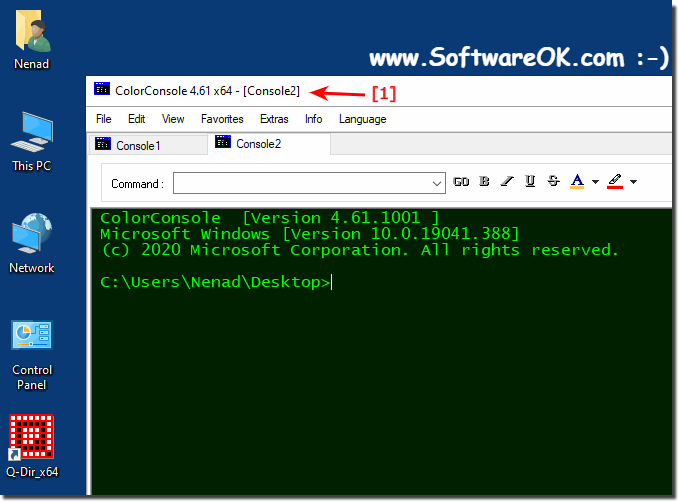 |
4.) Example 3 Batch file with several commands in a text file!
If you don't want to use an alternative CMD for Windows, you can use the following example:
Two commands in a text file
Test.bat after issue.txt
The batch file
(
ping bing.de
ping google.de
)> command_output.txt
ping bing.de
ping google.de
)> command_output.txt
| (Image-2) Batch file with several commands in a text file! |
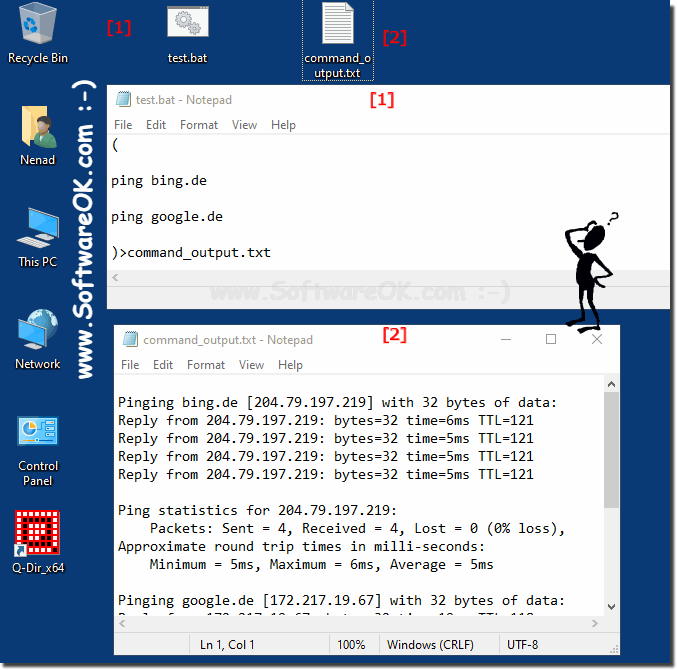 |

5.) Example 4: For Windows 10 and MS Server 2019 Ctrl + A Ctrl + C!
Commands then use Ctrl + A to select everything and copy them to the clipboard with Ctrl + C
Tip: ►► Change the buffer size of the text at the Windows command prompt!
| (Image-3) Copy CMD command output to clipboard! |
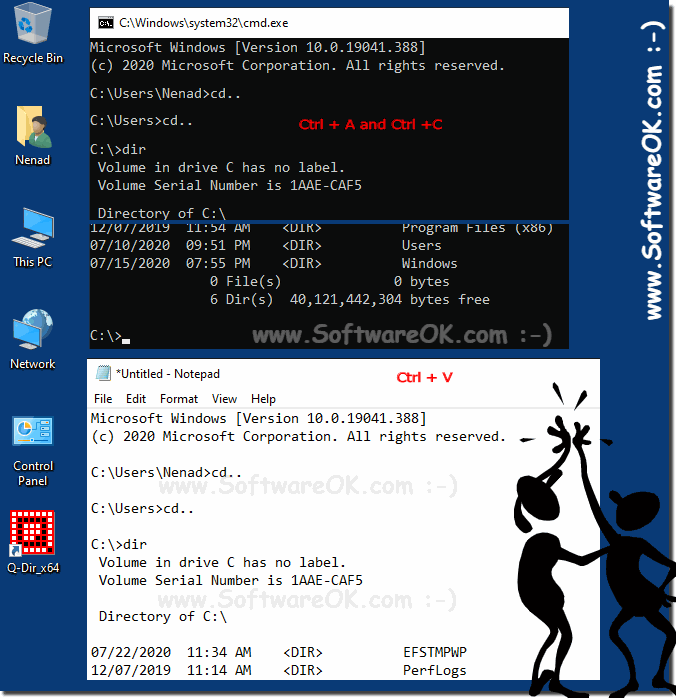 |
6.) Important questions and short answers about CMD, command output and co!
1. How do I redirect the output of CMD commands to a file?
Answer:
Use the redirection operator ">" followed by the file path to redirect the output to a file.
2. What are the benefits of redirecting command output to files?
Answer:
Redirection allows command output to be stored and analyzed later, especially for large amounts of data.
3. How do I create a directory structure of drive C in a text file?
Answer:
Use the "tree C:\" command and redirect the output to a text file using ">".
4. What command do I use to list all user accounts on a PC?
Answer:
The "net user" command lists all user accounts and you can redirect the output to a file.
5. Can I copy the output of CMD commands to the clipboard in Windows?
Answer:
Yes, you can use the keyboard shortcut Ctrl + A to select and Ctrl + C to copy to copy the output to the clipboard.
6. What tools make editing console output easier?
Answer:
Tools like ColorConsole provide color representation and copy-paste support to make editing console output easier.
7. Are there alternative ways to save CMD command output?
Answer:
Yes, you can use batch files or specialized tools like ColorConsole to save and edit the output.
8. How can I redirect the output of multiple commands to a file at once?
Answer:
You can enclose the commands in parentheses and redirect the output to a file using the ">" redirection operator. Example: `(Command1 & Command2) > Output.txt`
9. What keyboard shortcut do I use to highlight text in the command prompt?
Answer:
The Ctrl + A keyboard shortcut is used to highlight all text in the command prompt.
10. What file formats does CMD command output support?
Answer:
CMD command output is saved as a text file (.txt) by default, but you can convert it to other formats if needed.
11. How do I create a batch file to run ping commands and save their output?
Answer:
Create a text file with the extension ".bat" and paste the ping commands into it, followed by redirecting the output to a file. Example: `(ping example.com) > output.txt`
12. Can I display the output of CMD commands in different colors?
Answer:
Yes, tools like ColorConsole allow you to display the output of CMD commands in different colors.
13. What precautions should I take when redirecting the output of CMD commands to a file?
Answer:
Make sure you have the correct permissions to create or overwrite the file, and note that the file will be overwritten if it already exists.
14. Are there any size limits on redirected output of CMD commands?
Answer:
The size of the redirected output is only limited by the available disk space on your system.
15. How do I change the size of the text buffer in Windows Command Prompt?
Answer:
You can change the size of the text buffer in Windows Command Prompt from the Command window settings.
16. Can I save the output of CMD commands to a specific file without overwriting it?
Answer:
Yes, you can use the ">>" redirection operator to append the output to a file instead of overwriting it.
17. How do I create a directory structure from a drive other than C?
Answer:
Use the "tree" command followed by the path of the other drive and redirect the output to a text file.
18. Are there any limitations on using redirection operators in batch files?
Answer:
Yes, some special characters can be interpreted by the batch syntax, so they may want to be quoted.
19. How can I search the output of CMD commands if it is too large for the screen?
Answer:
You can redirect the output to a file and then use a text editor or search tool to search the output.
20. What role does ColorConsole's copy-paste support play in managing console output?
Answer:
ColorConsole's copy-paste support allows console output to be easily copied and pasted into other applications, making it easier to manage and analyze.
21. Can I redirect the output of CMD commands on a Windows server similar to Windows 10?
Answer:
Yes, command output redirection works the same on a Windows server as it does on a Windows 10 system.
22. Are there alternative commands to "net user" to list user accounts on a PC?
Answer:
Yes, you can use the "wmic useraccount get name" command to display a list of user accounts on a PC.
23. How can I prevent the output of CMD commands from being overwritten to a file?
Answer:
Use the redirection operator ">>" instead of ">" to append the output to a file and not overwrite an existing file.
24. Can I redirect the output of CMD commands on a Mac similar to Windows?
Answer:
Yes, on macOS you can use the same redirection operator ">" to redirect the output of Terminal commands to a file.
25. What are the security risks of redirecting command output to files?
Answer:
Redirecting command output to files can pose security risks if unauthorized users can gain access to the files and view sensitive information. It is important to check access rights and permissions for redirected files, especially on shared systems.
FAQ 41: Updated on: 5 June 2024 13:24
