Where is the Control Panel in Windows 10? And how do I quickly find the Control Panel in the Microsoft Windows 11 and 10 operating systems?
There are numerous methods to open the Control Panel on a Windows 11 or Windows 10 computer. In this guide, you will learn how to access the Windows Control Panel in different ways!
1.) ... How to open the Control Panel in Windows Start Search!
2.) ... Via the link to the control panel on the desktop!
3.) ... Open the Windows Control Panel via the command prompt!
4.) ... Via Windows 10 settings for the control panel!
5.) ... Control Panel in Windows 11/10 System Tools!
6.) ... Create the correct shortcut on the desktop!
7.) ... Control Panel via Windows Start or Taskbar!
8.) ... Find and open additional system settings in Windows 11 // 10!
9.) ... Quick questions and answers about system settings, Windows and more!
1.) How to open the Control Panel in the Windows Start Search!
Click the Start button at the bottom left to open the Start menu, or key combination Windows + Q enter "Control Panel" or just "system" in the search field and start the Control Panel!(... see Image-1 Point 1 to 3)
| (Image-1) Search on Windows 11 and 10 for control panel! |
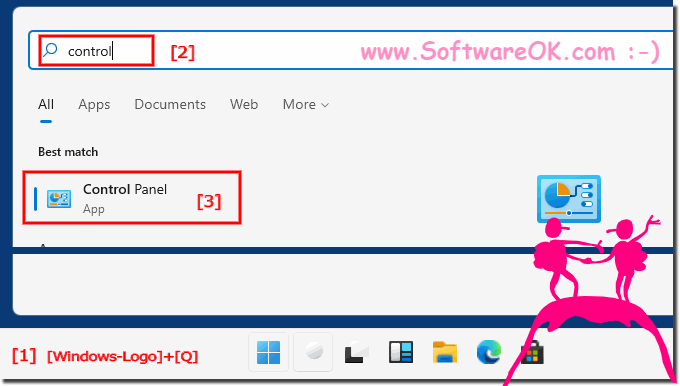 |
2.) Via the link to the control panel on the desktop!
Is here in the old FAQ: ► My Computer on the Desktop in Windows 10 (Computer, Control Panel, Network)!Very practical
| (Image-2) Open the Windows 11 or 10 control panel via Desktop Symbol! |
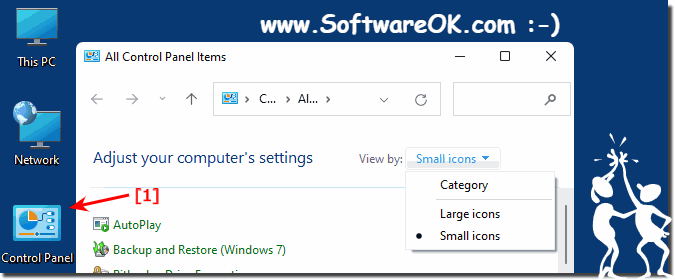 |
3.) Open the Windows Control Panel via the command prompt!
If you are doing important things in the Windows command prompt, you can also start the control panel directly!Why not? simply "control" + Enter
| (Image-3) Open the Windows 11 or 10 control panel via cmd.exe! |
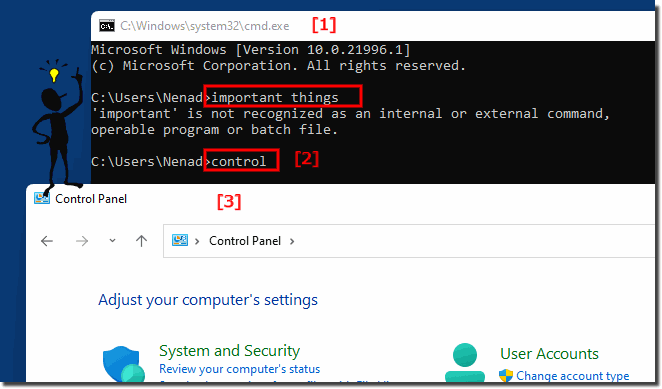 |
4.) Control panel settings via Windows 11/10!
1. Open the Settings area via the Windows logo2. Or Windows - + I , and tap on Control Panel and open it!
| (Image-4) Open the Windows 11 and 10 control panel via settings! |
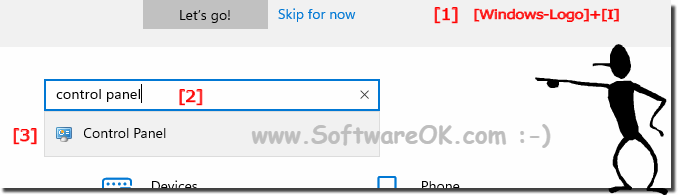 |
5.) Control Panel in Windows 11/10 System Tools!
1. Start the Explorer Windows + E
2. F4 key
3. shell:Start Menu\Programs\System Tools
4. Confirm with [Enter]
PS: Here you will not only find the Control Panel, but also other tools to use it!
| (Image-5) System Tools Windows 11 and 10 control panel! |
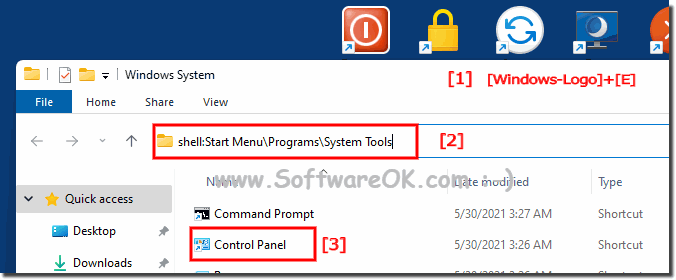 |
6.) ... Create a correct shortcut on the desktop!
1. Right-click on the desktop
2. "New" ► "link" option
3. "control.exe" use
4. "Next" button
5. Rename to "Control Panel"
Important for: ►► Control panel via Windows start or taskbar!
| (Image-6) Windows 11 and 10 control panel real Desktop Shortcut! |
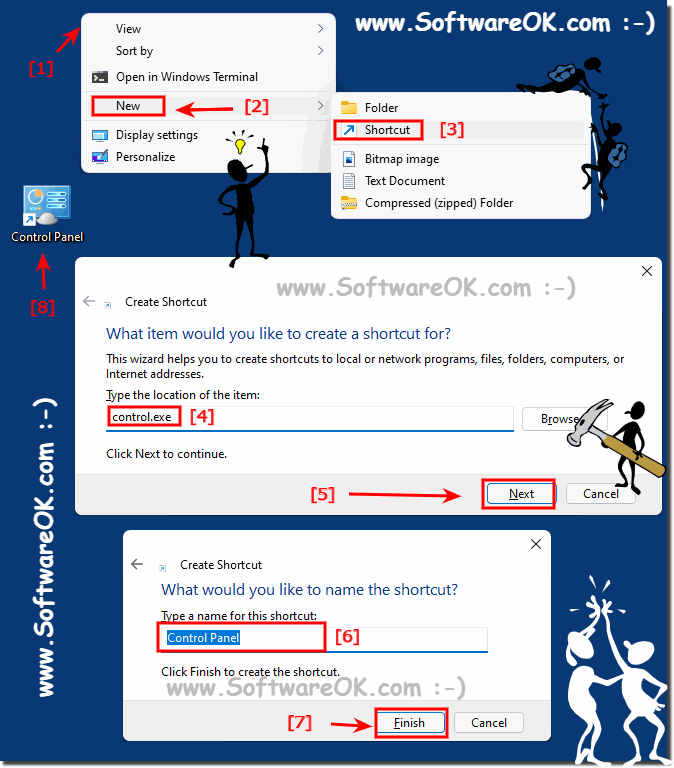 |
7.) Control panel via Windows start or taskbar!
If you have: ►► created Correct desktop shortcut1. Right-clicking
| (Image-7) Windows 11 or 10 control panel in Task-Bar or Start! |
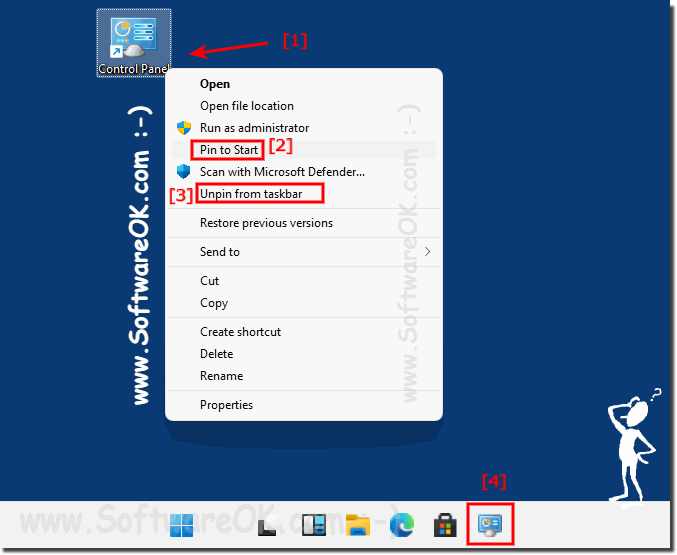 |
8.) Find and open additional system settings in Windows 10!
►► ... Open the new Windows 11 or 10 system settings
►► ... Solutions: Open the advanced system settings in Windows 11 and 10!
►► ... In Windows 10 Administration you will find all necessary Windows administration tools!
PS:
As you can see, in order to optimally configure the system or to configure it individually, there are further options under Windows 10 to get the most out of MS Windows 10, or to identify any problems more quickly, most of the options are also for Microsoft's web server Suitable for 2019 and 2016!
9.) Quick questions and answers about system settings, Windows and more!
Here are the questions and answers in English:
1. How can I open the Control Panel in Windows 11?
- Click the Start menu, type "Control Panel," and select the search result.
2. What methods are available to start the Control Panel in Windows 10?
- You can open the Control Panel via the Start search, Windows Explorer, Command Prompt, Settings, or a desktop shortcut.
3. Where can I find the Control Panel in Windows 10?
- The Control Panel can be accessed through the Start search by typing "Control Panel."
4. How do I create a shortcut to the Control Panel on the desktop?
- Right-click on the desktop, select "New," then "Shortcut." Enter `control.exe` as the path and click "Next."
5. Can I find the Control Panel using the Windows Start search?
- Yes, open the Start menu and type "Control Panel" in the search bar.
6. What keyboard shortcut opens the Windows Control Panel?
- There is no direct shortcut, but you can use `Windows + Q` to open the search and then type "Control Panel."
7. How do I open the Control Panel via Command Prompt in Windows 10?
- Type `control` in the Command Prompt and press Enter.
8. How do I find the Control Panel in the Windows 11 System Tools?
- Open Windows Explorer with `Windows + E`, press `F4`, type `shell:Start Menu\Programs\System Tools` and press Enter.
9. How can I access the Control Panel through Windows Settings?
- Open Settings with `Windows + I`, type "Control Panel" in the search field, and select the result.
10. Is there a way to pin the Control Panel to the taskbar?
- Yes, create a desktop shortcut for the Control Panel, right-click it, and choose "Pin to taskbar."
11. Can I start the Control Panel through Windows Explorer?
- Yes, open Explorer with `Windows + E`, type "Control Panel" in the address bar, and press Enter.
12. What steps are necessary to create a desktop shortcut to the Control Panel?
- Right-click the desktop, choose "New," then "Shortcut," type `control.exe`, click "Next," and name the shortcut.
13. How can I quickly find the Control Panel in Windows 11?
- Use the Start search by clicking the Start menu and typing "Control Panel" in the search bar.
14. What are the differences in the Control Panel between Windows 10 and Windows 11?
- The Control Panel itself is mostly unchanged, but Windows 11 emphasizes using the Settings app for system configurations.
15. How do I use the F4 key to open the Control Panel?
- Press `Windows + E` for Explorer, press `F4` to activate the address bar, type `shell:Start Menu\Programs\System Tools` and press Enter.
16. What are the advantages of having a Control Panel shortcut on the desktop?
- It provides quick access to the Control Panel without going through the Start menu or search.
17. How can I open the Control Panel in Windows 10 via the Start menu?
- Open the Start menu, type "Control Panel" in the search bar, and click the search result.
18. Can I directly start the Control Panel via the Command Prompt?
- Yes, type `control` in the Command Prompt and press Enter.
19. How do I open the Control Panel using the Windows search?
- Open the Start search with `Windows + Q`, type "Control Panel," and select the result.
20. What system tools are available in addition to the Control Panel in Windows?
- Tools such as Task Manager, Command Prompt, File Explorer, Disk Management, and System Information.
21. Is it possible to open the Control Panel via Quick Access in Windows 11/10?
- Yes, you can create a desktop shortcut for the Control Panel and drag it into the Quick Access area.
