The solution WINVER Windows 10/11 is the answer for Which version of Windows 10/11 have I installed?
Microsoft used to give each new version a name, so Windows 10/11 always uses Windows 10/11, but it is updated again and again. To find out which version of Windows 10/11 is really installed, this quick tip will now show you how to do it on all Windows 10, Desktop, Surface, Notebook OS. Important point after a new Windows/10/Update!
Which version is Windows 10 that I have installed!
1. Press Windows key + R Enter winver and start
1b. Or type winver in the taskbar search and start it.
2. Here you can see which version and which build number you have installed.
(... see Image-1 Point 1)
(... see Image-1 Point 1)
PS:
The version can be Windows 10 S, SN, Home, Home N, Pro, Pro N, Education, Education N, Pro for Workstation, Enterprise.The N versions are special for the European area. These do not contain Windows MediaPlayer and codecs for playing videos or music. These must be installed later.
The version can be Windows 10 S, SN, Home, Home N, Pro, Pro N, Education, Education N, Pro for Workstation, Enterprise.The N versions are special for the European area. These do not contain Windows MediaPlayer and codecs for playing videos or music. These must be installed later.
| (Image-1) WINVER Windows 10! |
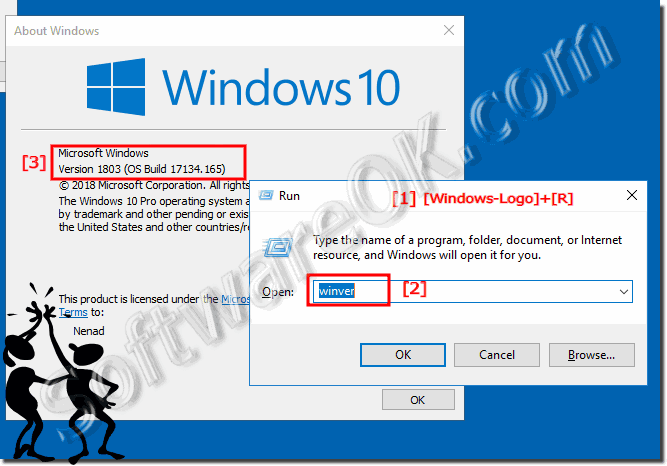 |
This information is also important if you have a problem and ask us a question in all the Windows 10 forums and also as a MAC-OS user. So you can be helped faster.
