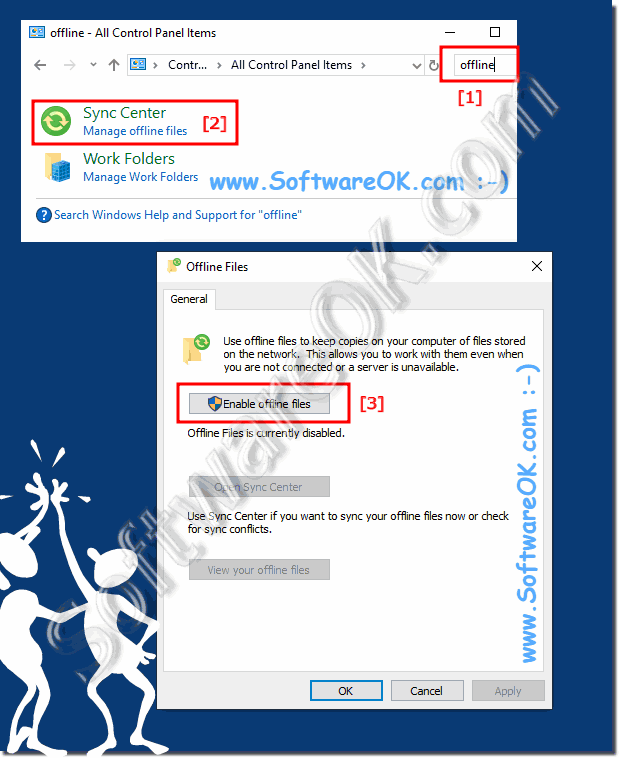The offline files can be activated quite easily under Windows 10/11 in order to be able to edit the files offline!
Using the offline files to store copies of network files locally so that anyone can edit the files at any time, even if you don't have a network connection in the office or at home, or for example a server is offline, or has been infected by ransomware .
1.) ... The offline files option in the control panel!
2.) ... Why should I activate offline files in Windows 10 or 11?
3.) ... Advantages, disadvantages and pitfalls when activating and using files offline!
1.) The offline files option in the control panel!
2. Use the [F3] key and enter "offline"
3. and "Activate offline files"
2.) Why should I activate offline files in Windows 10 or 11?
If you want to access network files or folders at any time, especially when your Windows PC is not connected to the network, you should use Windows' offline files features.Use Offline Files to store copies of network files locally so you can edit the files at any time, even when you are disconnected or a server is offline.
( ...see image-2 points 1 to 3 )
| (Image-2) The offline files under Windows 10! |
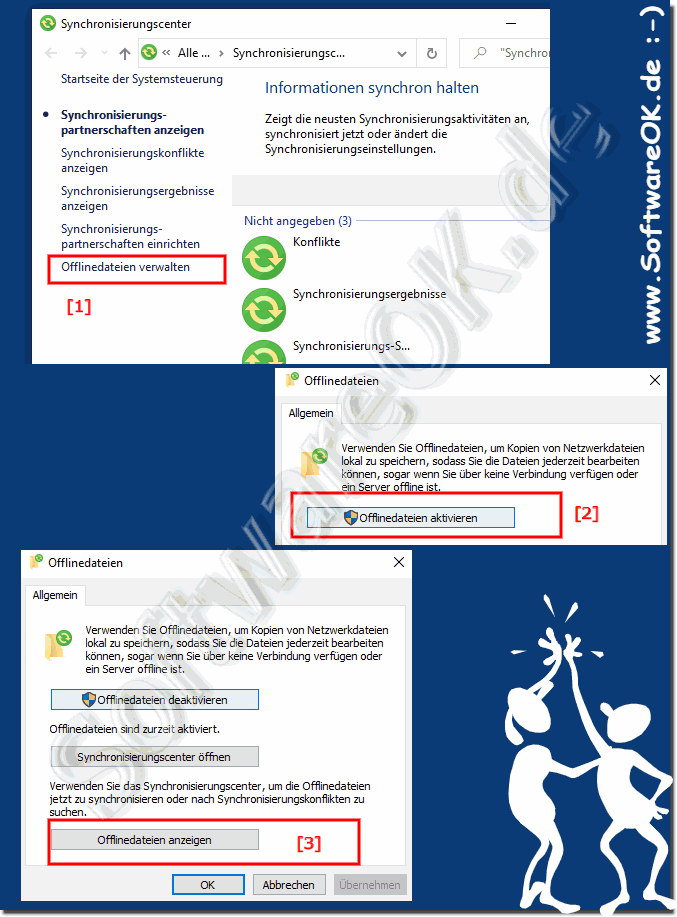 |
3.) Advantages, disadvantages and pitfalls when activating and using files offline!
Enabling and using offline files on Windows can bring several advantages, disadvantages and pitfalls:Advantages:
1. Offline Access:
Users can access files and folders even when not connected to the network. This is particularly useful for mobile users who need to work in locations without a network connection.
2. Improved performance:
Using offline files allows users to access frequently used files and folders faster because they are stored locally on the computer.
3. Redundancy and resiliency:
Synchronizing files between the local computer and the network server creates redundancy that helps protect data from loss.
4. Offline work security:
Even if the network connection is lost or the file server is unavailable, users can still work on their files and later sync changes when the connection is restored.
Disadvantages:
1. Synchronization problems:
Conflicts can arise when different users work on the same files at the same time and want to synchronize their changes later. This can lead to data loss or inconsistencies.
2. Disk space consumption:
Since offline files are stored locally on the computer, this can lead to increased disk space consumption, especially when many files are made available offline.
3. Time required to sync:
Synchronizing large files or groups of files can take a long time, especially on slow network connections.
Pitfalls:
1. Missing updates:
If users forget to sync files after working offline, important updates may be lost or not uploaded to the server.
2. Configuration issues:
Configuring offline files may require certain permissions or settings on servers and clients. Incorrect configurations can lead to synchronization problems.
3. Security risks:
Offline files can pose potential security risks, especially if the computer is lost or stolen and is not adequately protected.
Before enabling and using offline files, it is important to consider the specific needs and risks for your organization and ensure that appropriate security measures are in place to ensure data integrity and confidentiality.