The improved Tips app of Windows 11 shows you how you can use Windows 11 better and is constantly being expanded!
1.) ... Information on tips APP in Windows 11!
2.) ... Start the Tips APP for Windows 11!
3.) ... Important questions and quick answers on this topic!
1.) Information on tips APP in Windows 11!
The Tips app has been expanded and partly helps to get to know Windows 11 better. It has been visually revised and Microsoft has added new tips specifically for Windows 11 that will help you get the most out of the operating system and possibly discover one or the other secret of Windows 11.You can use the search field in the Tips APP to search directly for Windows 11 tips or simply look it up in the Windows 11 FAQ , as well as in the Windows 11 tips written here!
| (Image-1) Windows 11 shows you how to use Windows 11! |
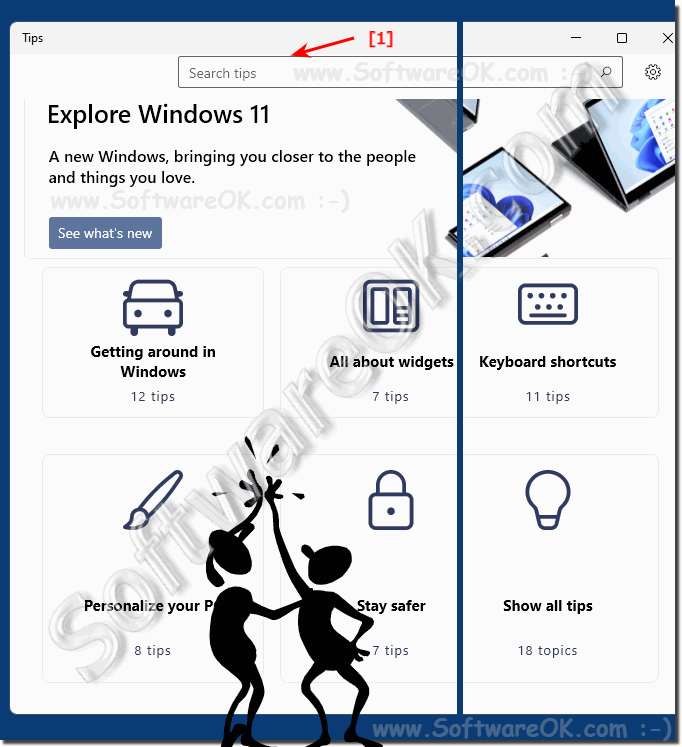 |
2.) Find and start the Tips APP in Windows 11!
The quickest way to find the tips APP is in the start menu, press the Windows key and you can start the tips APP in the start menu!( ... see Image-2 Point 1 and 2 )
If the Windows 11 Tips APP does not appear in the start menu, enter the search term "Tips" in the menu (Point 3) above! to find them and start!
If it does not appear at all, then simply search for the APP in the Windows 11 MS store, also search for "Tips"
| (Image-3) Tips on Windows 11 with the Tips APP! |
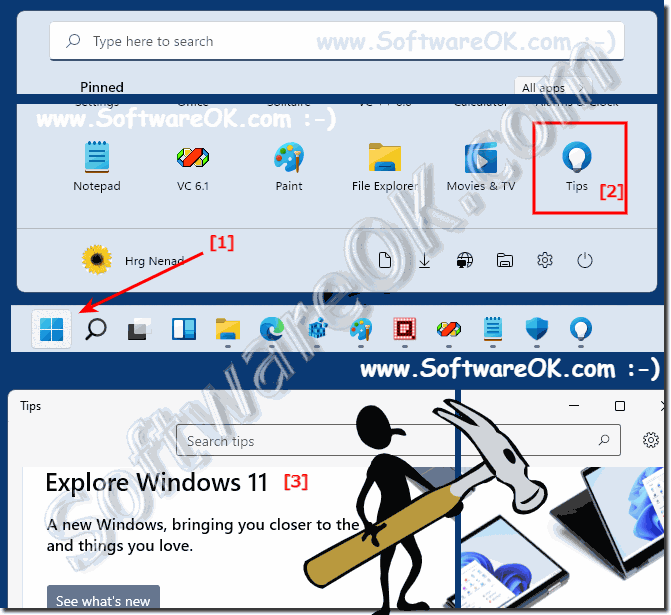 |
3.) Important questions and quick answers on this topic!
1. How do I start the Tips app in Windows 11?
- The quickest way to find and start the Tips app is in the Windows 11 Start menu by pressing the Windows key and searching for "Tips".
2. Where do I find the Tips app in the Windows 11 Start menu?
- The Tips app is in the Windows 11 Start menu. You can find it there by pressing the Windows key and searching for "Tips".
3. What is the Tips app in Windows 11?
- The Tips app in Windows 11 is an application that helps you get to know the operating system better and discover new features.
4. What new features does the Tips app offer in Windows 11?
- The improved Tips app in Windows 11 offers a visual overhaul as well as additional tips designed specifically for Windows 11 to help users get the most out of the operating system.
5. How does the Tips app help me get to know Windows 11 better?
- The Tips app provides a variety of useful information and guides to help users get familiar with Windows 11 and make the most of all its features.
6. How do I search for tips in the Windows 11 Tips app?
- In the Windows 11 Tips app, you can search for tips directly by using the search box and searching for specific topics or features that interest you.
7. What to do if the Tips app doesn't appear in the Windows 11 Start menu?
- If the Tips app doesn't appear in the Windows 11 Start menu, you can instead use the search box at the top of the menu to search for "Tips" to find and launch the app.
8. How do I find the Tips app in the Microsoft Store?
- If you can't find the Tips app in the Start menu, you can alternatively search for the app in the Microsoft Store by entering the search term "Tips".
9. What Windows 11 secrets can I discover through the Tips app?
- Through the Windows 11 Tips app, you can discover various hidden features and tricks that will help you use the operating system even better and increase your productivity.
10. How has the Tips app been visually redesigned?
- The Tips app has been visually redesigned to provide a more modern and user-friendly interface that makes it easier to find and use tips and tricks in Windows 11. 11.
What new tips have been added to the Tips app specifically for Windows 11?
- Microsoft has added new tips to the Tips app specifically for Windows 11, aimed at helping users make the most of the new features and improvements in Windows 11.
12. How do I check Windows 11 FAQ?
- You can check Windows 11 FAQ by either searching for the frequently asked questions in the Tips app or searching for the Windows 11 FAQ online on the official Microsoft website.
13. How do I use the search box in Windows 11 Tips app?
- To use the search box in Windows 11 Tips app, simply click the search icon or tap the search bar and type your search query to search for specific tips.
14. Why is the Tips app constantly expanding?
- The Windows 11 Tips app is constantly expanding to continuously provide users with new tips, tricks, and information to ensure they have the best possible experience with the operating system.
15. How do I launch the Tips app if I can't find it in the Start menu?
- If you can't find the Tips app in the Windows 11 Start menu, you can search for and download it from the Microsoft Store instead, or type "Tips" in the search box in the menu to find and launch the app.
16. How does the enhanced Tips app benefit Windows 11 users?
- The enhanced Tips app for Windows 11 offers users an improved user interface, additional features, and tips specifically designed for Windows 11 that help make the operating system more efficient and easier to use.
17. What do I do if I can't find the Tips app at all?
- If you can't find the Tips app, the first thing you should do is make sure your operating system is up to date. If you still can't find it, search for the app in the Microsoft Store or use the search box in the Windows 11 Start menu.
18. Is there a guide on how to use the Tips app in Windows 11?
- Yes, the Windows 11 Tips app has a variety of guides and tutorials to help you take full advantage of the app's features and capabilities.
19. What visual changes are there in the new Windows 11 Tips app?
- The new Windows 11 Tips app features a modernized interface with improved graphics and more intuitive navigation that makes it easier to find and view the tips you want.
20. How do I find Windows 11-specific tips in the Tips app?
- You can find Windows 11-specific tips in the Tips app by using the search box to search for specific topics or features, or by navigating through the different categories and sections.
21. Can I start the Tips app without Start menu access?
- Yes, you can launch the Tips app even without Start menu access by searching for and downloading it from the Microsoft Store, or by using the search box in the menu to find and launch the app.
22. How often is the Windows 11 Tips app updated?
- The Windows 11 Tips app is regularly updated to add new features, fix bugs, and make sure users always have access to the latest tips and information.
23. How can I make sure I have the latest version of the Tips app?
- You can make sure you have the latest version of the Tips app by turning on automatic updates for apps in Windows 11 Settings, or by regularly checking the Microsoft Store to check for available updates to the app.
