Changing the fonts under Windows 11, 10, ... is a big problem for many Windows users who want more customization for the Operating System!
Just change the system fonts, title, caption, menus, icons under windows for more individuality!
Content / Tip / Solution:
1.) ... Changing the fonts under Windows 11, 10 , 8.1, ...!
Content / Tip / Solution:
1.) ... Changing the fonts under Windows 11, 10 , 8.1, ...!
2.) ... Why is it no longer possible from the system on Windows 11, 10, 8.1?
3.) ... What should I consider when changing the system fonts under Windows?
4.) ... C++ commands SPI_GETNONCLIENTMETRICS & SPI_GETICONMETRICS!
See also: ► Windows Desktop Icon Change size and view, save!
1.) Changing the fonts under Windows 11 / 10 / 8.1!
Starting with DesktopOK version 5.21 it is possible, especially with Windows 11, 10 and 8.1, to exclude a little bit of individuality in the fonts. Please start DesktopOK and open the subroutine (function) Windows Metrics and change the Windows fonts according to your wishes!Please start the Windows Metric in DesktopOK via the Menu ► Tools ► Windows Metrics!
| (Image-1) Change the System Fonts, Title, Caption, Menus, Icons in Windows! |
2.) Why is it no longer possible from the system on Windows 11. 10, 8.1?
Apparently, we all should work like clones, use the same food and drink, use the same programs and it is the same with the font styles!Although there are millions of fonts and it was even possible in Window 3.1 and 95 (1995), is it not possible in 2018? Too bad :-( that this way will take, regression instead of progress.
It is about cost savings, the burden of individualization.
3.) What should I consider when changing the system fonts under Windows?
As a rule, Windows must be restarted or at least log off and log in with the currently logged-in User account.When changing the system fonts under Windows no matter whether Windows 11. 10 or 8.1 etc. Accept not all programs the font changes, this one can look for alternatives if it is very disturbing.
In DesktopOK's Windows Metric subroutine , you have two Windows Metrics buttons working under Win-7, and Desktop Theme allows you to directly START the desktop themes (DESIGNS) if you somehow do not like a change, change the desktop theme will also restore the default system fonts.
Likewise, you can use the button Default to reset the font to standard (default) system fonts.
(... see Image-2 Point 1, 2 & 3)
| (Image-2) Reset System Menu Fonts Windows 10! |
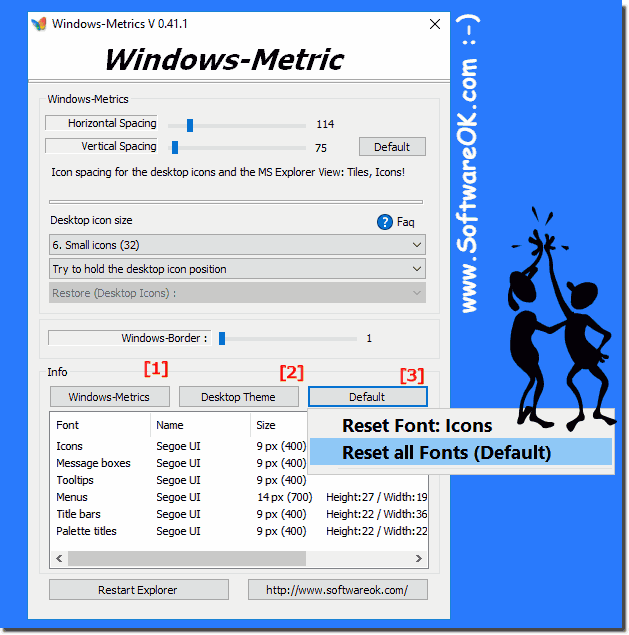 |
The standard font problem on Windows ;-)
4.) C++ commands SPI_GETNONCLIENTMETRICS & SPI_GETICONMETRICS
NONCLIENTMETRICS m_met;
ZeroMemory(&m_met, sizeof(NONCLIENTMETRICS));
m_met.cbSize=sizeof(NONCLIENTMETRICS);
SystemParametersInfo (SPI_GETNONCLIENTMETRICS,sizeof(NONCLIENTMETRICS),&m_met,0);
and
ICONMETRICS ff;
ZeroMemory(&ff,sizeof(ICONMETRICS));
ff.cbSize=sizeof(ICONMETRICS);
SystemParametersInfo (SPI_GETICONMETRICS,sizeof(ICONMETRICS),&ff,0);
And Finally!
As you can see above in Windows 10 shot screenshot with Font Resize Solutions, to resize System Fonts with this Small Desktop Tool makes a pretty good impression on Windows 10, even if this is the old solution from Windows XP.
However, you can use this easily Font Resize without any problem as a font and display improvements tool on any desktop, even on earlier versions of Microsoft 's Windows operating systems or use to have the always individual Fonts in other Programs, whether it is a plain Windows desktop computer, or if you want to change the Font on the Tablet PC, Surface Pro / Go, or even as an administrator on a server operating system in the server room. It's a simple yet effective font changing solution that has been tested and verified successfully on many MS-OS-s.
As you can see above in Windows 10 shot screenshot with Font Resize Solutions, to resize System Fonts with this Small Desktop Tool makes a pretty good impression on Windows 10, even if this is the old solution from Windows XP.
However, you can use this easily Font Resize without any problem as a font and display improvements tool on any desktop, even on earlier versions of Microsoft 's Windows operating systems or use to have the always individual Fonts in other Programs, whether it is a plain Windows desktop computer, or if you want to change the Font on the Tablet PC, Surface Pro / Go, or even as an administrator on a server operating system in the server room. It's a simple yet effective font changing solution that has been tested and verified successfully on many MS-OS-s.
