Fixed an old bug in V2.41, find the same images, photos, ... in the same directory on Windows 10, ... and MS Server!
Contents:
1.) ... Bug finding the same images in the same directory!
2.) ... Other ways to find the same images in the same directory on Windows!
The "Do me tomorrow bug" when searching for identical and similar images with Find.Same.Images.OK is fixed from version 2.41, easy to determine if you click on the Folder vs. older the image comparison starts, with identical folder paths, the images are compared with identical paths. Of course, these are identical.
Please release the version. Use 2.41 if you start the image comparison with several folders , other errors are currently not known, further speed optimization with the image comparison will follow!
The bug prior to version 2.41 in Find.Same.Images.OK !
| (Image-1) Old bug with the same directory find the same images on Windows 10! |
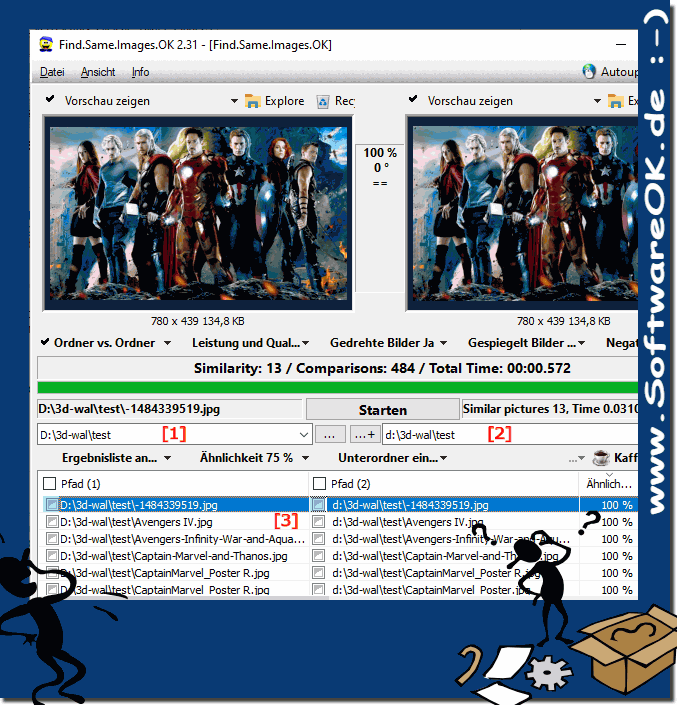 |
Info:
Still problems with the same pictures on Windows. What can I do if I still have problems with the same images on Windows is a frequently asked question. Start the tool Find.Same.Images.OK
please search for duplicate images and simply delete duplicate images .
Still problems with the same pictures on Windows. What can I do if I still have problems with the same images on Windows is a frequently asked question. Start the tool Find.Same.Images.OK
please search for duplicate images and simply delete duplicate images .
2.) Other ways to find the same images in the same directory on Windows!
To search for duplicate images in a directory in Windows, you can use various methods. Here are some
options:
options:
Use the Windows search function:
Go to the directory where you want to search for duplicate images.
To view only image files, enter "Type:Image" in the search box at the top right of Explorer.
The files displayed should now be limited to images. You can sort files by size, date, or name to make it easier to spot duplicate files.
Use third party software:
There are many third-party tools specifically designed to find duplicate files. A popular program is "Duplicate File Finder", which can be downloaded for free. You can install it and then select the directory you want to check. The tool will then search for duplicate files and show you the results.
Use PowerShell:
Open PowerShell by pressing the Windows key, typing "PowerShell" and pressing Enter. Use the following PowerShell command to search for duplicate files in a directory:
Get-ChildItem -File -Recurse | Get-FileHash | Group-Object -Property Hash | Where-Object { $_.Count -gt 1 } | ForEach-Object { $_.Group | Select-Object -Skip 1 }
This PowerShell command searches for duplicate files and displays them in the specified directory.
Please note that it is always important to be careful when deleting files. Make sure you are actually removing duplicates and not deleting important files. It is recommended to create backup copies before deleting files.
Below are some additional tips and best practices that can help you find and manage duplicate images in Windows more efficiently: Sorting and filtering: Use
the sorting and filtering features in Windows Explorer to sort files based on various criteria such as file size, Organize file type and date. This makes identifying duplicates easier.
Don't just pay attention to file names: Duplicate images can have different file names. Therefore, pay attention to file properties such as size, creation date, and hash values to ensure you find identical images.
Deletion strategy: Think in advance which copies you want to keep and which you want to delete. For example, ensuring that higher resolution or higher quality versions are maintained will help you base your decisions on them.
Be careful when deleting: If you find duplicate images, think carefully about which version you want to delete. Make sure they are indeed duplicates and that you are not deleting any important or unique files.
Automation: Some duplicate search tools offer the ability to automate file deletion based on predefined rules. This can speed up the process.
With these tips and tools, you should be able to efficiently find and manage duplicate images in Windows. Always remember to be security conscious and create backups before deleting files.
