It's easy to move the desktop clock on Windows 11, 10, ... Desktop without having to search the internet for a long time!
Content:
1.) ... Move Analog Desktop Clock to Windows Desktop!
2.) ... What is the best position for the Analog Desktop Clock on Windows Desktop?
3.) ... Why are analog desktop clocks often used on the Windows desktop?
1.) Move analog desktop clock on Windows desktop!
1. As always, please start ► the Classic Desktop Clock for MS Windows
2. Now simply deactivate the option -Fixed- at this position
3. Move the Windows mouse over a non-transparent area of the Classic Desktop Clock, in this case it is the Windows 98 clock pointer, until the hand cursor appears.
4. Hold down the mouse and position the desktop clock wherever you want the clock to be.
(... see Image-1 Point 1 and 2)
| (Image-1) Move the desktop clock example on Windows 10! |
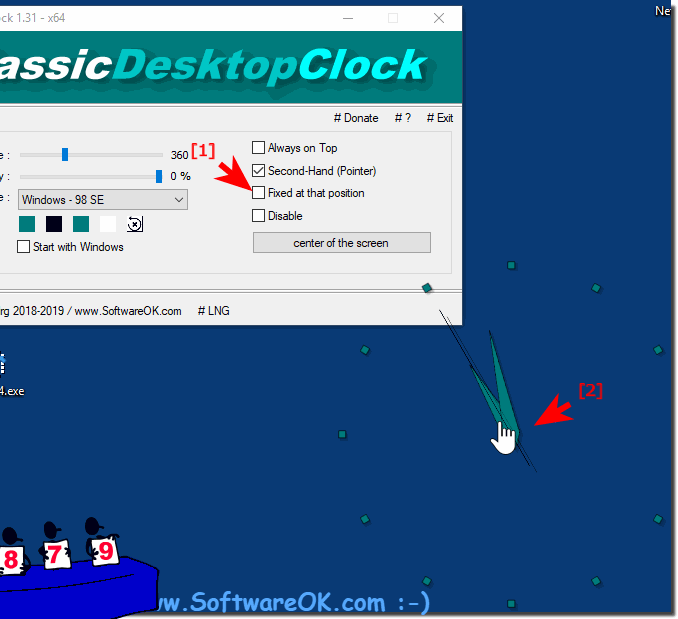 |
2.) What is the best position for the Analog Desktop Clock on Windows Desktop?
The best position for the analog desktop clock on your Windows desktop depends on your personal preferences, work style, and screen resolution. However, here are some commonly recommended positions:1. Top right or left:
Many users place their watch in a corner of the screen for easy viewing without disturbing the workspace. The upper right or left corner is particularly popular, as it is often used less.
2. In the middle top:
If you want to place the clock prominently but still want to keep enough space for other desktop elements, you can position it in the center at the top. This makes the clock the visual center of your desktop.
3. Close to the taskbar:
Some users like to place the clock near the taskbar to create a clear separation between system information (such as time and date) and other desktop elements. This positioning can also be handy, as you don't have to move your eyes far from the taskbar to check the time.
4. Depending on the background image:
If you are using a background image that has certain visual elements or patterns, you can place the clock so that it fits well with the background and is not overlayed.
Info:
Ultimately, the best position for your analog desktop clock is the one that best suits your needs and gives you an easy and convenient way to keep track of the time without interfering with your work. Experiment a little to find the optimal position for your individual workflow.
Ultimately, the best position for your analog desktop clock is the one that best suits your needs and gives you an easy and convenient way to keep track of the time without interfering with your work. Experiment a little to find the optimal position for your individual workflow.
3.) Why are analog desktop clocks often used on Windows desktops?
Analog desktop clocks are popular on the Windows desktop for a variety of reasons:1. Aesthetics and nostalgia:
Many people appreciate the classic aesthetics of an analog watch and feel nostalgic for their appearance. Adding an analog desktop clock can add a warm and cozy atmosphere to the desktop.
2. Simple timekeeping:
Although digital clocks display the exact time, some users may find the continuous movement of the hands of an analog clock more intuitive. It allows for faster visual capture of time and may be less distracting for some users than reading numbers on a digital clock.
3. Customization options:
Analog desktop clocks often offer various customization options, such as choosing between different watch faces or hand styles. These customization options allow users to customize the watch to their personal tastes and integrate it harmoniously into their desktop background.
4. Reminder of productivity:
The presence of a clock on the desktop can remind users to stay productive and use their time efficiently. It provides a subtle visual reminder of time and can help improve time management and effectiveness.
5. Additional Features:
Some analog desktop clocks offer additional features such as world time zones, alarms, or countdown timers that go beyond simply displaying the current time, making the desktop clock a handy tool.
Info:
Overall, analog desktop clocks offer a mix of aesthetics, functionality, and nostalgic appeal that make them a popular choice for users looking to customize their Windows desktop.
Overall, analog desktop clocks offer a mix of aesthetics, functionality, and nostalgic appeal that make them a popular choice for users looking to customize their Windows desktop.
