With %copy_text% you can extend selected texts, regardless of whether in plain Notepad, or in MS Word 365!
Here is an example how to use %copy_text% u can extend the text under Windows without problems, if you have one determine "text" as a kind of " individual supplements" and wish with a specific shortcut keys to add that of course you can define yourself for fast Additions / Extending the texts
Content:
1.) ... Example: Extend "Mrs. Muller" text by key combination!
2.) ... Just import the example!
See also: ► Keyboard Shortcuts for Starting Program Examples!
1.) Example: Expand "Mrs. Muller" text by key combination right Ctrl + A!
Type "Ms. Muller" and highlight "Ms.Muller", use the self-defined key combination (in this example, right Ctrl + A) and the result is "Dear Ms. Mueller"
Also: %copy_text% is the wildcard when pressing the "self-defined key combination" is sent to the program in which you are working a "COPY" command and then "PASTE" and in the place of %copy_text% the content from the "COPY" command is inserted
| (Image-1) Extend Texts with short individual additions via copy_text command! |
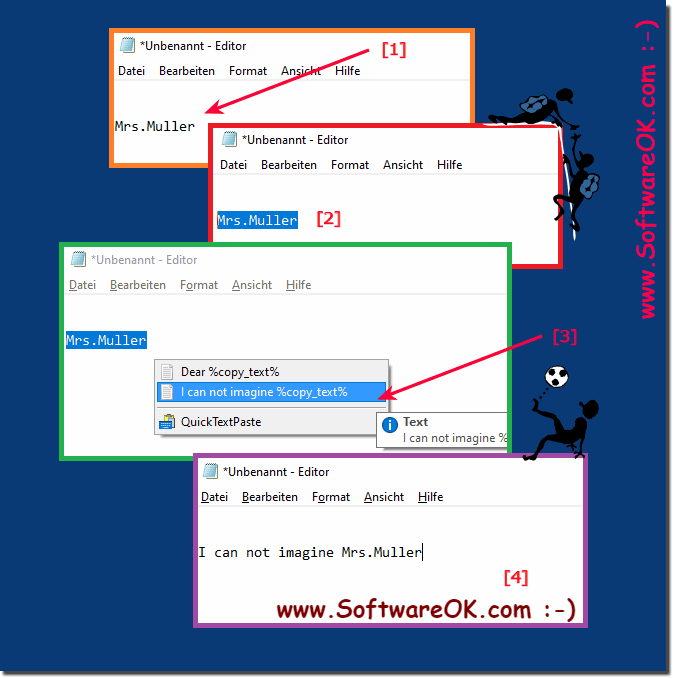 |
2.) Just import the example!
Info:
From the QTP menu ► Options ► Bacup ► Import from clipboard
Just import the example in QTP !
Please always use . ... the latest version of QuickTextPaste for Windows !
Please always use . ... the latest version of QuickTextPaste for Windows !
From the QTP menu ► Options ► Bacup ► Import from clipboard
[list_text]
text_000 = R-Ctrl + A = Dear% copy_text%
[list_label]
text_000 =
[list_order]
text_000 = 106
Import the command example!
Copy example to clipboard
1. Select text ► Right-click ► Copy)
2. In the QTP menu ► Options ► Bacup ► Import from clipboard
