The ms-settings:optionalfeatures URI opens the Optional Features page in Windows 10 und 11 Settings.
This page allows users to install or remove additional Windows components and features that are not included by default in the base installation of Windows. The availability and functionality of this URI vary depending on the version of Windows. Here is a detailed description of the availability of this URI in different versions of Windows, along with the relevant build numbers:
1. ms-settings:optionalfeatures
2. Availability under Windows
3. Other useful commands in the Windows settings
1. The Command ms-settings:optionalfeatures
1. Press and hold Windows R to continue.2. To do this, simply use the command: ms-settings:optionalfeatures
(This command is also suitable for a desktop shortcut.)
3. Press the OK button or [Enter] to confirm.
(... see Image-1 Point 1 to 3)
You now have access to the settings described in your Windows 10, 11 or 12.
This provides solutions to the following questions and problems.
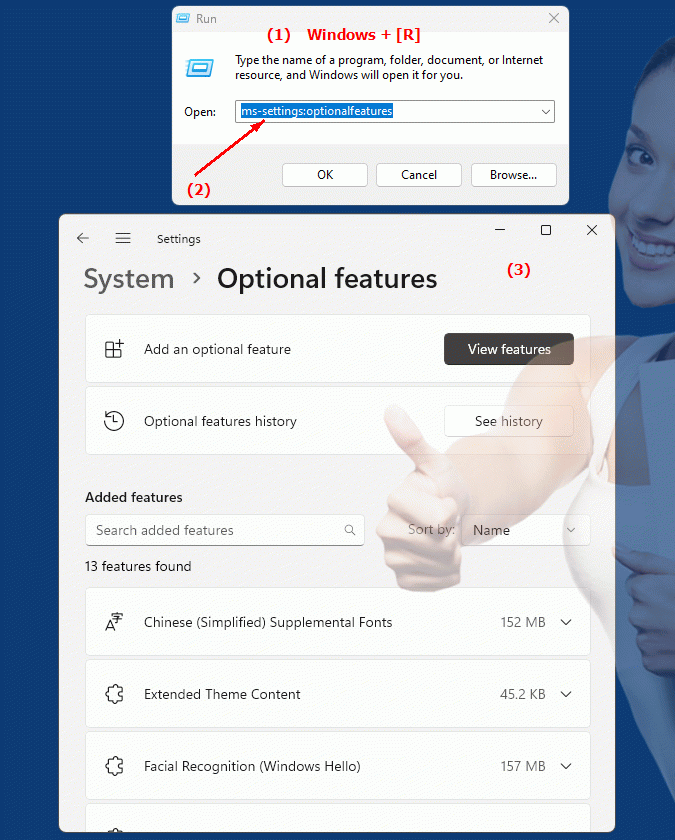
1b. This provides solutions to the following questions and problems.
Which functions can be customized via this URI in the different Windows versions?How do I enable additional components or features in Windows that are not included by default, and what steps do I need to follow?
How can I make sure that all optional features work correctly in my current version of Windows?
What impact does uninstalling or enabling additional features have on system performance and operating system size in different versions of Windows?
2. This feature is available starting with the respective build numbers in Windows 10, 11 and 12.
Availability by Windows version
1. Windows 10:
- The ms-settings:optionalfeatures URI is available starting with Windows 10 version 1607 (build 14393). Starting with this version, users can use this URI to navigate directly to the optional features settings. In this version, Microsoft introduced a simplified way to manage optional Windows features. Users can install or remove features such as the Windows Subsystem for Linux (WSL), language packs, and other optional components.
2. Windows 11:
- In Windows 11 version 21H2 (build 22000) and later versions, the ms-settings:optionalfeatures URI is also available. Windows 11 provides a modernized UI for managing optional features, but the basic functionality remains the same. The URI leads to an updated version of the page that makes it easier to access optional features and provides additional UI and usability improvements.
3. Windows 12:
- In Windows 12, expected to be released in 2024, the ms-settings:optionalfeatures URI is also expected to be available. The specific implementation and exact build number may vary depending on the latest developments. Windows 12 may include additional features and improvements for managing optional features to provide users with even greater control and flexibility.
Description of the function
The URI "ms-settings:optionalfeatures" opens the specific page in Windows Settings that deals with managing optional features. The main features and options on this page include:
- Installing and Removing Features:
Users can install additional features or remove existing features. Optional features include components such as the Windows subsystems for different platforms, additional language packs, typing and spell checking features, and more.
- Manage Language Packs:
The page allows users to install or remove language packs to customize the user interface language and input methods.
- Manage Windows Subsystems:
Features such as the Windows Subsystem for Linux (WSL) or the Windows Container Platform can be managed from this page. Users can install these components to leverage additional development or testing environments.
- Additional components:
In addition to language packs and subsystems, other optional components such as .NET Framework versions or additional media features can be installed.
Application
By entering the URI "ms-settings:optionalfeatures" in the address bar of the Windows Start menu or by creating a shortcut, users can navigate directly to the Optional Features page. This is especially useful for IT administrators or advanced users who want to add or remove specific features to customize the functionality of their system.
The direct link to the Optional Features page allows for easy and quick management of these features without having to navigate through multiple menus. Users can customize and extend their Windows installation as needed to meet additional requirements or enable specific features required for their use.
