|
Update on: 10 March 2024
Suitable for : Windows 12 & 11, Windows 10, 8.1, 7, ... , Server 2012-2025, 2022, x64, x32, x86
Version history
ProcessKO 1.32
ProcessKO is for professionals and experienced users, with very good PC "know-how" (knowledge)!
ProcessKO is a small useful tool designed to quickly kill any running or hanging process / program.
It is not uncommon amongst developers or program-testers that the program they are testing either doesn't function properly... or that one cannot even close the program (using the Taskmanager). What's more, it's usually always the usual suspects that give the trouble.
What's more, it's usually always the usual suspects that give the trouble.
Creating "Dearest-KO's" for the fast killing of processes or programs!
Developers and bata-testers especially are familiar with this problem:
When a program freezes, one usually calls up the task manager by pressing CTRL+ALT+DEL; One then must find that frozen program in the list,
then one has to find and select the option "End Process".
Finally one has to confirm the prompt, "Are you sure you want to terminate the process" with a "yes".
Now one can save many hand moves and also save time!
And it's easier than ever.
With ProcessKO, terminating any process or program goes faster and the program can even be restarted from ProcessKO.
ProcessKO does not have to be installed and can be executed easily from the desktop.
It's one small, portable utility for Windows PC-s and is also a small usb-stick friend :)
WARNING !
Random and un-thought-out process KO's / program kills is not recommended, particularly if you're not sure you know what you're doing.
If a particular program freezes, the manufacturer should always be informed.
Use ProcessKO at your own risk!
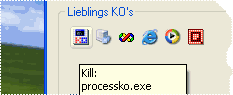
KO = terminate = kill
|
Dearest-KO's:
The Dearest-KO's can be selected as presets on ProcessKO by drag&drop ,
or by using the menu, optional over the just acting processes and/or programs,
or by file path by using the standard "File-open dialog field".
Defalut:
Press with the right mouse button on the program or to terminate process. Please note that all processes with the same name will be closed or terminated.
Start:
press and hold down ALT and press with the right mouse button on the program to be started.
Kill by Path:
press and hold down CTRL and press with the right mouse button on the program or to terminate process.
Now kill by full path
For example: "C:\Programme\ProcessKO\ProcessKO.exe"
|
Instant-KO
Instant-KO for a selected program.
To-Tray
If you want the ProcessKO window to remain available as an icon in the taskbar click with the left mouse button onto the Minimize symbol.
A click with the left mouse button on the ProcessKO's tray icon and the window will reappear!
Portable
Create or copy processko.ini in the same directory, ProcessKO then uses this to save the settings.
Version history
New in 1.32 Mar 25th 2009
Save the KO-Timer state and better english in the help file. Thanks to Dave from Texas.
New in 1.31 Apr 22th 2009
Kill timer for the strict scheduling of applications that are always self-start, without that you asked. Like, for example Autoupdater and other Toolbar Notifier.
New in 1.26 03/11/2009
Bug Server 2003
New in 1.23 04/02/2008
1. Unicode version with support for Arabic, Hebrew Asian languages.
2. Small improvements
1.01
English translation
1.00
First version ;).
An up-dated version is always on
www.SoftwareOK.com.
Enjoy ProcessKO!

* Close / Terminate hanging programs, apps, processes on MS Windows 11, 10, ... OS!
# Info+ # Thanks+
|