If the main memory under Windows is too busy, it is not the same amount of dust that was found when the Windows PC was opened!You should open the PC occasionally and dust it off, but that doesn't change anything if the RAM is too high. Content: 1.) ... The quick insight into the memory level!
|
| (Image-1) Used RAM Windows! |
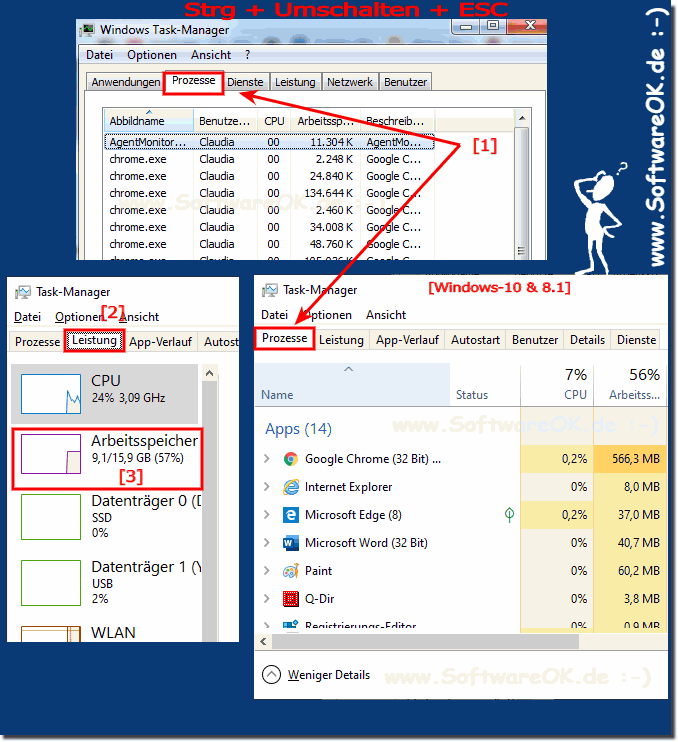 |
2.) What should I consider what can I do!
It makes sense to check which of the applications or which program occupies the most memory and, if necessary, to replace the Windows program or the application with a leaner program. Often it is unnecessary external programs that use up the working memory.Tips:
►►Uninstall Windows 10 all APPs!
►►Remove programs under Windows 10!
If your Windows computer is running out of memory but no programs or processes seem to be using the available memory, there could be several reasons. Here are some possible causes and solutions:
1. Background processes and services:
Sometimes background processes and services can consume memory even when they are obviously not active. Check Task Manager to see which processes and services are taking up memory and kill unneeded processes.
2. Caches and caches:
Windows and various applications use caches and caches to make frequently used data more quickly accessible. These can occupy memory even if they are not used immediately. Restarting the system can help free up unnecessary memory.
3. Faulty drivers or applications:
Faulty drivers or applications can cause memory leaks where memory is not released properly. Make sure your drivers and applications are up to date and check for known issues with specific drivers or applications.
4. Malware or viruses:
Malicious software can use memory for its own purposes, which can lead to high memory consumption. Run a full virus scan with reliable antivirus software to ensure your system is free of malware.
5. Hardware problems:
Faulty hardware, especially RAM, can lead to unexplained memory consumption. Run diagnostic tests on your hardware to make sure everything is working properly.
6. System errors or incompatibilities:
Sometimes system errors or incompatibilities between different components can cause memory to be used unnecessarily. Check event logs and system messages for indications of possible problems.
If you cannot find the reason for the memory usage or the problem persists after examining all possible causes, it may be helpful to seek professional help from an IT professional or technical support.
FAQ 43: Updated on: 20 April 2024 19:15
