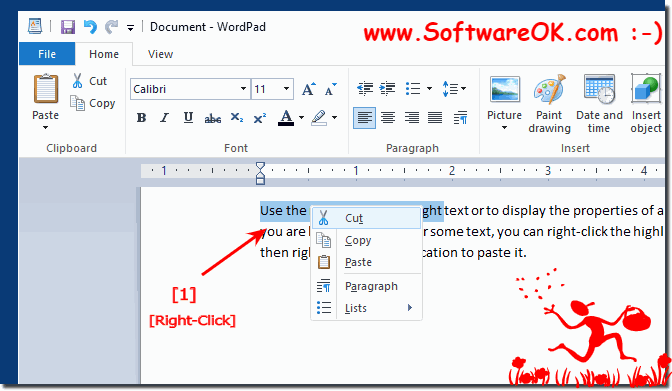There are a few computer mouse tips that you should know about the mouse and use when necessary!The potential of the mouse!
Many computer users fail to use the mouse to its full potential. Here in the FAQ you will find tips and secrets for better use of the computer mouse, which will help you to understand and use the computer mouse better, in order to better utilize many mouse functions and thus possibly to increase your work efficiency on the computer somewhat. ... Continue suggesting mouse tips Use the double click to select text!Any word in the text can be selected by double-clicking the word. If you want to highlight the entire paragraph or sentence, click three times with the mouse button on any word. Also works in the address lines and other text editors. Now try this paragraph by quickly clicking any word in the paragraph three times. Simply double-click and then another click = don't be shy! Shift key and the mouse click!Many text editors, also known as text editors and Microsoft Office programs, allow the user to highlight all or part of the text with the Shift key and the mouse. You can test it right here too! For example, click the beginning of this text in the text box below. Hold down Shift, scroll down and click at the end of the text to select all of the text. END of the text ;-) END of the text ;-) Do you also use the right click (right mouse button)?Use the right-click to highlight text or to display the properties of an object. For example, if you are highlighting a file or some text, you can right-click the highlighted item, copy it, and then right-click another location to paste it.
Do you use [Ctrl] in combination and left mouse button?You can hold down the [Ctrl] key while you left-click on objects to select multiple objects, as well as text sections to mark / highlight them. For example, if you want to mark more than one of the words in the list here on the page, you can hold down the [Ctrl] key and select each point to be marked, clicking on it again will remove the mark from the line. Just test it right here: Info:
If you have a mouse with more than two buttons, the mouse manufacturer usually provides mouse software free of charge that equips your mouse with additional functions! ... suggest more mouse tips Helpful mouse software!► The largest mouse pointer for the desktop !
|
| |||||||||||||||||||||||||||||||||||||||||||||||||||||||||||||||||||||||||||