Desktop.Calendar.Tray.OK is a very small portable program that allows you to display on your computer from the desktop directly or from the notification area of the taskbar (To-Tray) a clear desktop calendar!1.) Why Desktop.Calendar.Tray.OK:
|
| (Image-1) Desktop Calendar from Tray is O.K. |
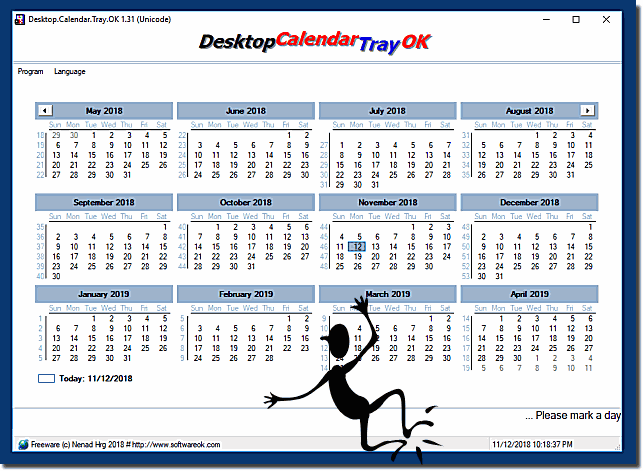 |
2.) More thoughts on the desktop calendar tray on Windows!
A Desktop Calendar Tray on Windows always refers to a feature or application that provides a calendar view or function that is directly accessible from the Windows taskbar, which is usually located in the bottom right corner of the screen near the system clock. This type of feature can be useful for quickly checking appointments, appointments, or upcoming events without having to open a separate calendar application.
Here are some possible reasons why someone might want a desktop calendar tray on Windows:
Quick access:
A desktop calendar tray provides easy access to calendar information without having to open a full-fledged calendar application. You can simply click on the taskbar icon to view your calendar events or upcoming appointments.
Information at a glance:
Users can see important dates and events at a glance, which can be especially helpful for people who rely on their calendar for scheduling and time management.
Minimum interruption:Since the calendar information is easily accessible from the taskbar, your workflow is not interrupted and you do not have to switch to a separate application.
Please note that the availability and features of a desktop calendar storage may vary depending on the software or application version you use. If you are interested in using such a feature on your Windows desktop, you can look for other third-party calendar applications that offer this functionality or check if your operating system has a built-in calendar feature accessible from the taskbar.
3.) Main advantages of Desktop Calendar Tray OK:
1. Pure simplicity:
No complicated functions or settings, just a clearly structured calendar.
2. Space-saving:
Extremely small program that does not take up valuable system resources.
3. Always at hand:
Placed in the Windows taskbar for quick access at any time.
4. Fast navigation:
Easily scroll through days and weeks without delays.
5. Direct access to the date:
Instant display of the current date without additional clicks.
6. Efficient date copy:
Ability to quickly copy the date to the clipboard.
7. Low CPU usage:
Minimal impact on system performance, even with long use.
8. Simple day/week difference:
Quickly calculate the time difference between two dates.
9. Compact size:
Ideal for users who do not want to waste large storage space on software.
10. Fast start:
Immediate availability after starting the program, without long waiting times.
11. No advertising or intrusiveness:
Ad-free and without unwanted pop-ups or notifications.
12. User-friendly interface:
Intuitive and clear user interface that requires no training.
13. No registration required:
Immediate use without login or registration.
14. Customizable visibility:
Optional integration into the taskbar to make the calendar visible when needed.
15. Minimal memory consumption:
No high memory consumption, even with long-term operation.
16. Automatic updates:
If available, simple and unobtrusive updates without complicated installations.
17. Portability:
Ideal for use on different computers without installation.
18. No background processes:
No unnecessary background services that take up system resources.
19. Time-saving:
Reduced effort for daily planning and appointment overview.
20. Reliable performance:
Stable performance without crashes or delays.
21. No registration requirement:
No need to enter personal data or register.
22. Ideal for quick checks:
Perfect for users who only occasionally search for a date or weekly overview.
These advantages make *Desktop.Calendar.Tray.OK* a practical and efficient tool for users who need a simple and fast calendar solution.
FAQ 3: Updated on: 16 September 2024 08:27
