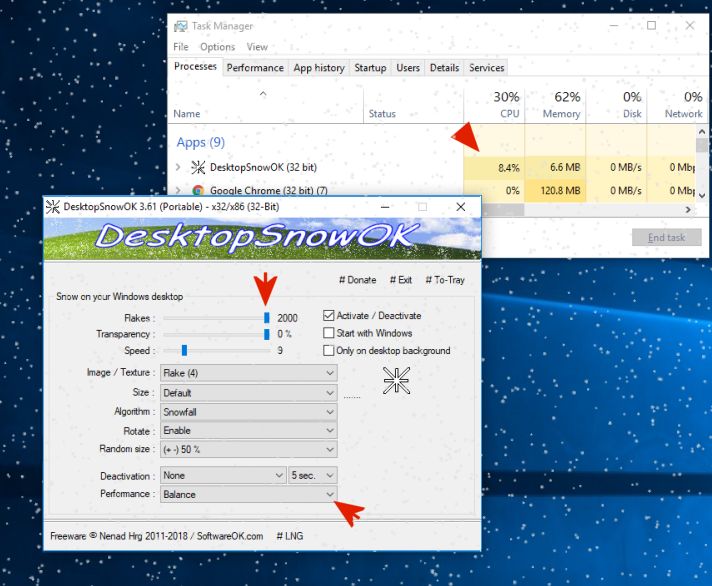In DesktopSnowOK is quite easy to convert to 2000 snow flakes that fills the full and ultra HD screen well!You can adjust the snowflakes individually in the number and size, i can not set up a rule here, depending on the User needs you can set the digital snowflakes like the snow cannons in the Alps freely. Nevertheless, these digital snowflakes are far more environmentally friendly than the artificial ones in the Alps. Content / Tips:
|
| (Image-2) adjust the snowflakes count exactly! |
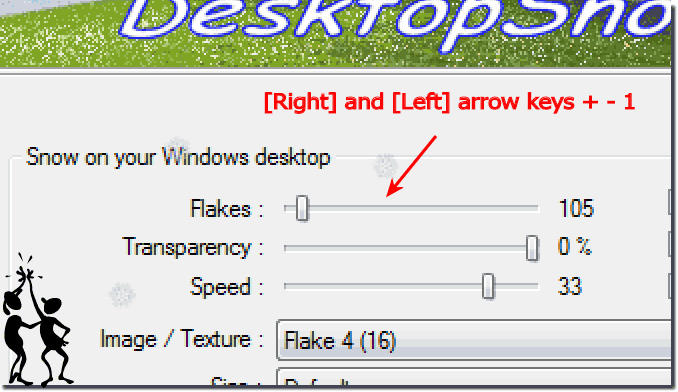 |
User Question?
It's very hard to control the exact amount of snowflakes, due to the large range of the slider. Perhaps there should be a checkbox to enable larger numbers. (For example, it would normally be 5-200, then you could click a box and have it be the way it currently is.) No matter how it's done, I would just like more control over the exact number. Perhaps even a box to type in the number.
It's very hard to control the exact amount of snowflakes, due to the large range of the slider. Perhaps there should be a checkbox to enable larger numbers. (For example, it would normally be 5-200, then you could click a box and have it be the way it currently is.) No matter how it's done, I would just like more control over the exact number. Perhaps even a box to type in the number.
3.) How many snowflakes should I use with Ultra HD monitors?
A good starting point might be about four times the number of snowflakes you used for standard HD monitors. So, for example, if you used 500 snowflakes for an HD monitor, you could set around 2000 snowflakes for an Ultra HD monitor.
Of course, the optimal number of snowflakes also depends on personal preferences and the desired visual effect. It's worth experimenting with the settings to find the best result for your specific monitor and preferences.
4.) Who needs so many snowflakes on modern Windows operating systems?
Good question! Of course, the number of snowflakes you want on a screen is subjective and depends on personal preference. Some people find joy in having a lush snowy landscape on their screen, especially during winter time or festive occasions like Christmas. Others like it more minimalistic and prefer fewer snowflakes for a more subtle effect.
The ability to display a large number of snowflakes on a modern Windows operating system can also be useful for certain use cases, such as creating winter screensavers, enhancing the atmosphere in video games, or just for fun and desktop decoration.
Overall, the flexibility that DesktopSnowOK offers offers a variety of options for users with different preferences and needs. It's nice to know that you can adjust the number of snowflakes depending on your needs, be it for a subtle trickle of snow or for a snowy landscape that looks almost realistic.
FAQ 6: Updated on: 15 May 2024 19:08