When printing under Windows, you can adjust the font or the aspect ratio (Zoom) in Directory Print of DirPrintOK!Content / solution / tip: 1.) ... Adjusting the scaling / aspect ratio in the preview!
|
| (Image-1) Adjust the aspect ratio before printing in the preview! |
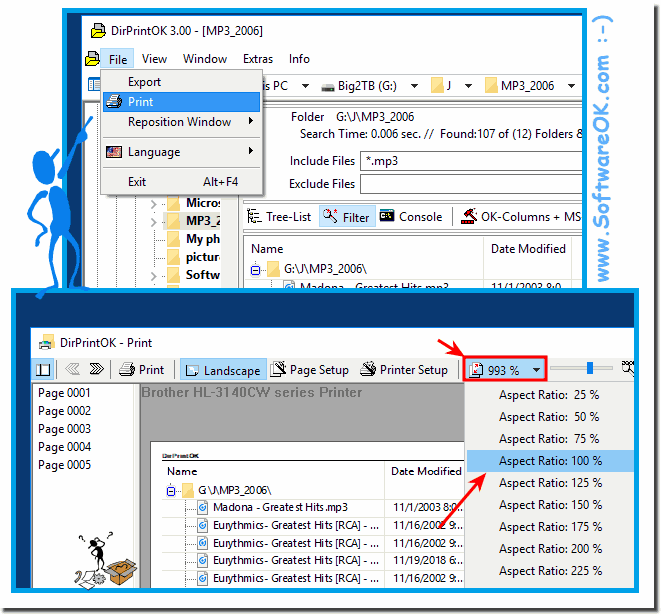 |
Directory tree print out foreword:
Sure, who has too much time can try to solve these complex directory print out tasks with ancient tips from the Internet, but you will soon find out that PowerShell and the command prompt are not printing experts, yes you can continue to work on office programs , If you have a lot of time and boredom, you can try PowerShell and the command prompt and then as a normal user, who is very good at scripting, you will find that you cannot, but that is wrong, everyone can print a directory tree or a list, but not with an 80s solution that has not been deleted on the Internet and has been copied x times!
2.) Little tip for scaling and font size!
When printing the directories are 5% mostly illegible, as the 1000%;) But not only in the directory tree expression, but also if you want to print lists and folder contents. In short, with any kind of folder printouts and directory contents!| (Image-2) Expression, font reduced! |
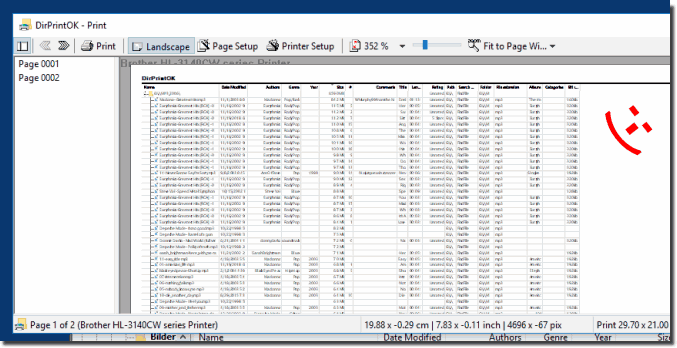 |
Info:
Adjusting the typeface, or rather downsampling, so that more of the directory tree fits on the DIN A2, A3, A4, A5, ... page in DirPrintOK, it is very easy for the dictionary expression to be very handy as you can with different sheet formats the directory print also uses the maximum of the paper, do not be confused, the new screenshot has been made under Windows 10, but these functions are also suitable for all other versions of Microsoft's Windows operating systems whether it's a Windows desktop, tablet, Surface Pro / Go, or even a server operating system. It has been tested on all and successfully verified.
Adjusting the typeface, or rather downsampling, so that more of the directory tree fits on the DIN A2, A3, A4, A5, ... page in DirPrintOK, it is very easy for the dictionary expression to be very handy as you can with different sheet formats the directory print also uses the maximum of the paper, do not be confused, the new screenshot has been made under Windows 10, but these functions are also suitable for all other versions of Microsoft's Windows operating systems whether it's a Windows desktop, tablet, Surface Pro / Go, or even a server operating system. It has been tested on all and successfully verified.
4.) Questions and short answers about scaling, aspect ratio, preview and more!
1. How can I adjust the scaling and font size when printing directories?
- You can adjust the scaling and font size in DirPrintOK's print preview to fit more of the directory tree on one page.
2. Are there any problems when printing directory trees on different versions of Windows?
- Currently, there are no known problems reported when printing directory trees on different versions of Windows.
3. How can I correctly select the file columns for the directory printout?
- You can select the file columns you need for the directory printout by checking the corresponding options in DirPrintOK.
4. What are some tips for printing lists and folder contents?
- One tip is to adjust the font size and scaling to make more of the directory tree readable on the page.
5. How can I change the aspect ratios in the print preview?
- The aspect ratios can be adjusted in DirPrintOK's print preview, either via the right slider or the drop-down menu.
6. What are the best methods to fit as much of the folder content as possible on one page in a legible manner?
- The best methods are to adjust the scaling and font size in the print preview to print the directory tree as efficiently as possible.
7. Why are ancient tips from the Internet no longer useful for directory printing tasks?
- Ancient tips from the Internet may be outdated and may no longer meet the needs of modern printing tasks, especially when it comes to complex directory printing.
8. Which operating systems are compatible with DirPrintOK's features?
- DirPrintOK is compatible with various operating systems, including Windows 7, 8.1, and 10, as well as older versions.
9. Can I use the maximum amount of paper with other sheet sizes?
- Yes, DirPrintOK allows you to use the maximum amount of paper, regardless of the sheet size, to print the directory tree efficiently.
10. Why is it important to have full ink cartridges for directory tree printing?
- Full ink cartridges are important to ensure that the directory tree printout is of high quality and legibility, especially with high resolution printers.
11. How can I tell if my printer is suitable for directory tree printing?
- Most printers are suitable for directory tree printing, especially high resolution laser and inkjet printers.
12. Is there a way to automatically adjust the font size when printing directories?
- DirPrintOK does not offer automatic font size adjustment, but you can change the font size manually in the print preview.
13. How can I save the print settings for the directory tree printout?
- DirPrintOK offers the possibility to save the print settings for the directory tree printout so that you can reuse them later.
14. What features does DirPrintOK offer for printing directories?
- DirPrintOK offers several features for printing directories, including adjusting scaling and font size, selecting file columns and the possibility to save print settings.
15. Can I adjust the scaling and font size for other documents too?
- DirPrintOK specializes in printing directory trees, so scaling and font size can only be adjusted for directories.
16. What are the recommended settings for the print preview of directory trees?
- The recommended settings for the print preview of directory trees depend on your individual requirements and the size of the directory.
17. How can I make sure my directory tree printout looks neat and clear?
- You can make sure your directory tree printout looks neat and clear by adjusting the font size and scaling and making sure the file columns you need are selected.
18. Is there a way to improve the quality of the directory tree printout?
- The quality of the directory tree printout can be improved by making sure your printer has enough ink cartridges and using high-quality paper.
19. What role do the ink cartridges play in directory printing?
- Ink cartridges play an important role in directory printing as they affect the quality and readability of the printout.
20. How can I make sure the directory tree printout does not turn out blurry or fuzzy?
- You can make sure the directory tree printout does not turn out blurry or fuzzy by making sure your printer is properly calibrated and using high-quality paper.
21. Are there certain types of paper that are particularly good for directory tree printing?
- Matte paper is often a good choice for directory tree printing as it reduces reflections and provides better readability.
22. Why is it important to use the latest version of Windows Directory Print OK?
- It is important to use the latest version of Windows Directory Print OK to benefit from the latest features, improvements, bug fixes and to ensure optimal performance.
23. Can I change the scaling and font size settings even after printing?
- No, the scaling and font size settings cannot be changed after printing. They must be set in the print preview before printing.
24. How can I make sure that directory tree prints look the same on different printers?
- You can make sure that directory tree prints look the same on different printers by making sure that the printers are correctly calibrated and using the same print settings.
25. Is there a way to improve the print quality when printing directory trees?
- You can improve the print quality when printing directory trees by using high-quality paper, calibrating the printer correctly and making sure that there are enough ink cartridges.
26. Can I also adjust the font size and scaling for specific folders?
- Yes, you can adjust the font size and scaling in the print preview for each specific folder before printing it.
27. What are the benefits of adjusting the aspect ratio in the print preview?
- Adjusting the aspect ratio in the print preview allows you to fit more of the directory tree on one page in a readable and clear manner, increasing printing efficiency.
28. How can I make sure that the directory tree printout is easy to read on different paper sizes?
- You can make sure that the directory tree printout is easy to read on different paper sizes by adjusting the scaling and font size accordingly and using high-quality paper.
FAQ 1: Updated on: 6 June 2024 15:15
