The effective hibernation blocker always starts activated on all Windows, unless: You have activated the start deactivated option!Contents:
1.) ... Activate when the PC comes out of sleep mode!
|
| (Image-1) Effective hibernation blocker always start activated / deactivated, the solution! |
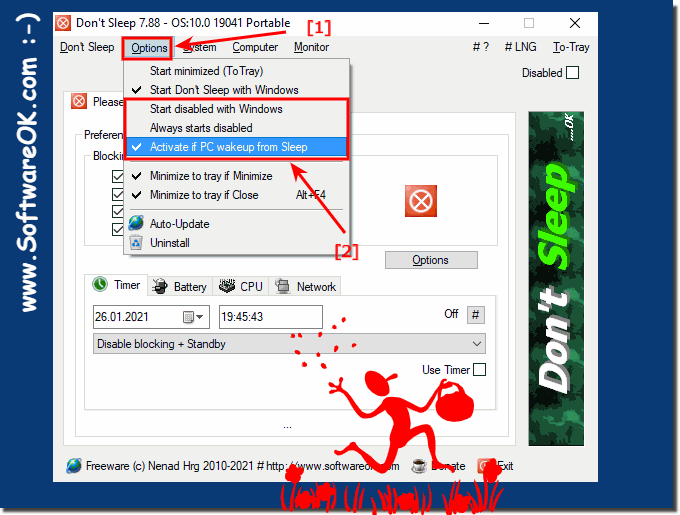 |
2.) Optional timer setting after idle state!
You can set the timer when the PC comes out of sleep mode| (Image-2) Hibernation blocking timer! |
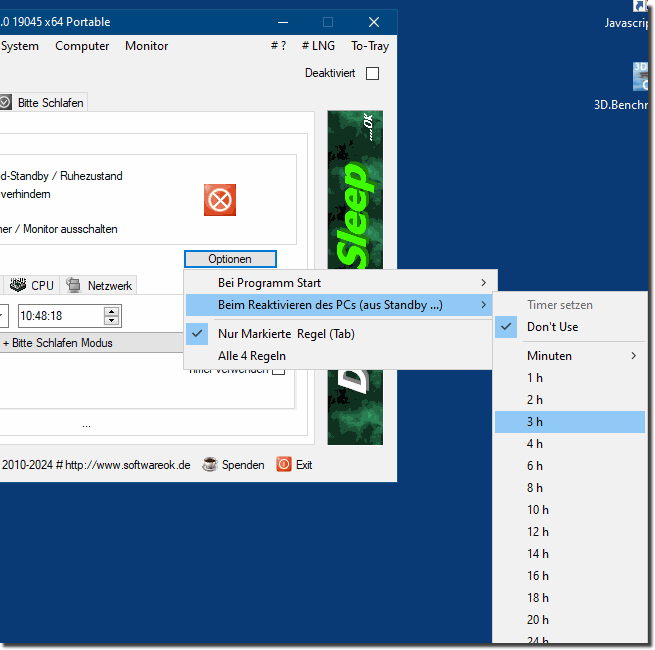 |
3.) Why so much fuss about setting timers after hibernation and hibernation blocking!
It seems as if the aim of the text is to provide instructions for using a software called "Don't Sleep", which aims to block or control the sleep mode of a PC. The text could potentially be further developed to clarify the benefits and use cases of these features.Why set timers after sleep?
- A post-sleep timer allows users to perform automatic actions after a specified time once the PC wakes up from sleep. This can be useful, for example, to perform certain tasks or to put the PC to sleep again after a set time to save energy.
Why block hibernation?
- Blocking sleep can be useful in various scenarios, such as when the PC needs to remain active for a certain period of time to download updates or to ensure remote access. This can help prevent the PC from going into sleep mode when it is undesirable.
By highlighting these features and their benefits, users can develop a better understanding of why they might want to use these options.
4.) Who benefits most from blocking sleep mode or automatically setting a timer?
The benefits of blocking hibernation or automatically setting a timer after hibernation may depend on different user groups:1. Users with specific work needs:
People who work on lengthy projects or need to work continuously on the computer can benefit from blocking hibernation. This allows them to continue their work without interruptions without having to worry about the computer going to sleep and interrupting their work.
2. System administrators and IT professionals:
This group might use hibernation blocking to ensure that computers on a network are available at certain times, such as for maintenance tasks, remote access, or updates.
3. Multimedia Application Users:
People who use multimedia applications, such as playing music or videos, may use sleep blocking to ensure that their system does not go to sleep during playback.
4. Developers and Testers:
This group could use the automatic setting of a timer after sleep to run automated tests or processes after a certain amount of time after the computer wakes from sleep.
5. Remote access service users:
People who need to access their computer from a remote location can benefit from blocking hibernation to ensure that the computer is accessible at all times without the need for on-site intervention.
Overall, these features can help increase productivity, improve control over the PC, and ensure that the computer meets individual needs and workflows.
FAQ 24: Updated on: 15 May 2024 08:54
