It is easy to test another partition or drive with this test tool under MS Windows 11, 10, ... etc. Desktop and MS Server OS!Content: 1.) ... Switching from the hard drive test to another partition / drive!
|
| (Image-1) How can I test another partition or drive! |
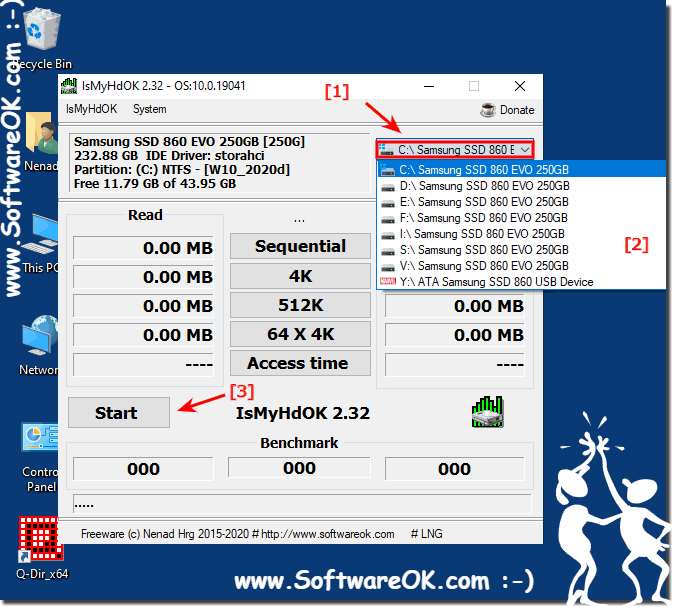 |
When you purchase a new computer, you may see multiple drive letters such as C, D, and E while viewing items in Windows Explorer. Although these drive letters can identify physical internal or external hard drives, they can also represent partitions. Users often divide hard drives into smaller partitions so that they can load different operating systems onto them. You can check existing partitions!
2.) What should I watch out for when testing the hard disk SSD and HDD?
The hard disk can easily be written to and cleaned very often, if you are not someone who always tests the same hard disk day and night, the hard disk cannot be damaged by the hard disk test.A common problem on Windows is that there may be some bad sectors on the hard drive, or the SSD or HDD may also have corrupted file system on the partition. However, in general these problems lead to data loss or system start errors of the MS Windows computer and so on, so that you can usually no longer test or run any further programs!
3.) ... Tip: Fix bad sectors of the hard disk with the commands CHKDSK!
1. Start the command prompt as administrator
2. Now enter the following command in the command prompt and press Enter:
chkdsk C:
.. chkdsk has optional parameters that you can use.
Here is the sample output:
| (Image-2) Repair bad sectors of the hard disk with commands of the CMD on Windows! |
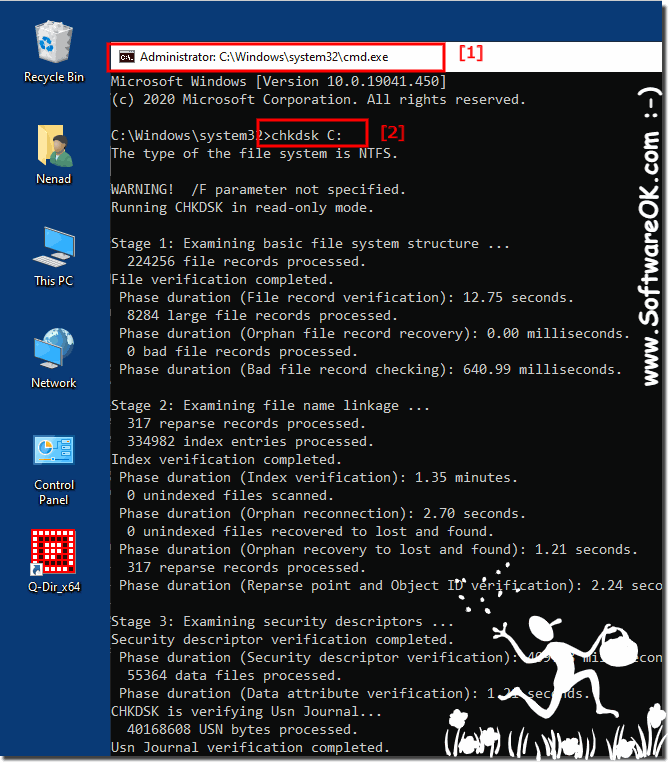 |
Info:
This cmd program for checking the hard disk will now repair all soft bad sectors on your USB stick. When the repair process is complete, restart your computer. Here is a full list of all of the chkdsk options provided by Microsoft . The above methods also work for internal drives, SD cards or MicroSD cards (connected through an adapter), and external hard drives, so if there's anything you want to add, let us know in the comments below.
.. The chkdsk has optional parameters!
Microsoft Windows [Version 10.0.19041.450]
(c) 2020 Microsoft Corporation. All rights reserved.
C:\Windows\system32>chkdsk /?
Checks a disk and displays a status report.
CHKDSK [volume[[path]filename]]] [/F] [/V] [/R] [/X] [/I] [/C] [/L[:size]] [/B] [/scan] [/spotfix]
volume Specifies the drive letter (followed by a colon),
mount point, or volume name.
filename FAT/FAT32 only: Specifies the files to check for
fragmentation.
/F Fixes errors on the disk.
/V On FAT/FAT32: Displays the full path and name of every
file on the disk.
On NTFS: Displays cleanup messages if any.
/R Locates bad sectors and recovers readable information
(implies /F, when /scan not specified).
/L:size NTFS only: Changes the log file size to the specified
number of kilobytes. If size is not specified, displays
current size.
/X Forces the volume to dismount first if necessary.
All opened handles to the volume would then be invalid
(implies /F).
/I NTFS only: Performs a less vigorous check of index
entries.
/C NTFS only: Skips checking of cycles within the folder
structure.
/B NTFS only: Re-evaluates bad clusters on the volume
(implies /R)
/scan NTFS only: Runs an online scan on the volume
/forceofflinefix NTFS only: (Must be used with "/scan")
Bypass all online repair; all defects found
are queued for offline repair (i.e. "chkdsk /spotfix").
/perf NTFS only: (Must be used with "/scan")
Uses more system resources to complete a scan as fast as
possible. This may have a negative performance impact on
other tasks running on the system.
/spotfix NTFS only: Runs spot fixing on the volume
/sdcleanup NTFS only: Garbage collect unneeded security descriptor
data (implies /F).
/offlinescanandfix Runs an offline scan and fix on the volume.
/freeorphanedchains FAT/FAT32/exFAT only: Frees any orphaned cluster chains
instead of recovering their contents.
/markclean FAT/FAT32/exFAT only: Marks the volume clean if no
corruption was detected, even if /F was not specified.
The /I or /C switch reduces the amount of time required to run Chkdsk by
skipping certain checks of the volume.
C:\Windows\system32>
FAQ 8: Updated on: 19 July 2021 07:50
