The status bar is a good source of status and information, at the bottom of the MS Outlook email client!It is easy to change or adapt the information in the Outlook status bar. Both information and links are displayed here in the status bar. You can also choose what is shown there. By default, the number of read and unread messages, information about the email server connection, how to switch the reading area and the practical zoom function are displayed in the status bar. Content: 1.) ... Quickly adjust the status bar in Microsoft's Outlook!
|
| (Image-1) Change the information in the Outlook status bar! |
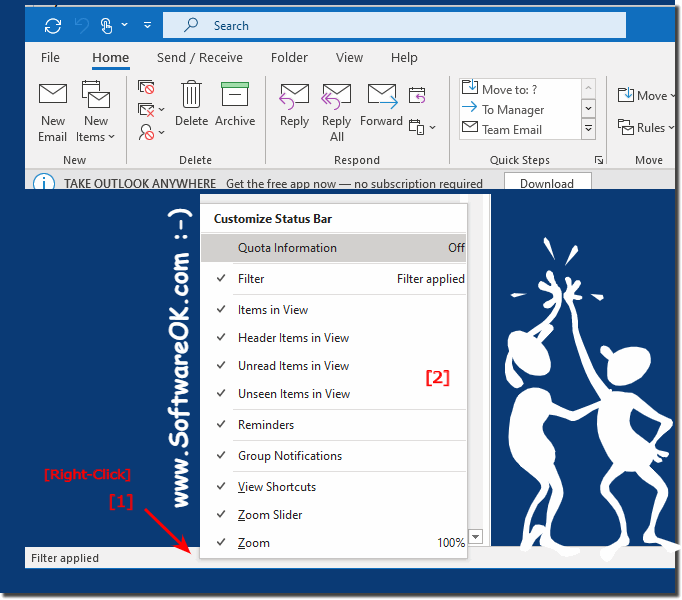 |
2.) The individual elements in the MS Outlook status bar!
Filter:
Indicates whether a filter is applied in the current view.
Items in View:
The total number of items in the current view of the folder.
Header Items In View:
The total number of header items in the current view of the folder. Header line elements are rare; in the past, Outlook was often limited to only downloading e-mail headers. The person could then decide if they wanted to download the entire email manually.
Unread Items In View:
The number of unread items in the current view of the folder. This is especially useful in the inbox.
Unseen elements in view:
Usually this is disabled. However, if you're looking at a shared mailbox, you might see an image here. Invisible items are emails that have been marked private by someone else.
Reminders:
Any item with a reminder that was not asleep or discarded.
Group
notifications : The number of notifications from an Office 365 group. This is only used if you are a member of an Office 365 group, mainly used in organizations, companies, government agencies, ...
View links:
Two buttons that you can use to toggle between showing and not showing the pinned task pane. This is especially useful on smaller displays when you need a little more screen space while reading your email.
Zoom slider:
You can increase or decrease the zoom level in the email you are reading.
Zoom:
The actual percentage of the current zoom, the default is 100 percent.
3.) Why is the status bar in Microsoft's Outlook so popular?
The status bar in Microsoft Outlook is popular because it offers a quick and convenient way to keep track of important information. Here are some reasons why the status bar is so appreciated:
1. Efficient information display:
The status bar displays useful information such as inbox, calendar events, tasks, and connection status at a glance. This allows users to quickly get an overview of their current working status without having to switch between different views.
2. User Customization:
Users can customize the status bar to their individual needs by selecting which items and information they would like to have displayed. This flexibility allows users to configure the status bar to reflect their personal workflow and priorities.
3. Easy navigation:
By displaying relevant information directly in the status bar, users can quickly access frequently used functions and data without having to navigate through various menus. This contributes to efficiency and productivity.
4. Continuous Monitoring:
The status bar allows continuous monitoring of important aspects such as unread messages, upcoming appointments and connection status. This allows users to quickly respond to new messages or events and adapt the way they work accordingly.
Overall, the status bar in Microsoft Outlook provides a convenient way to keep track of relevant information and increase users' efficiency in managing their email, calendar, and tasks.
4.) Do other email clients also have a status bar, or is it an Outlook privilege?
Using a status bar is not an exclusive feature of Microsoft Outlook. In fact, many email clients and other software applications use a status bar to display important information and give users a quick overview of relevant data. Here are some examples:1. Mozilla Thunderbird:
Thunderbird, a popular email client, also has a status bar. Similar to Outlook, this shows information such as unread messages, the sending and receiving status and other relevant details.
2. Apple Mail:
Apple Mail, the default email client for MacOS, also uses a status bar to show users important information such as inbox, send and receive status, and current work status.
3. Gmail:
Although Gmail is primarily a web application, it also uses some type of status bar. Various icons and information are displayed at the top of the interface, showing users the current status of their email and other Google services.
4. Microsoft Mail (Windows Mail):
Windows 10's built-in email app, formerly known as Windows Live Mail, also uses a status bar to show users important information such as inbox, sending status, and other relevant details.
In general, the use of a status bar is a common practice in many software applications, especially in email clients and communication tools. It's designed to give users quick access to important information and increase their productivity, regardless of which email client or software they use.
FAQ 46: Updated on: 16 May 2024 11:22
