Activate the Auto Backup Feature in QuickTextPaste, is possible from Version 3.63 and it is suitable for Windows 11, 10, 8.1 and all others Windows OS!Content: 1.) ... For what´s this Auto Save Feature and how to use?
|
| (Image-1) Auto Backup Feature in QuickTextPaste! |
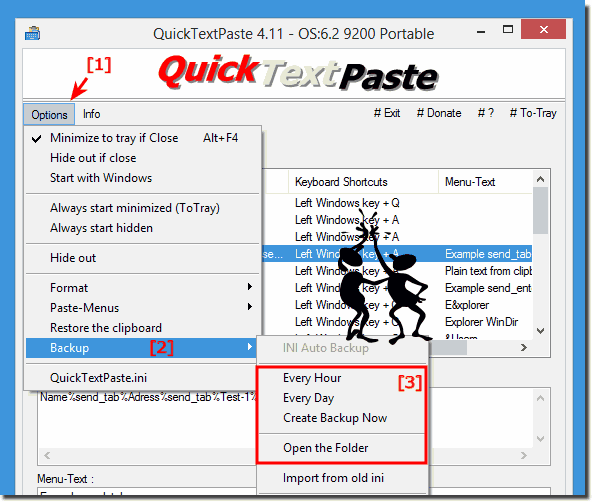 |
2.) More info about Auto Save in QuickTextPaste
In the default Ini File is the last Timestamp saved (Seconds from 1970) ps is my year of birth ;-)last_backup=1507027868
The Backup Folder name is Backup and is Relative to the path of the ini file:
For example: D:\Portable\QuickTextPaste\QuickTextPaste.ini
the Backup Folder is D:\Portable\QuickTextPaste\Backup
That looks like this:(... see Image-2)
The ini value use_backup_h is for hour and use_backup_d is for save daily!
| (Image-2) Backup Folder of QuickTextPaste! |
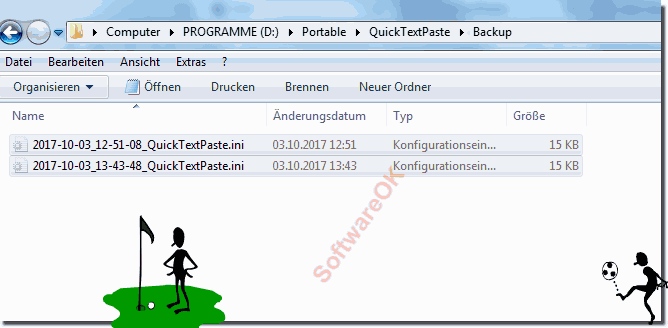 |
3.) Why is the function "INI Auto Backup" greyed out?
This is only the Title of Auto Backup Feature in QuickTextPaste!
(... see Image-1 Point 1 and 2)
Info
Default MS-Menu has not Sub-Menu-Title possibility. I will make in Future an own solution
| (Image-3) Auto Backup Feature Title in QuickTextPaste! |
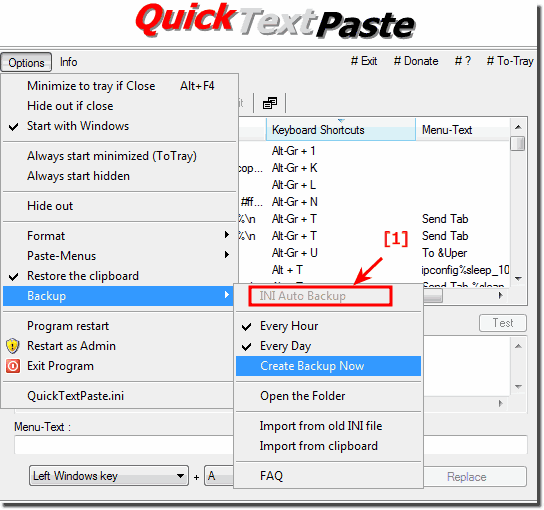 |
FAQ 25: Updated on: 13 July 2021 09:44
