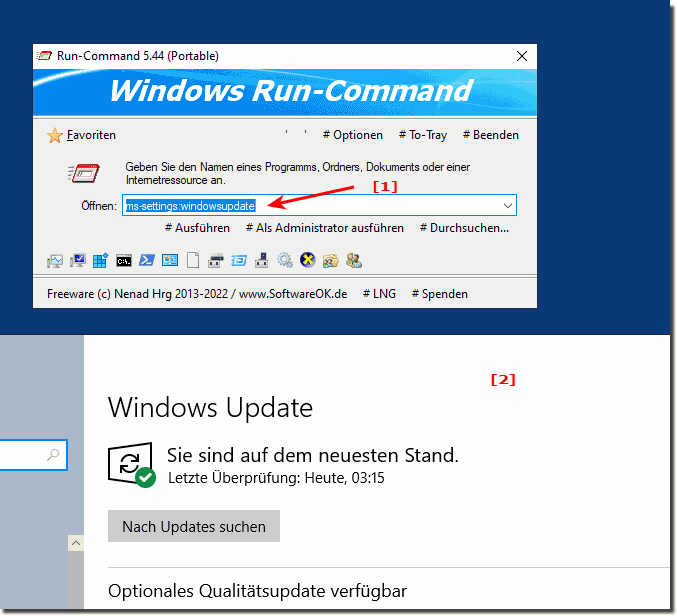| Command |
Setting |
| ms-settings:connecteddevices |
Connected devices |
| ms-settings:signinoptions |
Login options |
| ms-settings:proximity |
Proximity sensor |
| ms-settings:workplace |
Workplace access |
| ms-settings:notifications |
Notifications and promotions |
| ms-settings:privacy-motion |
Movement data |
| ms-settings:display |
screen |
| ms-settings:screenrotation |
Rotate screen |
| ms-settings:easeofaccess-magnifier |
Magnifier |
| ms-settings:bluetooth |
Bluetooth |
| ms-settings:datausage |
use of data |
| ms-settings:privacy |
data protection |
| ms-settings:dateandtime |
Date and Time |
| ms-settings:themes |
Designs |
| ms-settings:network-dialup |
EDI |
| ms-settings:typing |
input |
| ms-settings:batterysaver-usagedetails |
Energy saving battery consumption |
| ms-settings:batterysaver |
power saving mode |
| ms-settings:batterysaver-settings |
Energy saving mode settings |
| ms-settings:easeofaccess-closedcaptioning |
Ease of use |
| ms-settings:easeofaccess-otheroptions |
Ease of use |
| ms-settings:network-ethernet |
Ethernet |
| ms-settings:otherusers |
Family and other users |
| ms-settings:colors |
Colours |
| ms-settings:personalization-colors |
Colours |
| ms-settings:privacy-feedback |
Feedback |
| ms-settings:network-airplanemode |
Flight mode |
| ms-settings:privacy-radios |
Radio reception |
| ms-settings:developers |
For developers |
| ms-settings:personalization-background |
background |
| ms-settings:easeofaccess-highcontrast |
High contrast |
| ms-settings:privacy-calendar |
calendar |
| ms-settings:privacy-webcam |
camera |
| ms-settings:privacy-contacts |
contacts |
| ms-settings:privacy-accountinfo |
Account information |
| ms-settings:easeofaccess-mouse |
mouse |
| ms-settings:mousetouchpad |
Mouse and touchpad |
| ms-settings:privacy-microphone |
microphone |
| ms-settings:network-mobilehotspot |
Mobile hotspot |
| ms-settings:network-cellular |
Cellular |
| ms-settings:privacy-messaging |
news |
| ms-settings:powersleep |
Network operation and energy saving |
| ms-settings:network-directaccess |
Network direct access |
| ms-settings:maps |
Offline maps |
| ms-settings:optionalfeatures |
Optional features |
| ms-settings:personalization |
personalization |
| ms-settings:privacy-location |
position |
| ms-settings:network-proxy |
Proxy |
| ms-settings:regionlanguage |
Region and Language |
| ms-settings:storagesense |
Storage |
| ms-settings:lockscreen |
Lock screen |
| ms-settings:easeofaccess-narrator |
Speech output |
| ms-settings:speech |
Voice input / output |
| ms-settings:privacy-speechtyping |
Speech recognition, freehand and input |
| ms-settings:personalization-start |
begin |
| ms-settings://tabletmode/ |
Tablet mode |
| ms-settings:easeofaccess-keyboard |
Keyboard (screen keyboard) |
| ms-settings:network-vpn |
VPN |
| ms-settings:privacy-customdevices |
Other devices |
| ms-settings:network-wifi |
Wi-fi |
| ms-settings:network-wifisettings |
Wi-Fi settings |
| ms-settings:windowsupdate |
Windows Update |