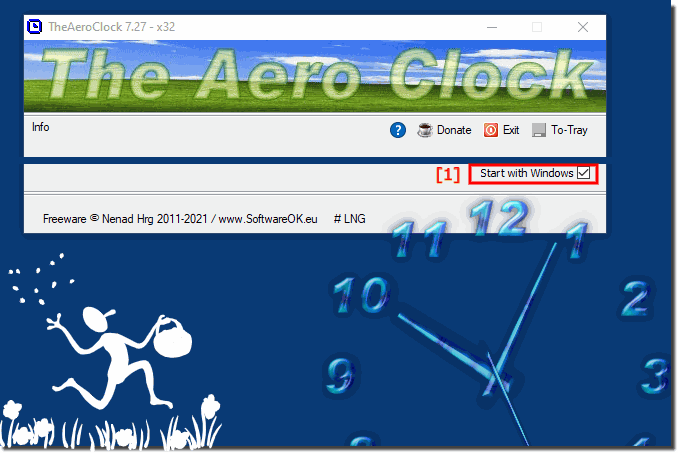It is easy to start the Aero Desktop Clock with Windows under MS Windows OS Desktop and Server!1. Start the ► desktop Aero clock as usual 2. Activate the desktop clock: "Start with Windows"
User Question:
Hello again... still have hopes for a wider or shorter hour hand so I can easily determine the time at a glance with my aging eyes, but, in the meantime; TheAeroClock doesn't start with windows... i.e. when a restart is necessary after an update, I have to go find TheAeroClock and manually start it even though "Start with Windows" is checked. For older Versions a solutionWhile I had downloaded and run recent versions, today I found that the version running was 3.35 despite the fact that I had executed the most recent download from your site. When I ran it, I opened the interface and found that version 3.35 started. Then, I found that theaeroclock was not showing in task manager... I didn't notice the text "exit" and I could not stop it. I searched for all copies of the exe, but then found that I could not delete the existing exe file because; image.png In the end, I had to uncheck "start with windows" and reboot before I could get the current version to load. Now the good news... I saw "TEST1" selected that and found that I could read the hands at a distance... thanks for that! FAQ 14: Updated on: 24 May 2022 11:34 |
| ||||||||||||||||||||||||||||||||||||||||||||||||||||||||||||||||||||||||||||