The solution is simple to create a PDF from multiple Screenshot or other Images with WinScan2PDF or from multi frames TIFF file!Content: 1.) ... Add images to the PDF!
|
| (Image-1) Create a PDF from multiple Screenshot or other Images! |
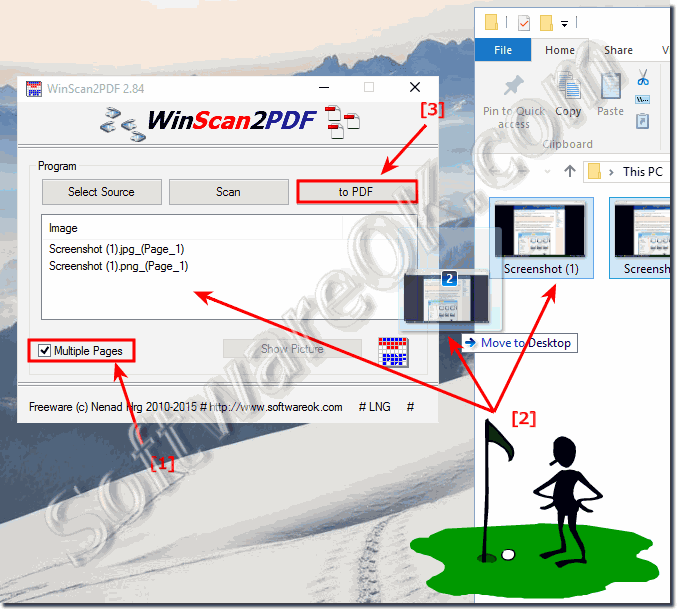 |
2.) Multi-frames / pages support from Version 3.8.3!
For example TIFF format allows multiple images in one file.From version 3.83 you can also add TIFF images that contain multiple images in one file.
Here in the example a Tiff picture with three pages, recognizable by the marking Page_1, Page_2, Page_3.
(... see Image-2)
See also: ► How can I set the order of the individual PDF pages?
| (Image-2) Multi pages import support tiff images to pdf! |
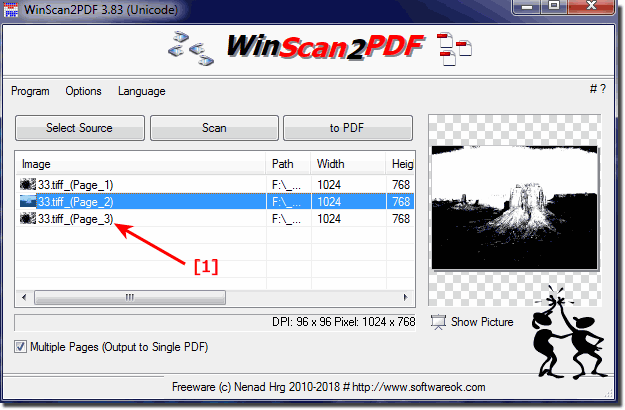 |
Multi pages import support for example from tiff images.
What is a PDF!?
Many documents are made as a PDF file. What exactly a "PDF" file is and how you create such a file yourself, we explain to you in this practical tip.Simply successful: The Portable Document Format - in short: PDF - was developed and published by Adobe Systems around 20 years ago. Since then, document format has become indispensable in the digital world. With the file format it should be possible to pass on electronic documents true to the original regardless of the application program or operating system. This can be illustrated well with text documents: For example, if a text document created with Word is saved as a doc file and opened on another PC with other software, the document may not be displayed in the correct font or the line breaks may be lost as originally thought to be displayed. Such conversion problems can be bypassed by saving the text document as a PDF file. The document is then always true to the original. However, no further changes can be made to the document. However, this can be an advantage because the creator of a PDF file has the option of preventing unwanted changes to the document or even printing.
Easy create a PDF from Screenshot or other Images on: Windows 11, 10 , 8.1, 8, 7: Pro, Home, Enterprise, Basic, Premium, Professional, Starter, Ultimate, Windows-Server 2019, 2016, 2012
3.) What is the advantage of creating the PDF file from images using WinScan2PDF?
The advantage of creating PDF files from images with WinScan2PDF lies in its simplicity, flexibility and efficiency:1. Ease of use:
WinScan2PDF provides a simple and user-friendly interface that allows even less experienced users to quickly and easily create PDF files from images create.
2. Versatility:
The software supports various image formats such as JPG, TIF, PNG, BMP, etc. This means you can easily convert images to PDFs regardless of their format.
3. Batch Processing:
WinScan2PDF allows converting multiple images in a single session. This is particularly useful if you need to convert a large number of images to PDFs as it saves you time and allows you to automate the process.
4. Multi-page support:
With the ability to import multi-page images such as TIFF files, you can combine multiple pages of a document into a single PDF file. This makes it easier to manage and organize documents.
5. Free and Portable:
WinScan2PDF is available for free and does not require installation. You can easily carry it with you on a USB stick and use it on different computers without having to install it.
Overall, WinScan2PDF offers a practical and efficient solution for creating PDF files from images, suitable for both casual users and professional use.
4.) Is there a way to create a PDF file from images on other operating systems?
Yes, similar features to create PDF files from images are also available in other operating systems. Here are some examples:1. macOS:
On Mac, you can use the built-in Preview app to convert images to PDF files. Simply open the image in Preview, choose File > Export as PDF, and save the PDF document.
2. Linux:
There are various open source tools and programs for Linux that you can use to convert images to PDFs. For example, you can use the ImageMagick package, which includes the convert command-line option to convert images to PDFs.
3. Android:
On Android devices, you can use various apps from the Google Play Store to convert images to PDF files. Popular apps for this task include “Image to PDF Converter” or “CamScanner”.
4. iOS (iPhone/iPad):
On iOS devices, you can download apps from the App Store that can convert images to PDFs. Apps like “PDF Converter” or “Scanner Pro” offer this feature and allow you to convert images from your iPhone or iPad into PDF files.
Overall, there are various ways to convert images to PDF files in other operating systems. The exact method may vary depending on the operating system and available applications, but the basic concept remains similar.
FAQ 6: Updated on: 26 April 2024 06:22
