Many inquiries about: deactivating the new Windows 11 context menu in MS File Explorer and activating the old context menu!1.) ... The new and classic menu in the Windows 11 file explorer!
|
| (Image-1) The new and old Windows 11 Explorer context menu! |
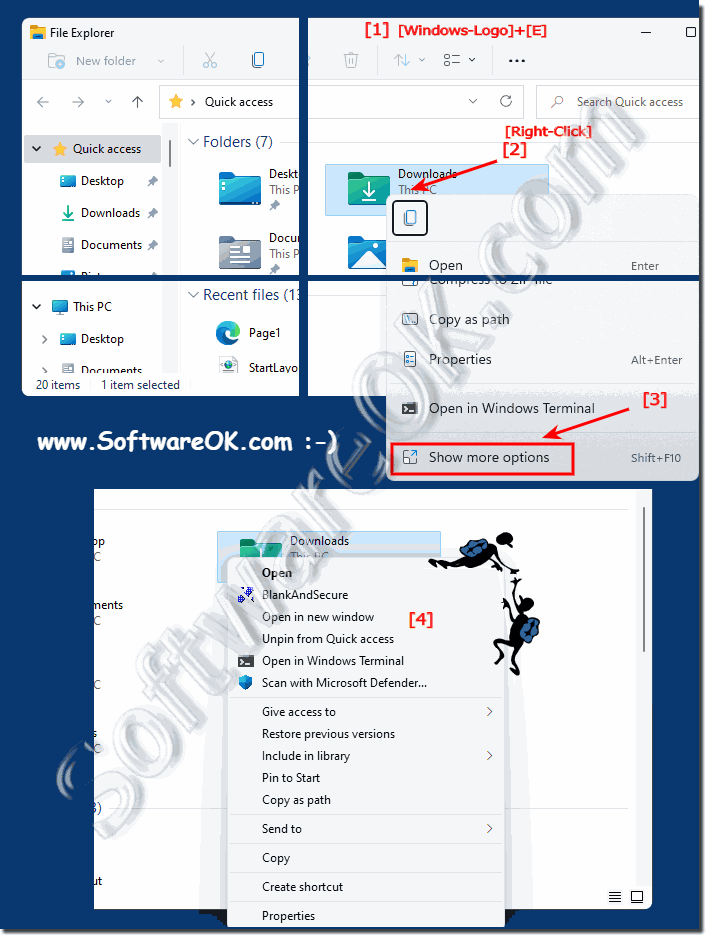 |
2.) The classic old menu in Quad Explorer!
If you use the ► Quad Explorer Q-Dir or other alternatives, you can continue to use the classic Explorer context menus by right-clicking or via the main menu!( ... see Image-2 Point 1 and 2 )
| (Image-2) The classic context menu on Windows 11! |
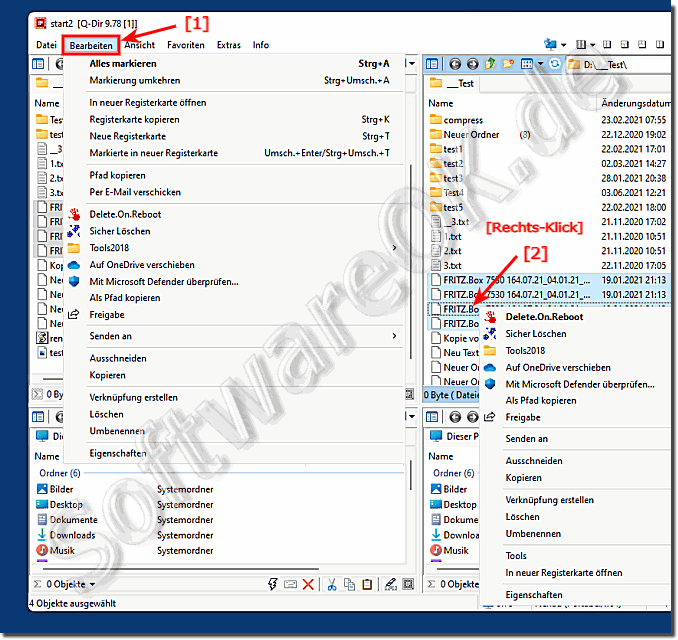 |
3.) Why can not enable the old Context Menu in Windows 11?
Microsoft has completely deactivated this option from Windows 11 Build 22000.100 to ensure better and faster work and file management in the new Windows Explorer!
| (Image-3) Only the new Windows 11 Explorer context menu from Build 22000.100! |
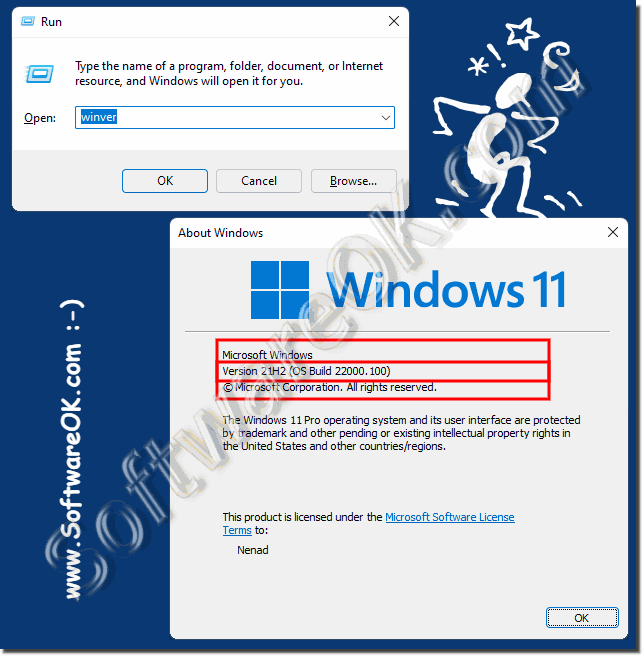 |
4.) ... New: Deactivate registry intervention of the new Explorer context menu!
1. Start the registry editor Windows + R command regedit as always
2. Open: HKEY_CURRENT_USER\Software\Classes\CLSID\
3. Create a new key by right-clicking on CLSID
4. Mark and rename with F2 to {86ca1aa0- 34aa-4e8b-a509-50c905bae2a2}
5. With a right click on {86ca1aa0-34aa-4e8b-a509-50c905bae2a2} create another key
6. Mark and rename with F2 in InprocServer32
7. Restart MS Explorer or Windows 11
( ... see picture- 4 point 1 to 6 )
To remove, simply remove the key {86ca1aa0-34aa-4e8b-a509-50c905bae2a2} in HKEY_CURRENT_USER\Software\Classes\CLSID\
That's it, it's so easy to right-click to access the classic menu and you save time in file management without having to resort to external explorers such as the quad explorer !
| (Image-4) Activate the classic Explorer context menu! |
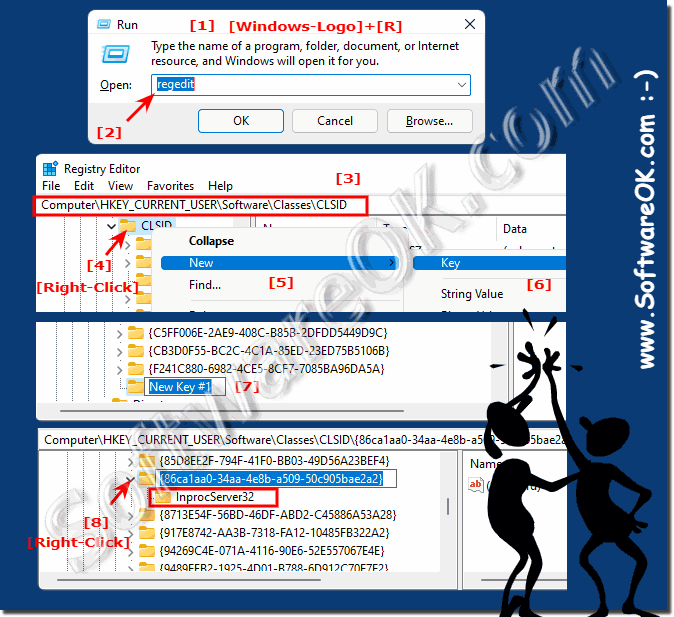 |
5.) ... Registry scripts to create yourself or to download for the old context menu!
Download: ►► Win11-classic-context-menu.zip
Activate the new context menu Deactivate on Windows 11!
Win11-classic-context-menu-ON.reg
Windows Registry Editor Version 5.00
[HKEY_CURRENT_USER\Software\Classes\CLSID\{86ca1aa0-34aa-4e8b-a509-50c905bae2a2}]
@=""
[HKEY_CURRENT_USER\Software\Classes\CLSID\{86ca1aa0-34aa-4e8b-a509-50c905bae2a2}\InprocServer32]
@=""
Activate the new context menu on Windows 11 again!
Win11-classic-context-menu-OFF.reg
Windows Registry Editor Version 5.00
[-HKEY_CURRENT_USER\Software\Classes\CLSID\{86ca1aa0-34aa-4e8b-a509-50c905bae2a2}]
| (Image-5) Deactivate or Activate the new or old Windows 11 Explorer context menu! |
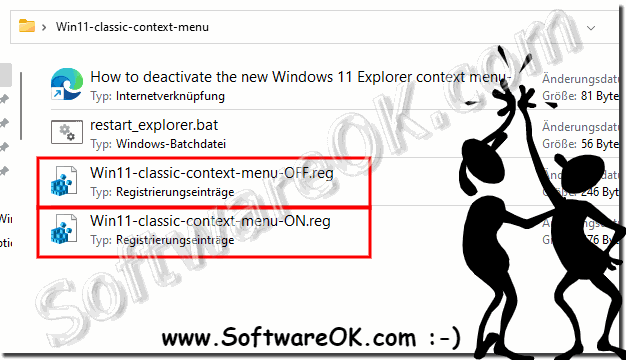 |
6.) Please note when restoring Windows 11 and the old context menu!
If you want to restore the old context menu in Windows 11, there are some important points to note:1. Security risk:
Modifying the registry or using third-party tools to restore the old context menu may introduce security risks. These changes can make the system unstable or even open security holes if made improperly or from unsafe sources.
2. System restore point:
Before making any changes to the registry or installing third-party tools, you should create a system restore point. This way you can restore the system if something goes wrong.
3. Trusted Sources:
If you use third-party tools to restore the old context menu, make sure they are from trusted sources and have been positively reviewed by other users. It is advisable to check reviews and comments from other users to ensure that the tool is reliable.
4. Regular security checks:
After restoring the old context menu, you should perform regular security checks to ensure that the system has not been compromised. Use antivirus software and keep your operating system and all programs up to date to minimize potential security threats.
5. Future Compatibility:
Note that the old context menu may not be fully compatible with future Windows updates or applications. Microsoft may update or change features that may affect the legacy context menu.
Finally, it is important to be careful and be aware that restoring the old context menu in Windows 11 is not officially supported and carries potential risks.
7.) Advantages and disadvantages of the old context menu compared to the new Windows 11 Explorer context menu!
Here are some advantages and disadvantages of the old context menu compared to the new Windows 11 Explorer context menu:Advantages of the old context menu:
1. Familiar interface:
For users familiar with older versions of Windows, the legacy context menu provides a familiar interface and functionality. It might be easier to get used to, especially for people who are used to the old design.
2. Customization options:
In some cases, the old context menu offers more customization options. Users may be able to add or remove items and customize the menu to their liking.
3. Quick access to features:
The legacy context menu may provide some users with faster access to certain features, especially if they frequently use certain context menu options.
Disadvantages of Old Context Menu:
1. Outdated UI:
The old context menu might be considered outdated and may not follow modern design guidelines. For users who prefer a more modern look, this could be seen as a disadvantage.
2. Limited functionality:
The old context menu may not provide the same functionality as the new Windows 11 Explorer context menu. New features and options may have been integrated into the updated context menu that were missing from the old context menu.
3. Not suitable for touch-optimized devices:
The old context menu was not specifically designed for touch-optimized devices and therefore may be less user-friendly when using Windows 11 on such devices.
Overall, the advantages and disadvantages of the old context menu depend heavily on the individual preferences and requirements of users. Some may prefer the familiar interface and customization options of the old context menu, while others may prefer the more modern features and design of the new Windows 11 Explorer context menu.
FAQ 87: Updated on: 19 April 2024 06:50
